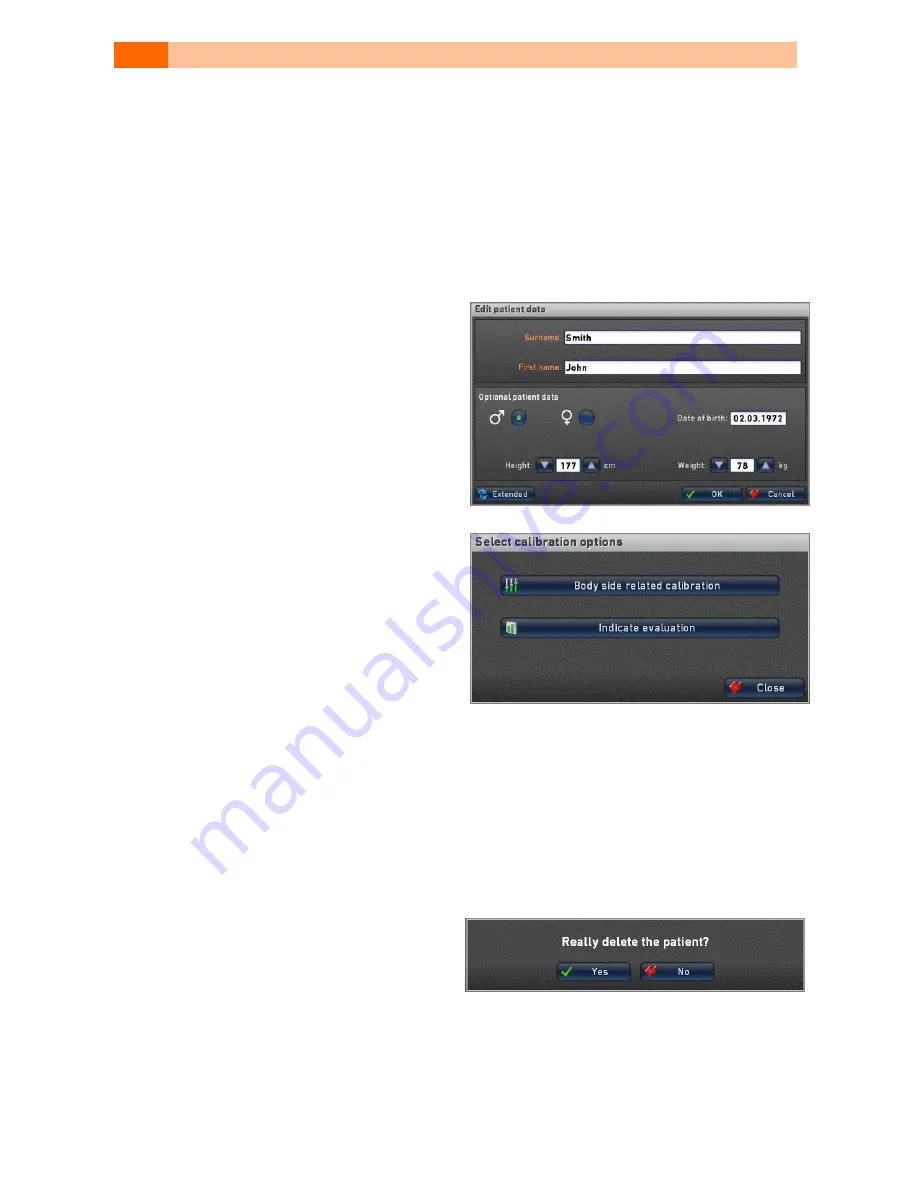
40
OPERATING MANUAL STIMAWELL® 120MTRS EN
Editing Patient Data
9.4
After you have selected in the main menu the
Patient Administration
, touch on the menu
point
Select Patient/Edit Data
. A list of all the saved patients in the StimaWELL
®
120MTRS
Control Unit is displayed. You mark a patient by touching on the name. The letter field on the
right hand border can be used for jumping (by touching on the first letter of the required
name). Particularly where large patient lists are involved this expedites patient data sets edit-
ing.
If you want to change a patient name, mark
the data set and touch on
Change
to open the
window with the patient data. Next to the
name you can also change here optional data
such as sex, size or address. This functions in
the same way as for the creation of a data set
(please see Section 9.2.1).
With the button
Calibrate
you can call up the
calibration options for the marked patient.
Touch on
Body Side Related Calibration
, to re-
run a calibration. With the button
Indicate
Evaluation
the evaluation of the last calibra-
tion is displayed.
Touch on
History
, to display the therapy histo-
ry of the marked patient. Note that the
Histo-
ry
box is only available for selection for pa-
tients who have already undergone a therapy
in
Automatic Program Selection by Indications
mode at least once. More on this subject can be found in Section 9.4.1.
If you have marked a patient for whom the mode
Manual Program Selection
is currently run-
ning, the button
Programs
is active. Here you can edit the program list of the selected patient
and/or create a program list. More on the creation of program lists can be found in Section
9.2.4.4.1.
To delete a patient data set, mark the patient by touching and activate the button
Delete
. You
will now be requested to confirm if you really want to delete this patient.
Confirm with
Yes
, to delete the patient. In
this case the marking slides to the next posi-
tion in the list. With
No
you return to the
window
Select Patient/Edit Data
without
having deleted the patient.






























