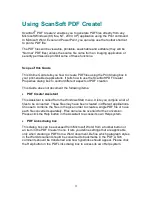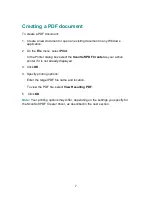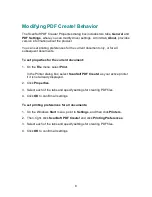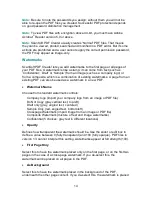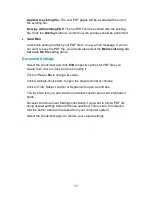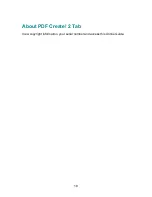3
Using ScanSoft PDF Create!
ScanSoft
®
PDF Create! 2 enables you to generate PDF files directly from any
Microsoft Windows (98, Me, NT, 2000, XP) application using the Print command.
In Microsoft Word, Excel and PowerPoint, you can also use the toolbar shortcut
to print a PDF file.
The PDF files will be viewable, printable, searchable and editable (they will be
“
Nor
mal
”
f
i
l
es)
unl
ess
t
he
sour
ce
f
i
l
e
came
f
r
om
an
i
magi
ng
appl
i
cat
i
on or
security permissions prohibit some of these functions.
Scope of this Guide
This Online Guide tells you how to create PDF files using the Print dialog box in
your print-enabled applications. It tells how to use the ScanSoft PDF Create!
Properties dialog box to control different aspects of PDF creation.
This Guide does not document the following items:
PDF Create! Assistant
This Assistant is called from the Windows Start menu. It lets you compile a list of
files to be converted. These files may have been created in different applications.
Choose to combine the files in the given order to create a single PDF file or have
each file converted separately. Files can also be overlaid for the conversion.
Please click the Help button in the Assistant to access its own Help system.
PDF Links dialog box
This dialog box can be accessed from Microsoft Word, from a toolbar button or
an item in the PDF Create! menu. It lets you define settings that are applicable
only when creating a PDF from a Word document. Define which paragraph styles
in the Word document should be converted to bookmarks in the PDF, which
comments should be transferred and how hyperlinks should appear. Please click
the Help button in the PDF Links dialog box to access its own Help system.