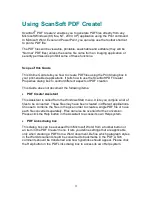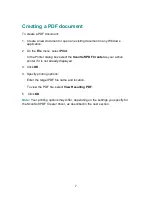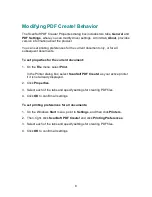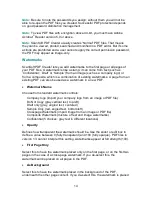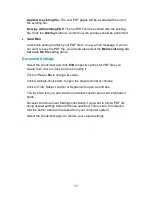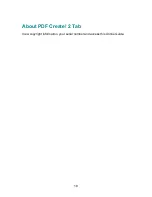8
Modifying PDF Create! Behavior
The ScanSoft PDF Create! Properties dialog box includes two tabs,
General
and
PDF Settings
, where you can modify driver settings. A third tab,
About
, provides
version information about the product.
You can set printing preferences for the current document only, or for all
subsequent documents.
To set properties for the current document:
1. On the
File
menu, select
.
In the Printer dialog box, select
ScanSoft PDF Create!
as your active printer
if it is not already displayed.
2. Click
Properties
.
3. Select each of the tabs and specify settings for creating PDF files.
4. Click
OK
to confirm all settings.
To set printing preferences for all documents:
1. On the Windows
Start
menu, point to
Settings
, and then click
Printers.
2. Then, right
–
click
ScanSoft PDF Create!
and click
Printing Preferences
.
3. Select each of the tabs and specify settings for creating PDF files.
4. Click
OK
to confirm all settings.