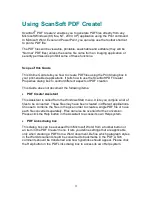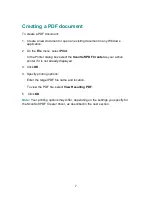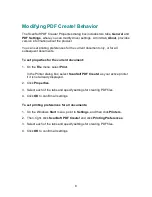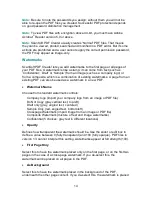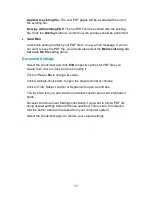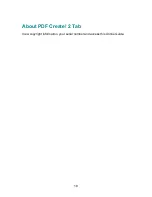15
on the top of the page content. In this case a partly transparent watermark is
usually advisable.
Advanced
Click this button to see a preview of the selected watermark control. Use the
controls to modify the appearance of the selected watermark. The preview shows
the effects of your settings. When you are satisfied, click
OK
to save the
changes. Use
New
to define a new watermark control and
Delete
to delete a
control. Use
Default
to restore the controls to the values listed above for the
standard controls and to delete any user-defined watermarks.
When modifying or adding a new watermark, first choose the watermark type
(text, image, composite) because this determines which options appear.
Text:
Enter the watermark text, define a font, size, color, style and angle (from
minus 90 degrees to plus 90 degrees). The color control displays the
current color. Select
Outline Only
to have watermark characters
displayed in outline. De-select this to have filled in characters at the
defined opacity. Choose an anchor point for the text and vertical and
horizontal offsets (X and Y margins) relative to the anchor point.
Image/PDF:
Browse for an image file (BMP, DIB, JPG, PNG, TIFF or PCX) or a PDF
file. When a multi-page file is chosen, specify one page to be used.
Marked Area Only
relates only to PDF files
–
select it to use only the
visible part of the page. Fix or release the aspect ratio. If you de-select
Cover Whole Page
, you can define the size and location for the image.
Composite:
You build a composite watermark from existing ones. Click
New
, provide a
name, and choose
Composite
as watermark type. All available
watermarks are listed in the lower list box. Select the desired ones and
click
Add
to place them in the top panel under Composite properties. Click
OK
to save your choices. Select an existing composite watermark to
modify its contents, using the
Add
and
Remove
buttons. Watermarks
listed in the top panel contribute to the composite.
A cross-pages watermark appears split across two consecutive pages. When you
select this, the positioning options change. Select a binding side and a clearance
from the binding side (default is 0). Select
Duplex
to have the watermark appear
on facing pages.
Note:
To simulate human stamping, PDF Create! will randomly shift or rotate the
watermark slightly, to make each watermark unique.