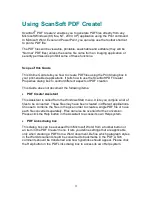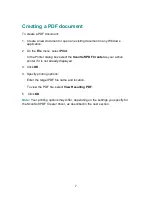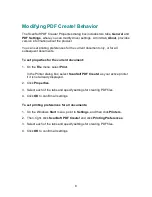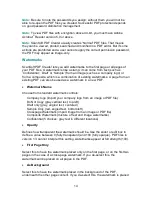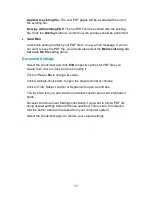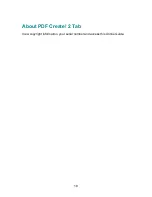5
Installation and Activation
Please remove any version of the Zeon DocuCom PDF printer driver utility before
the installation. ScanSoft PDF Create! is a customized and updated version of
that utility and it cannot co-exist with other versions.
1. Insert the CD-ROM in your CD-ROM drive
The installation program will start automatically. If it does not, locate your CD-
ROM drive in Windows Explorer and double-
cl
i
ck
t
he
pr
ogr
am’
s
set
up.
exe
f
i
l
e.
Select a language for installation. The InstallShield
®
Wizard will appear.
(If you have downloaded the program from the ScanSoft web site, double-click its
setup.exe file.)
2. Follow the on-screen instructions
You must accept the license agreement in order to proceed.
You must enter a serial number. You will find this on the CD sleeve or on the
ScanSoft web site at the download location. Be sure to keep the serial number in
a safe place; it is fully checked only during product activation and is also needed
for any re-installations.
The installer offers a default location for the program. Accept it or define a
different one.
3. Click Finish
Registration runs at the end of installation. Select
Register Online
to establish a
connection to the ScanSoft web site. We provide an easy electronic form that can
be completed in a few moments. When the form is filled, click
Submit
.
If you decide not to register or to be reminded later, you can go to
http://www.scansoft.com/
to register online any time later. Click on
Support
and
from the main support screen choose
Register
in the left-hand column.
For
a
st
at
ement
on
t
he
use
of
your
r
egi
st
r
at
i
on
dat
a,
pl
ease
see
ScanSof
t
’
s
Privacy Policy.