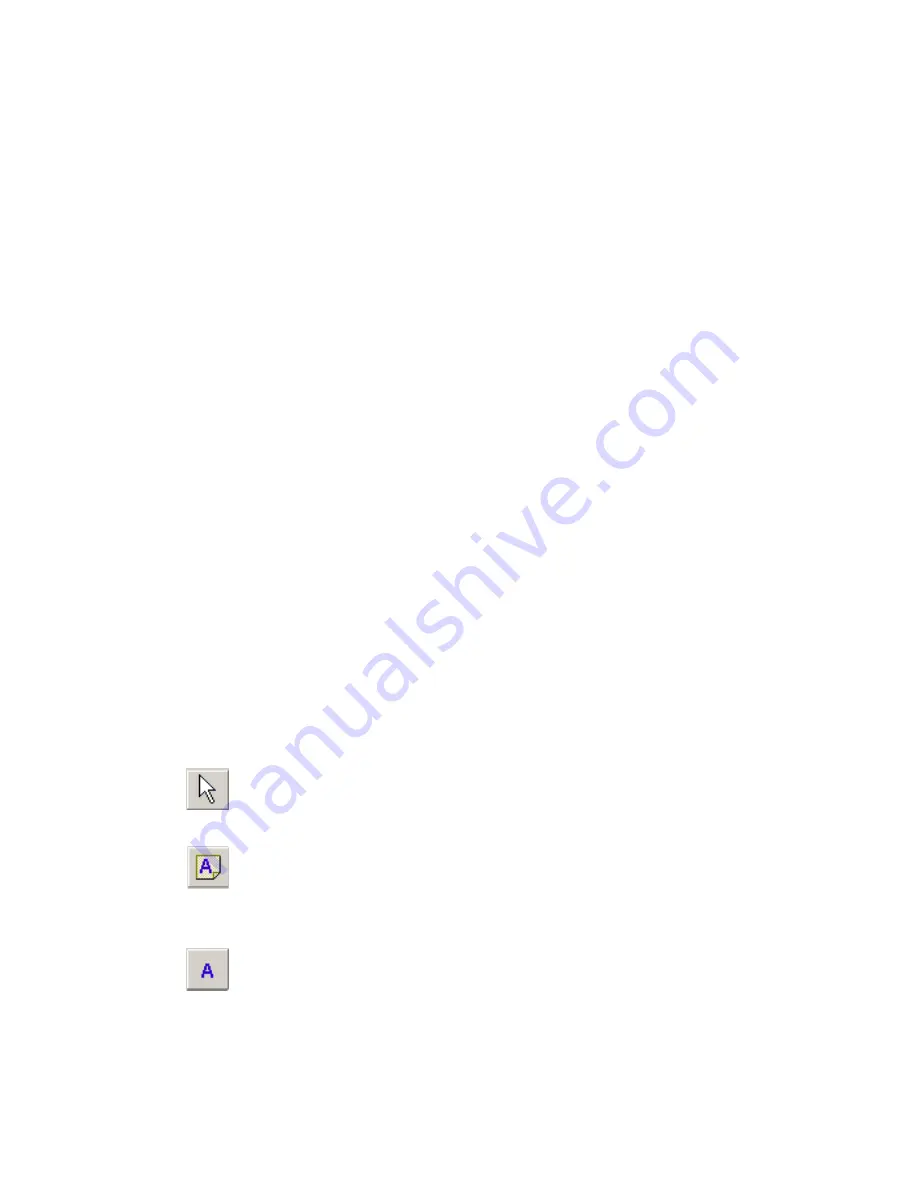
PaperPort Getting Started Guide
21
Annotating Pages
PaperPort includes a collection of annotation tools that allow you to mark up
scanned documents with information you would like to keep with that
document.
On PDF and PaperPort Image (.max) files, annotations are editable, meaning
that you can reposition, change, or remove them—or edit textual content—
whenever you want. On other types of image items, such as JPEG and Windows
Bitmap files, annotations become a permanent part of the image when you save
the item. For item types that cannot accept annotations, PaperPort automatically
disables the annotation tools.
Using PaperPort’s annotation tools, you can add notes and text, highlight text,
draw lines and arrows, or stamp a picture onto an image item.
It is easy to send a document with annotations to people without PaperPort by
using the PDF Image format. The recipient only has to double click on the e-
mail attachment they receive from you and they will see the document in Adobe
Acrobat – annotations intact.
Annotation tools
You can select an annotation tool from the
Annotation toolbar
whenever you
display an image item in the Page View window.
Select
Annotation
Use this tool to select an annotation so that you can then
move, cut, copy, or resize it on the page.
Note
Want to give yourself a reminder? Select the Note tool and
add a resizable note much like a sticky note that you write on
and then stick on paper documents.
Text
Adding a text label to your images is simple with the Text
tool. Select this tool to add a line of text with a transparent
background.
Summary of Contents for PAPERPORT 9
Page 1: ......
Page 6: ...vi Contents...





























