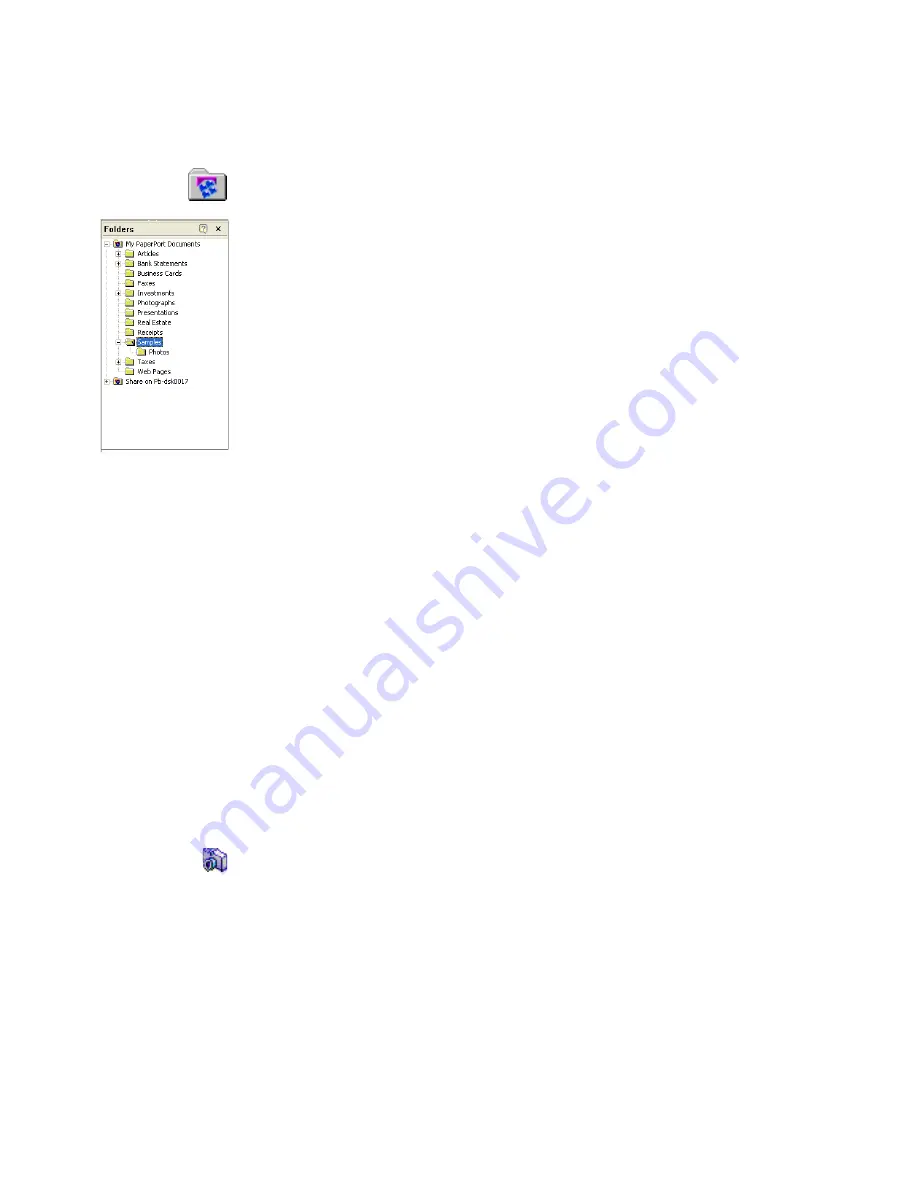
18
Acquiring Items
Add PaperPort folders
PaperPort provides an easy-to-use filing system for organizing your items and
sharing them with others. In the Folders pane, you can:
•
Add existing folders on your computer to the Folders pane.
•
Create new folders, mapped network drives, and folders on external devices
attached to your computer.
Initially, the Folders pane shows a set of folders designed to help you get started
using PaperPort. You can move or delete these folders whenever you prefer.
You can add folders already on your computer to the Folders pane, including
network folders and folders on external devices attached to your computer.
Documents within these folders are then available for use within PaperPort.
Refer to the PaperPort Help for more information about adding and using
PaperPort folders.
Import files
You can use the Import file feature to bring an image file, such as those in the
PDF, BMP, JPEG, and TIFF format, created in another program to the
PaperPort desktop. The image file you import becomes a PaperPort Image item
on the PaperPort desktop.
In addition to using the Import command, you can also copy and paste or drag
and drop documents and images directly onto the PaperPort desktop.
When you are finished, you can easily convert the files to a different format if
desired.
Download pictures from your camera
To get digital photos on the PaperPort desktop, you can download your photos
from a TWAIN- or WIA-compatible camera. If your camera does not use a
TWAIN or WIA device driver, use the photo download program that came with
your camera to get your photos into your computer and drag and drop the
photos to PaperPort. Refer to the PaperPort Help for more information.
Summary of Contents for PAPERPORT 9
Page 1: ......
Page 6: ...vi Contents...
















































