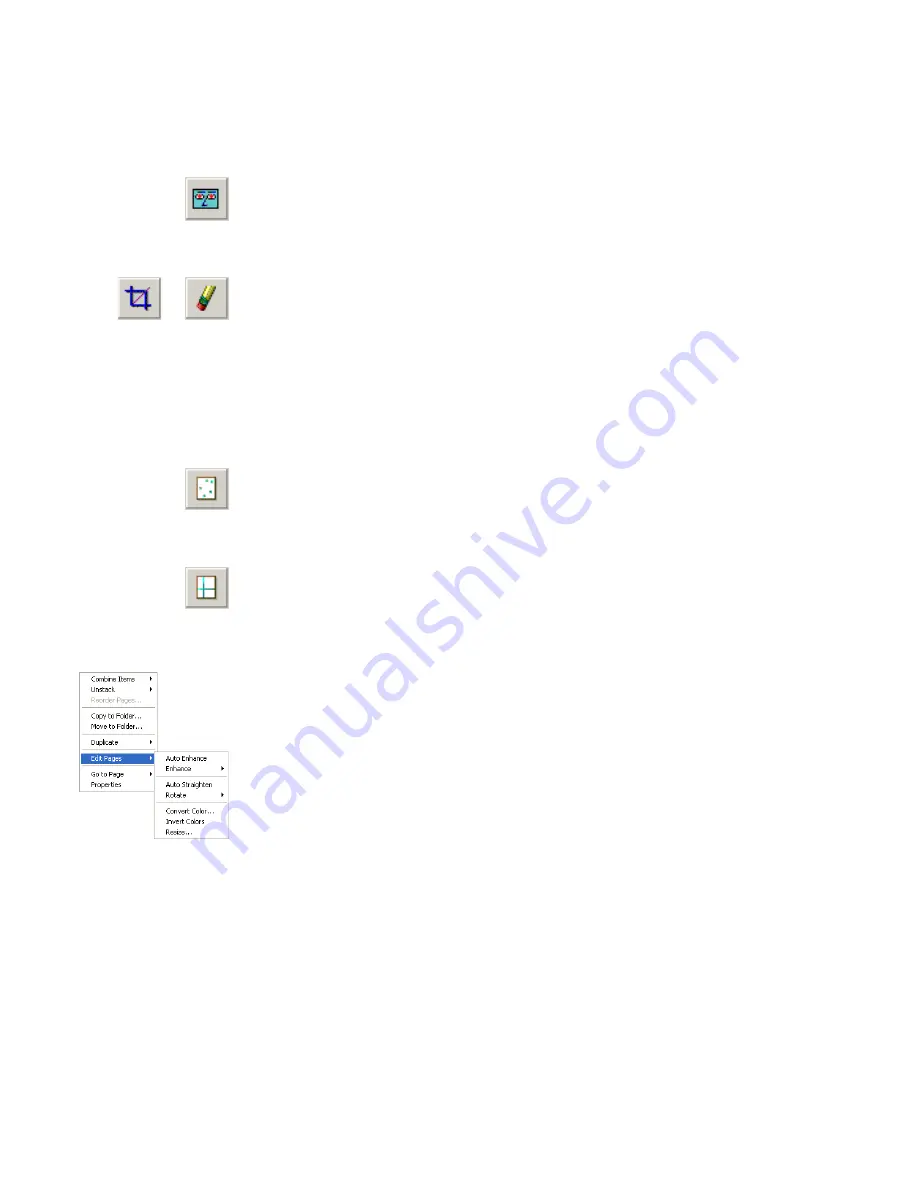
20
Touching Up Images
Edit multiple images
The ability to process items as a group is often referred to as batch processing.
PaperPort provides batch processing features so that you can quickly enhance,
modify, or rotate multiple image items in a single operation.
Select one or more image items on the desktop, and then, on the
Item
menu,
point to
Edit Pages
, and select the desired command. See the online Help for
more information.
Remove red
eye
The
Remove
Red Eye
tool helps you to remove the red-eye
effect that occurs when photographing people or animals in
low light or with a flash.
Remove part
of an image
When you want to save or work with only part of a page or
image, you can crop the image or you can erase the part that
you do not want to use.
Use the Selection tool to define the part you want to keep and
then use the
Crop
tool to remove the remainder.
Select the
Erase
tool to erase the area of the image that you
draw over with the pointer.
Remove stray
dots
Scanned images sometimes include stray dots or “speckles”
The
Remove Stray Dots
tool automatically finds and removes
such “dirt” from a page.
Improve lines
The
Improve Lines
tool darkens lines and connects broken
lines in a table or form to appear darker and straighter.
Summary of Contents for PAPERPORT 9
Page 1: ......
Page 6: ...vi Contents...






























