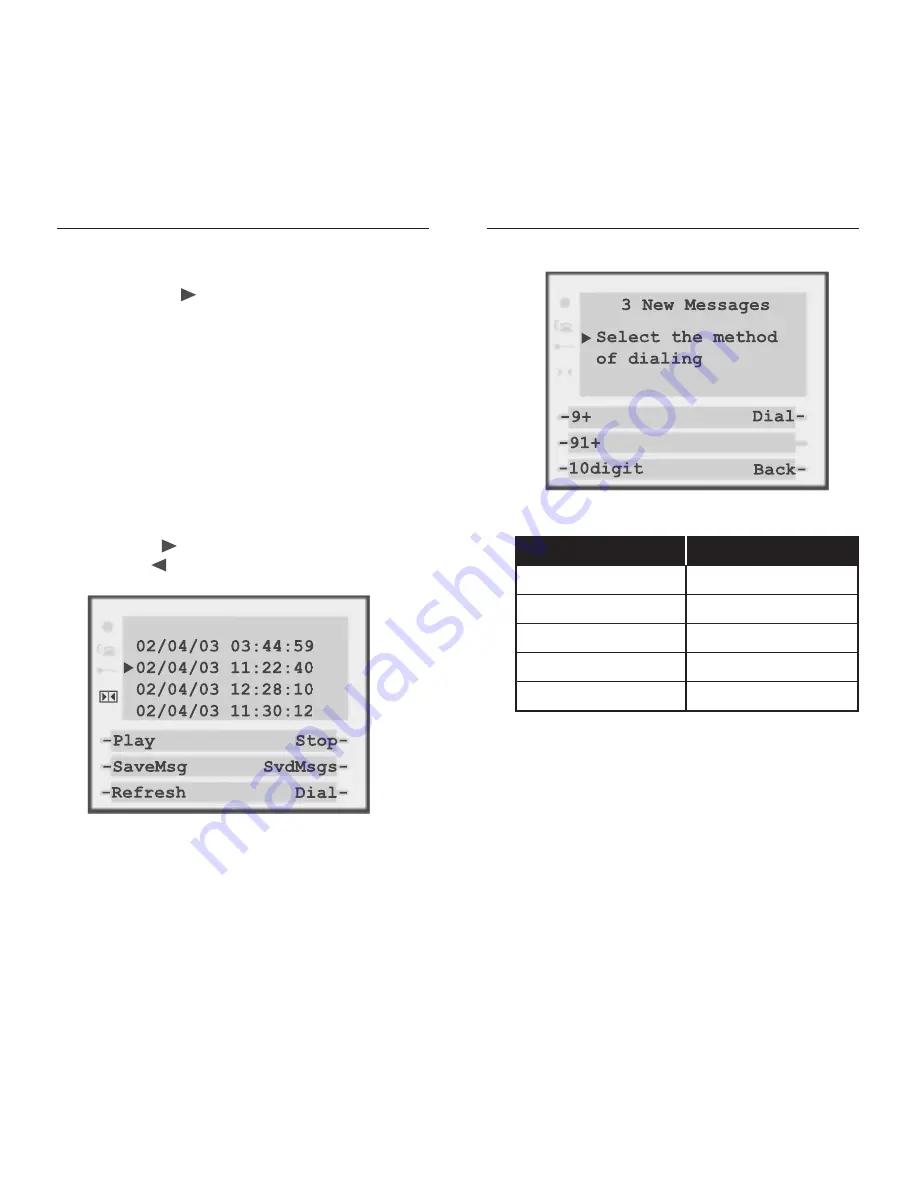
Tips
• You can move to another message and press the
Play
softkey even while a message is playing and it
will interrupt the current message and play the new
one.
• Press the
Stop
softkey during playback to stop the
message.
390/480 Phone for AltiGen User Guide
21
Softkeys & Screen States
To delete messages:
1. Move the cursor
to the message you want to
delete.
2. Press the
Delete
softkey.
3. Wait for the screen to refresh.
To save messages:
1. Move the cursor to the message you want to save.
2. Press the
SaveMsg
softkey. Wait for the screen to
refresh.
To view saved messages, press the
SvdMsgs
sofkey.
If you want to see the date and time of the messages
please press the
button. To go back to the first
screen use the
button
To call someone that left you a voicemail, press the
Dial
softkey and the next screen will display:
390/480 Phone for AltiGen User Guide
20
Method of dialing
Outcome
Original Caller ID
6045551212
Dial
6045551212
9+
95551212
91+
916045551212
10digit
96045551212






























