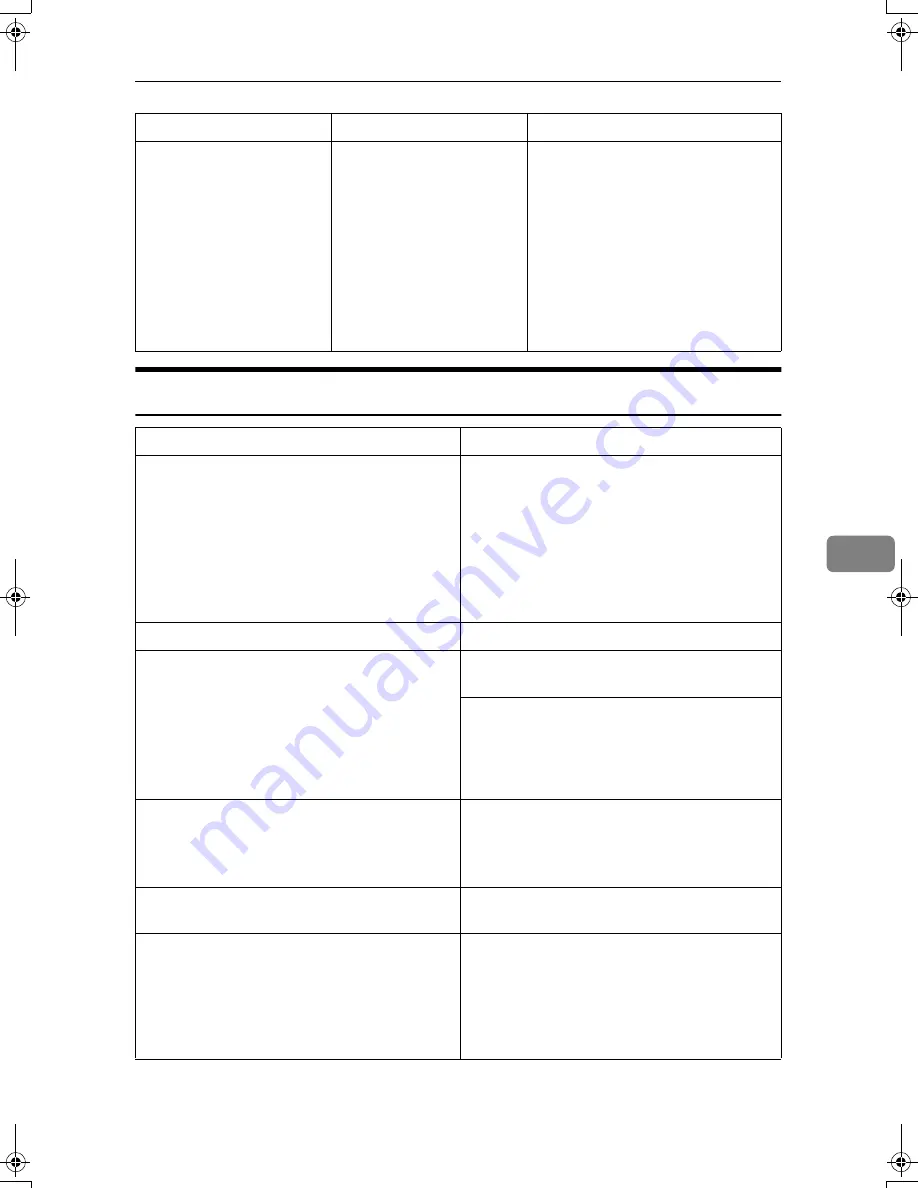
If Your Machine Does Not Operate As You Want
103
6
Document Server
“
Selected files
contain file(s)
that the user does
not have access
privileges to.
Please note that
only the files
with access privi-
leges will be de-
leted.
” is displayed.
You have tried to delete
files without the authority
to do so.
Files can be deleted by the file cre-
ator or file administrator. To delete
a file which you are not authorized
to delete, contact the file creator.
Problem
Action
“
Scanned pages exceeded max.
number. Do you want to store the
scanned pages as a file?
” appears.
The number of scanned pages exceeds the ca-
pacity per file of the Document Server.
If you want to store scanned originals as a file,
press
[
Yes
]
. The originals are stored as a file in
the Document Server.
If you don't want scanned originals to be
stored, press
[
No
]
. The scanning data will be
cleared.
You forgot your password.
Contact the administrator.
You cannot find out what is stored in a file.
Check the date or time column in the Docu-
ment Server: Files display.
Check document content by printing its first
page. Press the line of the document in the
Document Server: Select Files to Print display,
and then press
[
Print 1st Page
]
followed by the
{{{{
Start
}}}}
key.
Memory becomes full frequently.
• Press
[
Delete File
]
to delete selected docu-
ments to increase available memory.
• Delete documents stored using the scanner
function. See
Scanner Reference
.
You want to check print quality before making
a large print run.
First print out one set using the
{{{{
Sample Copy
}}}}
key.
You want to store a document so it will not be
deleted automatically.
Select
[
No
]
for Auto Delete File, and then store
the document in the Document Server. See
p.70 “Auto Delete File”.
If you later switch your selection to
[
On
]
, the
change will apply only to documents stored
after the change.
Problem
Causes
Solutions
DolphinC2_EN_zentai_F_pre_FM.book Page 103 Friday, February 25, 2005 7:09 PM
Summary of Contents for 4800WD
Page 10: ...x ...
Page 26: ...16 AHD017S ...
Page 110: ...Registering Addresses and Users 100 5 ...
Page 119: ...DAdding Toner 109 6 ...
Page 123: ...xClearing Misfeeds 113 6 Paper Misfeeds in the Paper Bypass A3 B AHD034S ...
Page 127: ...Changing the Paper Size 117 6 Changing the Cut Paper Size AHD028S ...
Page 128: ...Troubleshooting 118 6 ...
Page 138: ...Remarks 128 7 ...
















































