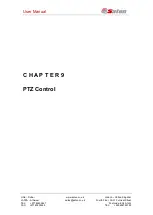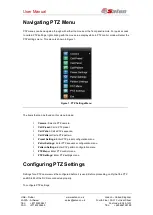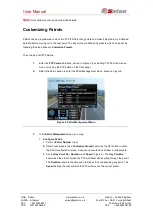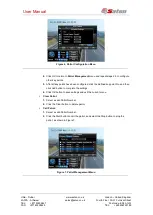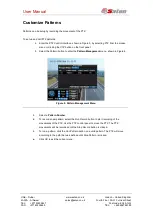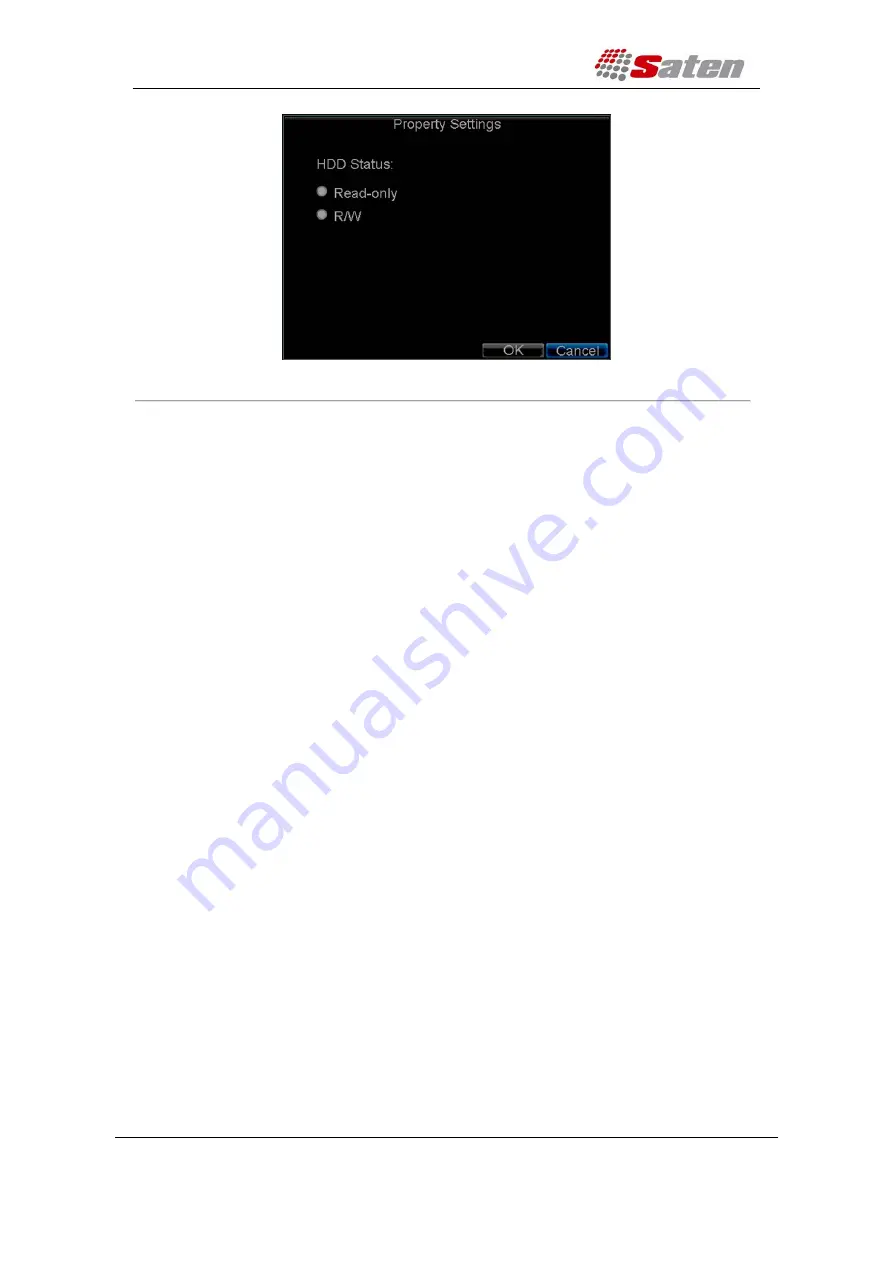
User Manual
London – United Kingdom
www.saten.co.uk
UAE – Dubai
Fourth Floor, 30-31 Furnival Street
JAFZA - Al Aweer
Post code: EC4A 1JQ
TEL: +97143205447
TEL: +448456769185
FAX: +97143205448
Figure 3. HDD Property Settings Menu
4.
Set HDD Status to Read-Only.
5.
Select
OK
to save settings and exit the current menu.
Note:
1.
Once set to read-only, the HDD cannot be written to until it is set back to read/write (R/W).
Checking HDD Status
You may check the status of the installed HDDs on your DVR at anytime.
To check the status of a HDD:
1.
Click Menu > HDD to enter the HDD Management menu.
2.
The status of your HDD is listed under the
Status
column. If the status is listed as
Normal
or
Hibernate
, the HDD is in working order. If it is listed as
Abnormal
and has already
been initialized, the HDD needs to be replaced. If the HDD is
Uninitialized
, you will need
to initialize it before it can be use in your DVR. Please refer to
Initializing HDDs
for
further instructions.
You may also view the SMART information of installed HDD SMART, abbreviation for Self-Monitoring,
Analysis and Reporting Technology, is a monitoring system for hard disk drives to detect and report on
various indicators of reliability in the hopes of anticipating failures.
To view SMART information of a HDD:
3.
Click Menu > Maintenance > Log Search to enter the Log Search menu, shown in Figure
4.