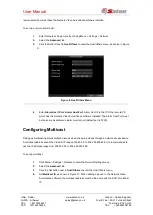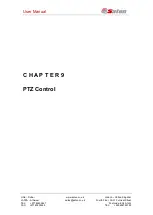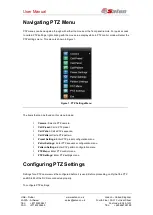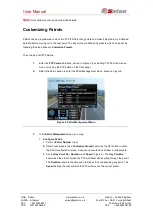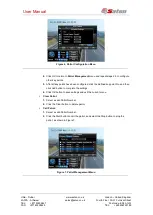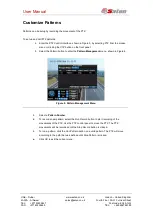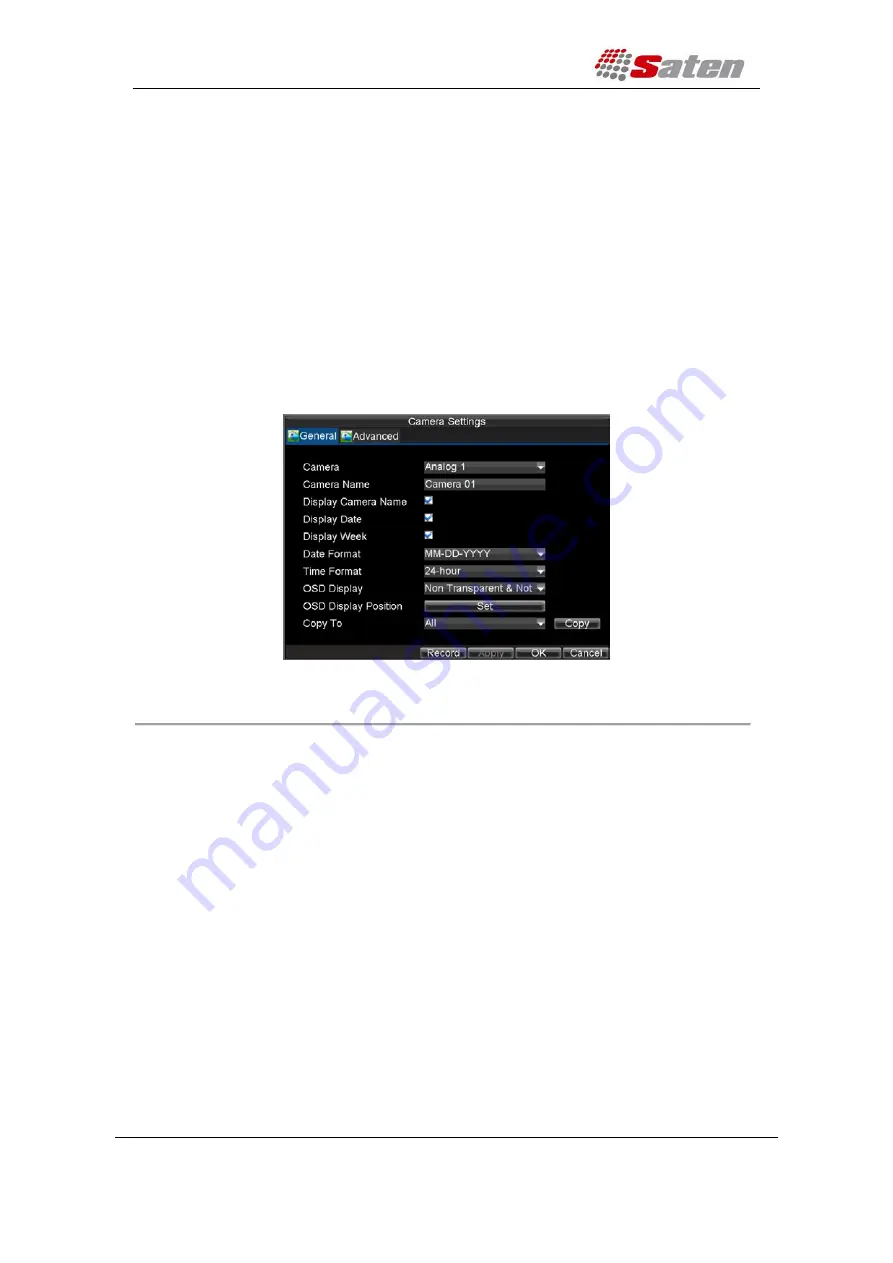
User Manual
London – United Kingdom
www.saten.co.uk
UAE – Dubai
Fourth Floor, 30-31 Furnival Street
JAFZA - Al Aweer
Post code: EC4A 1JQ
TEL: +97143205447
TEL: +448456769185
FAX: +97143205448
OSD Settings
On Screen Display (OSD) settings can be configured in the Camera Management menu. The OSD is
shown in each display during Live Preview mode and includes the time and date as well as the camera
name.
To configure OSD settings:
1.
Click Menu > Settings > Camera to enter the Camera Settings menu, shown in Figure 1.
2.
Select channel to set up OSD settings under
Channel No.
, and click the
Set
button.
3.
Configure desired OSD settings, as shown in Figure1.
Figure 1. OSD Settings Menu
4.
Click the
Set
button to edit the OSD display position, including the camera name position
and the date/time display position.
Display Settings
Display settings such as the brightness, contrast, saturation and hue can also be adjusted in the Camera
Management menu.
To adjust display settings:
1.
Click Menu > Settings > Camera to enter the Camera Settings menu, shown in Figure 1.
2.
Click the
Advanced
tab to enter the Advanced Camera Settings menu, as shown in
Figure1. Select channel for image settings in
Camera
.
3.
Click the
Set
button next to the Image Settings label.
4.
Adjust the display settings, as shown in Figure 3. Brightness, contrast, saturation and