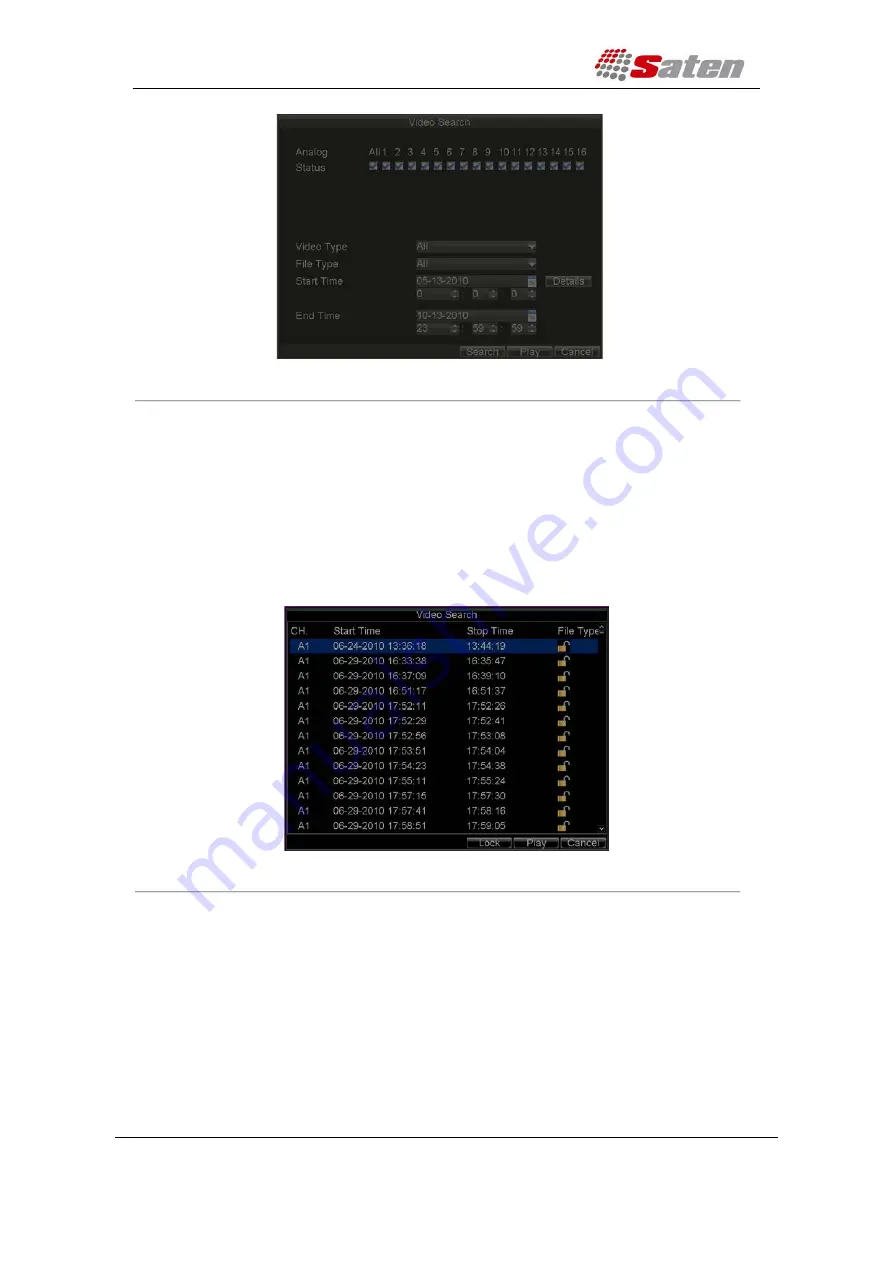
User Manual
London – United Kingdom
www.saten.co.uk
UAE – Dubai
Fourth Floor, 30-31 Furnival Street
JAFZA - Al Aweer
Post code: EC4A 1JQ
TEL: +97143205447
TEL: +448456769185
FAX: +97143205448
Figure 6. Video Search Menu
2.
Search for desired recording by entering search parameters. Search parameters include
Camera ID, Video/File Type, and Start/End Time.
3.
Click the
Search
button. A list of record files (see Figure 7) matching the search
parameters will be displayed.
4.
Select the file you want to lock/unlock.
5.
Click the Lock button to lock file. If the file is already locked, click the Unlock button to
unlock file. Locked files will be shown with a closed lock while unlocked files, opened lock.
6.
Click
Cancel
to exit the Video Search menu.
Figure 7. Video Search Result List
Setting HDD to Read-Only
To set a HDD to read-only:
1.
Click Menu > HDD to access the HDD Management dialog box, shown in Figure 8.






























