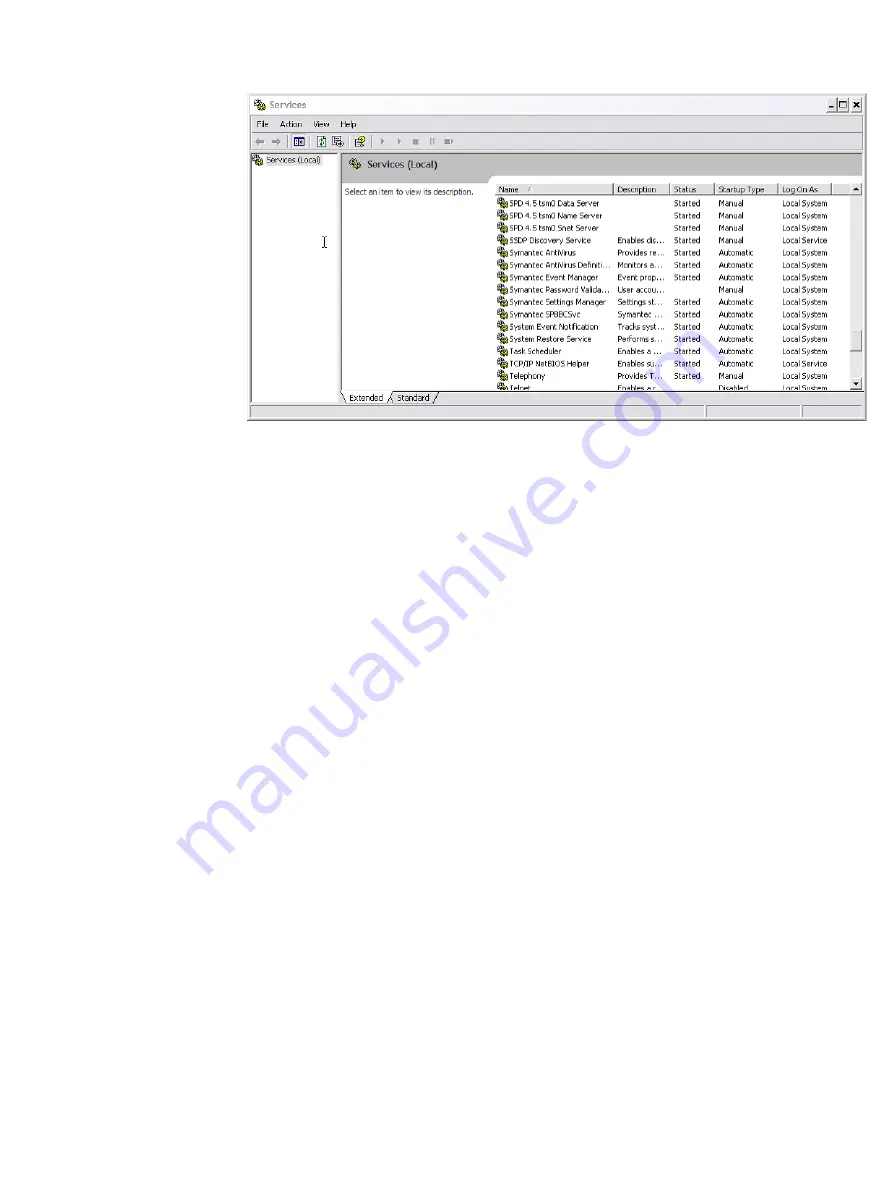
When you configure SPD Server in the Services window for the first time, the
Status
column for the servers will be blank, and the
Startup Type
column will be set to
Manual
.
Most users want to configure SPD Server to automatically start and stop the Name Server,
Data Server, and SNET server. The Automatic setting loads the Name Server, Data Server,
and SNET server without prompting. It stops the services without prompting when you
close Windows.
To change the
Startup Type
for the Name Server, select the service in the list, and then
right-click on it and select
Properties
. Use the properties window to configure the
Startup
Type
setting for the Name Server.
Installing SPD Server as a Service
43
Summary of Contents for Scalable Performance Data Server 4.5
Page 1: ...SAS Scalable Performance Data Server 4 5 Administrator s Guide...
Page 7: ...Part 1 Product Notes Chapter 1 SPD Server 4 5 Product Notes 3 1...
Page 8: ...2...
Page 12: ...6...
Page 63: ...Part 3 Migration Chapter 5 SPD Server 3 x to SPD Server 4 5 Conversion Utility 59 57...
Page 64: ...58...
Page 70: ...64 Chapter 5 SPD Server 3 x to SPD Server 4 5 Conversion Utility...
Page 72: ...66...
Page 76: ...70 Chapter 6 Using the SPD Server Name Server to Manage Resources...
Page 94: ...88 Chapter 7 Administering and Configuring SPD Server Using the SAS Management Console...
Page 98: ...92 Chapter 8 SPD Server SQL Query Rewrite Facility...
Page 116: ...110 Chapter 10 Configuring Disk Storage for SPD Server...
Page 128: ...122 Chapter 11 Setting Up SPD Server Parameter Files...
Page 154: ...148...
Page 198: ...192 Chapter 14 ACL Security Overview...
Page 212: ...206 Chapter 15 Managing SPD Server Passwords Users and Table ACLs...
Page 214: ...208...
Page 224: ...218 Chapter 16 SPD Server Operator Interface Procedure PROC SPDO...
Page 236: ...230 Chapter 18 SPD Server Table List Utility Spdsls...
Page 256: ...250 Chapter 19 SPD Server Backup and Restore Utilities...
Page 264: ...258 Chapter 20 SPD Server Directory Cleanup Utility...
Page 270: ......
















































