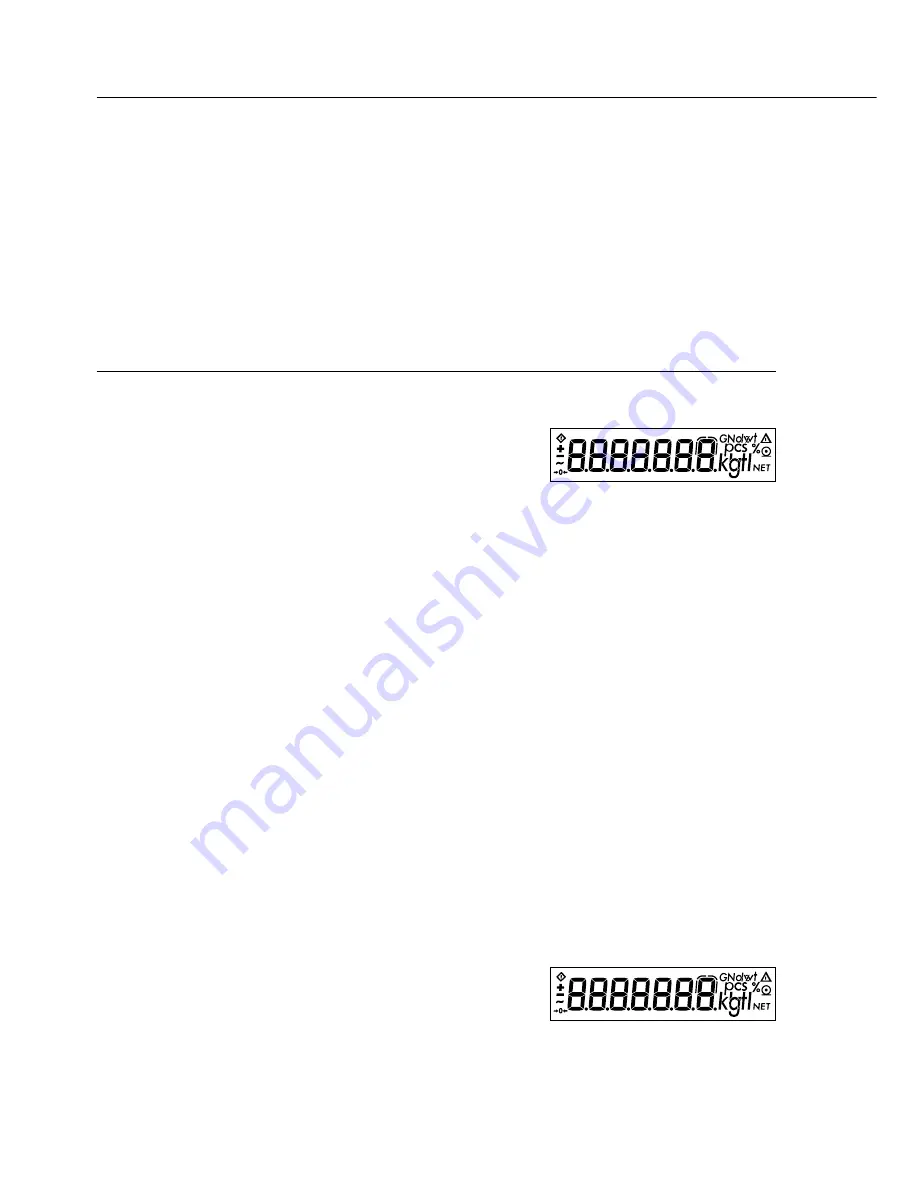
24
Settings
Setting the Parameters (Menu)
This means you configure, or adapt, the scale to your user requirements by selecting the
parameter settings from a menu.
Example: Adapt scale to place of installation with “Extreme vibration”
Select (Code
1. 1. 4
)
Step
Press key
Display
1. Turn off scale
[ON/OFF]
2. Turn scale back on and,
[ON/OFF]
while all segments
are displayed, press
[TARE] briefly
1.
$
To navigate within a
Press [TARE]
2.
menu level; the last menu
repeatedly
...
option is followed by the
9.
the first option
1.
3. Select the 2nd menu level
[PRINT]
1. 1.
4. Select the 3rd menu level
[PRINT]
1. 1. 2
o
5. In menu level 3:
Press [TARE]
Select the desired option
repeatedly
1. 1. 4
repeatedly
6. Confirm new setting;
”o” indicates the currently
Press [PRINT]
set option
for 2 sec.
1. 1. 4
o
$
Return to next higher menu
level (from the 3rd menu level)
[PRINT]
1.
$
Set other menu codes, if desired
[PRINT], [TARE]
7. Save parameter settings
Press [TARE]
and exit menu
for 2 sec.
or
$
Exit menu without saving changes
[ON/OFF]
>
Restart the application
0.0
g






























