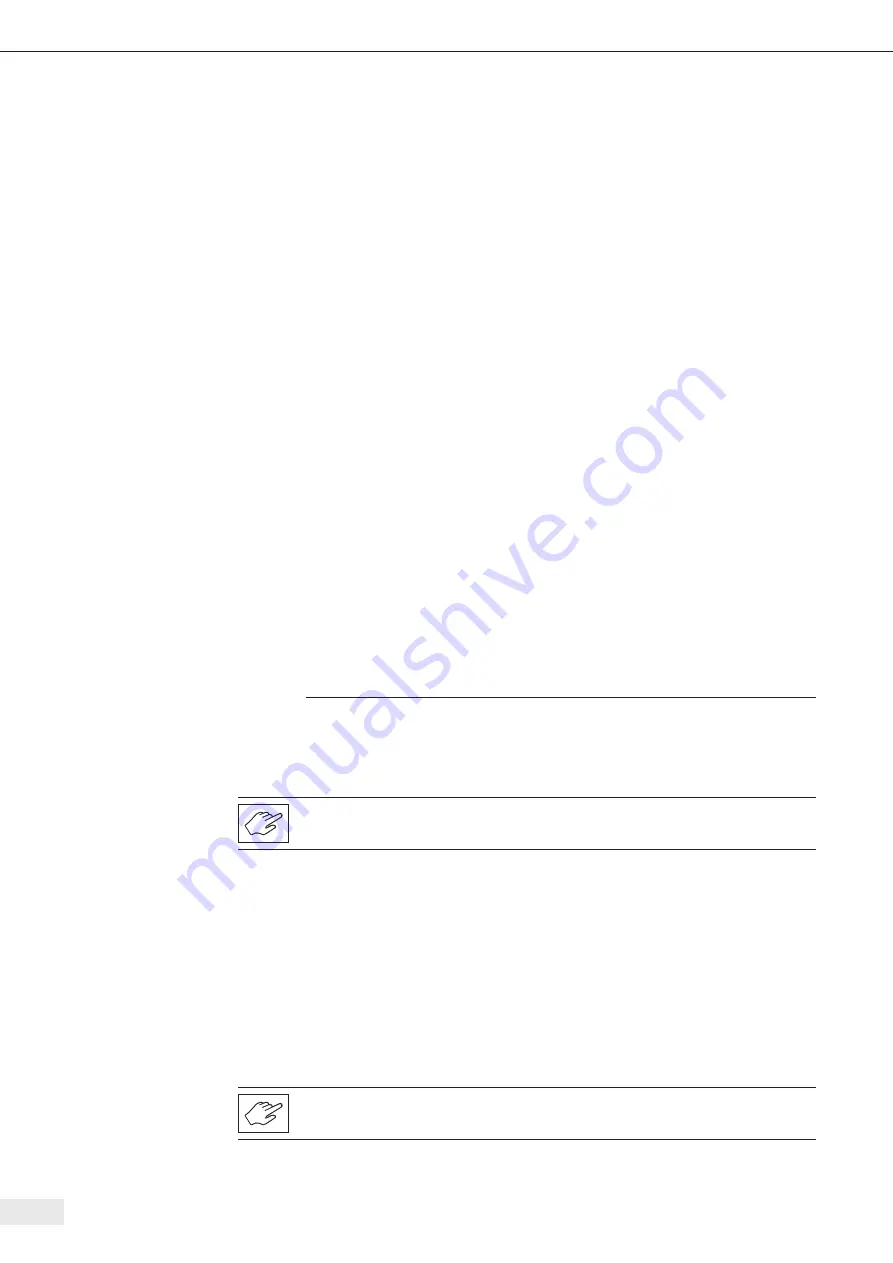
38
Operational problems
8.6 Device reverted
8.7 Network
The current IP address and the setting of the DHCP client of the BioWelder
®
TC can be
queried from the Info menu item . See Chapter 6 .2 .11 Info .
The network configuration of the BioWelder
®
TC can be reset to the factory settings
via the Reset Network Parameters menu . Read more about this in Chapter 6 .2 .8 Net-
work parameters for reset .
DHCP activated
Use DHCP only if there is a DHCP server in your network . Make sure that the network
configuration was done correctly .
If no connection can be established with the Web server of the device via the network
and the settings are correct, it is possible that your network has a device with the
same MAC address as the BioWelder
®
TC . To resolve this conflict, change the MAC
address of the BioWelder
®
TC so that it is unique .
DHCP deactivated
Make sure that the network to which you connect the BioWelder
®
TC has no second
device with the same IP address . The BioWelder
®
TC device is delivered by Sartorius
Stedim Biotech with the static IP address of 192 .168 .1 .199 . There are various solution
approaches to resolve this conflict:
Network Parameter
Reset
The network parameters of the device can be set to the
original state via the Reset Network Parameters menu .
If the network already has a device with the IP address
192 .168 .1 .199, the IP address of one of the two clients
must be changed .
Isolated network
The network settings of the BioWelder
®
TC can be changed
only via the operator control via Web browser . You might
need to switch the device in an isolated network to a unique
IP address .
The BioWelder
®
TC device can be sent a ping to see if it is present
in the network.
8.8 Web browser settings
To work with the Web browser, Java Scripts and cookies must be allowed . Make sure
as well that the Automatic or Western Europe setting is chosen under Encoding,
otherwise characters may be incorrectly displayed .
8.9 Password forgotten
There are two ways to receive a forgotten password . A user can ask another user
from the Supervisor user group to reset the password or the emergency input is used .
The technician in charge must request the login data for the emergency input .
Users from the Operator user group can change only their own password.






























