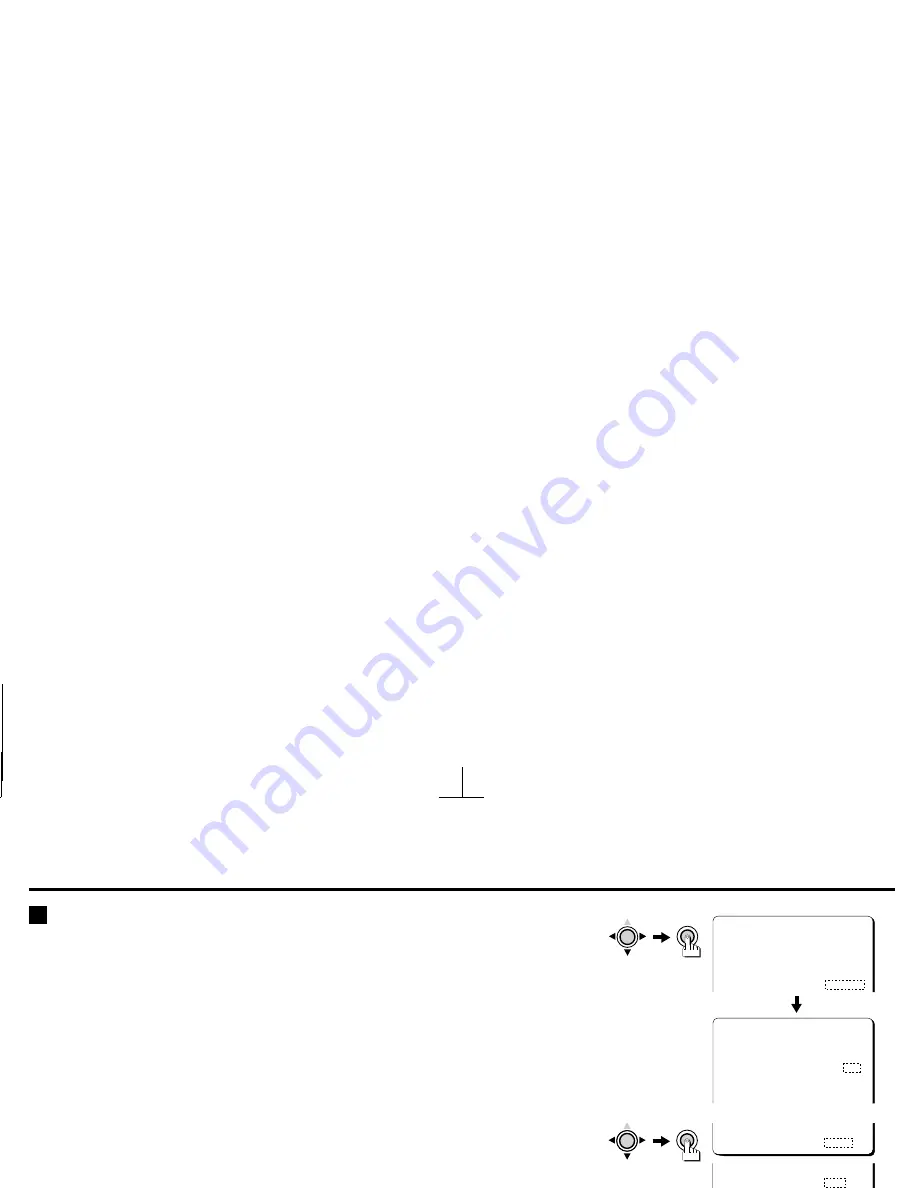
USING THE MENU SCREEN
WHITE BALANCE/MWB
C
Manual white balance setting (MWB)
1
Press the CURSOR (
l
, then
d
or
c
) button to change the WHITE BALANCE setting
to “MWB” (the setting will flash), then press the SET button.
The
ADJUSTMENT FOR MWB
screen will be displayed.
2
Press the CURSOR (
l
, then
d
or
c
) button to adjust the tint for the red (R) and
blue (B) colors.
A setting towards the right will make the tint (Red or Blue) stronger.
☞
Returning to the default setting
Press the
CURSOR
(
l
, then
d
or
c
) button to change the
PRESET
setting to
ON
, then
press the
SET
button.
3
When finished:
Press the
CURSOR
(
l
) button to select
BACK
(it will flash) at the bottom of the screen.
Then press the
CURSOR
(
d
or
c
) button to change
BACK
to
END
, and press the
SET
button.
☞
To return to the previous screen, select BACK then press the SET button.
MAIN MENU
LANGUAGE SET p
CAMERA ID OFF
SYNC INT
IRIS AI p
WHITE BALANCE MWB p
SET
CURSOR
ADJUSTMENT FOR MWB
[OFFSET]
R í--ú---z------ü 64
B í--ú---z------ü 64
MENU BACK
CURSOR
SET
MENU END
L53R4/US GB 1999, 12, 7
32
English






























