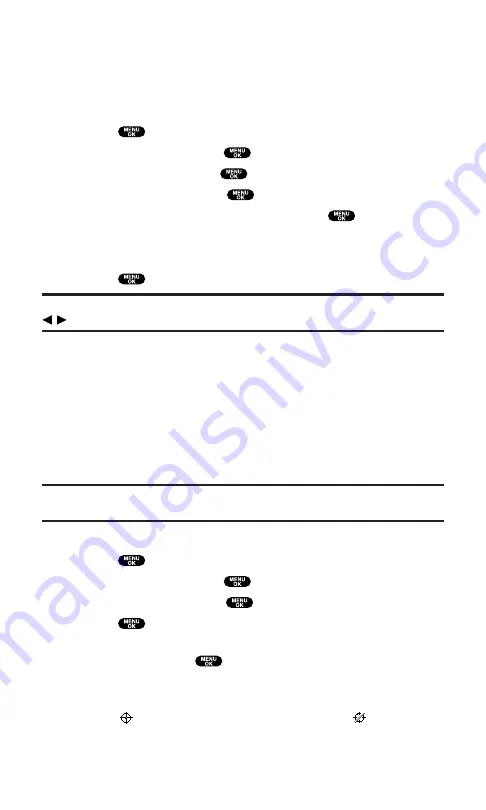
Changing the Font Size
You can change the font size settings for the message notification and
the browser.
To change the font size:
1.
Press
to access the main menu.
2.
Select
Settings
and press
.
3.
Select
Display
and press
.
4.
Select
Font Size
and press
.
5.
Select either
Message
or
Browser
and press
.
6.
Select your desired font size.
Press
Preview
(right softkey) to display a font size example.
7.
Press
to set the selected font.
Tip:
From the font example display, select your desired font displays by pressing
/
on the Navigation key.
Location Settings
Your PCS Phone is equipped with a Location feature for use in
connection with location-based services that may be available
in the future.
The Location feature allows the network to detect your position.
Turning Location off will hide your location from everyone
except 911.
Note:
Even if the Location feature is enabled, no service may use your location
without your expressed permission.
To enable your phone’s Location feature:
1.
Press
to access the main menu.
2.
Select
Settings
and press
.
3.
Select
Location
and press
.
4.
Press
or
OK
(left softkey) or wait a few seconds until the
message scrolls down completely.
5.
Select
On
and press
.
To deactivate this feature, select
Off
during step 5 above.
When the Location feature is on, your phone’s standby screen will
display the
icon. When Location is turned off, the
icon will
display.
Section 2: Understanding Your PCS Phone
2B: Controlling Your Phone’s Settings
56
Summary of Contents for SCP5400 - RL2500 Cell Phone 640 KB
Page 1: ......
Page 12: ...Section 1 Getting Started ...
Page 17: ...Section 2 Understanding Your PCS Phone ...
Page 139: ...Section 3 Using PCS Service Features ...
Page 188: ...Section 4 Safety Guidelines and Warranty Information ...
















































