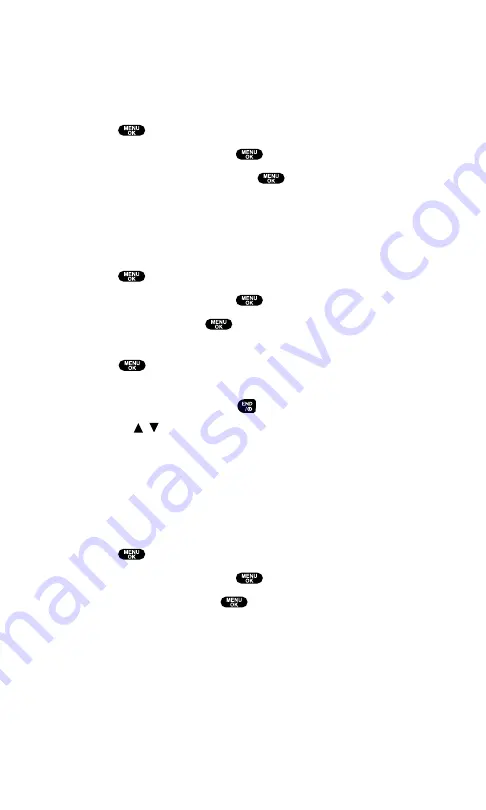
Personal Information Management
Displaying Your User Address
To display the phone’s current user address:
1.
Press
to access the main menu.
2.
Select
Phone Info
and press
.
3.
Select
Phone# UserID
and press
.
If you sign out, <PCS Vision Disabled> appears on the display.
Getting to Know Icon Indication
To view explanation of icons that appear on the display.
1.
Press
to access the main menu.
2.
Select
Phone Info
and press
.
3.
Select
Help
and press
.
4.
Select the item for which you want to see the explanation and
press
. (The icon’s explanation appears and scrolls down
automatically.)
5.
Press
Done
(left softkey) or
to end.
Use /
on the Navigation key to scroll through the
message manually.
Displaying the Version Information
To display the version number of the software, hardware, PRL
(Preferred Roaming List), PRI (Product Release Instructions), etc.,
installed on your PCS Phone:
1.
Press
to access the main menu.
2.
Select
Phone Info
and press
.
3.
Select
Version
and press
.
Section 2: Understanding Your PCS Phone
2H: Personal Organizer
107
Summary of Contents for SCP5400 - RL2500 Cell Phone 640 KB
Page 1: ......
Page 12: ...Section 1 Getting Started ...
Page 17: ...Section 2 Understanding Your PCS Phone ...
Page 139: ...Section 3 Using PCS Service Features ...
Page 188: ...Section 4 Safety Guidelines and Warranty Information ...






























