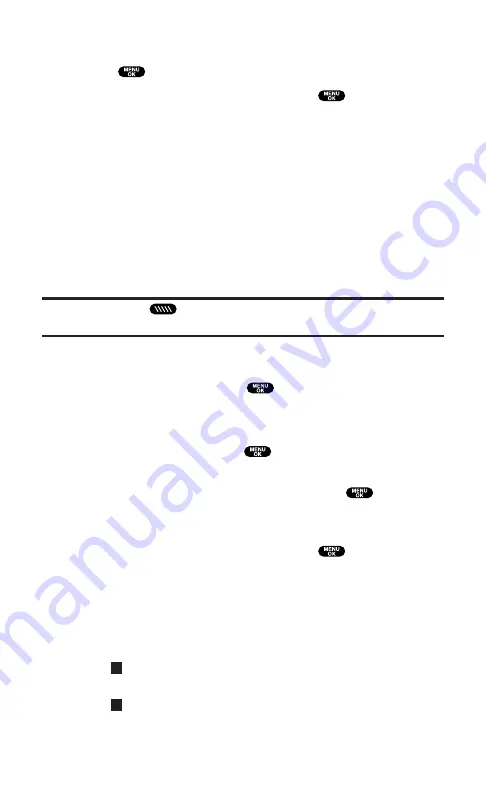
3.
Highlight the number you wish to extract.
4.
Press
to display the options.
5.
To select an option, highlight it and press
.
Call
to dial the phone number.
Call:Speaker On
to dial the phone number in speakerphone
mode.
Save Phone#
to save the phone number if it is not already in
your Contacts list. If the phone number has already been
stored in a Contacts entry,
Go to Phone Book
appears instead
of
Save Phone#
.
Display Phone#
to display the phone number.
Prepend
to add numbers to the beginning of the phone
number.
Note:
Press and hold
during step 4 above to start a PCS Ready Link call if
the extracted number is 10 digits ( or 11 digits beginning with 1).
Prepending a Phone Number From a Message
After you display a Message, press
to display message options.
To prepend an area code to an extracted number if you happen to be
outside your local area code and need to add a prefix:
1.
Highlight
Prepend
and press
.
2.
Enter the digits or pauses (see below) you want to add to the
number. If you want to save the number, press
and select
the
Save Phone#
option. If not, the changes only apply to the
current call.
3.
To select an option, highlight it and press
.
Call
to dial the phone number.
Call:Speaker On
to dial the phone number in speakerphone
mode.
Save Phone#
to store the phone number in your Contacts
Directory.
Hard Pause
to insert a hard pause. (See “Dialing and
Saving Phone Numbers With Pauses” on page 24.)
2-Sec. Pause
to insert a 2-second pause. (See “Dialing and
Saving Phone Numbers With Pauses” on page 24.)
T
H
Section 3: Using PCS Service Features
3B: PCS Vision
148
Summary of Contents for SCP5400 - RL2500 Cell Phone 640 KB
Page 1: ......
Page 12: ...Section 1 Getting Started ...
Page 17: ...Section 2 Understanding Your PCS Phone ...
Page 139: ...Section 3 Using PCS Service Features ...
Page 188: ...Section 4 Safety Guidelines and Warranty Information ...
















































