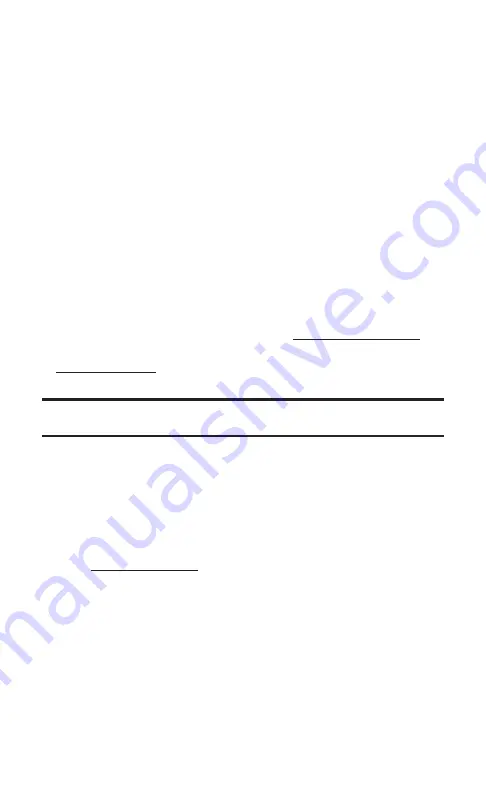
Getting Started With PCS Vision
With your PCS Vision Phone and PCS Service, you are ready to start
enjoying the advantages of PCS Vision. This section will help you
learn the basics of using your PCS Vision services, including
managing your User Name, launching a Vision connection, and
navigating the Web with your PCS Vision Phone.
Your User Name
When you buy a PCS Vision Phone and sign up for service, you’re
automatically assigned a PCS Vision User Name. When you use
PCS Vision services, your User Name is submitted to identify you to
the Sprint Nationwide PCS Network. The User Name is also useful as
an address for PCS Mail, as a way to personalize Web services, and as
an online virtual identity.
A User Name is typically based on the customer’s name and a number,
followed by “@sprintpcs.com.” For example, the third John Smith to
sign up for PCS Vision services might have
as
his User Name. If you want a particular User Name, you can visit
and get the name you want – as long as nobody
else has it.
Note:
If you already have a PCS Mail User Name, that will automatically become
your PCS Vision User Name.
Your User Name will be automatically programmed into your
PCS Phone. You don’t have to enter it.
Finding Your User Name
If you aren’t sure what your PCS Vision User Name is, you can easily
find it online or on your PCS Phone:
Sign on to your account using your
PCS Phone Number and password. Your User Name appears in
the top banner, next to your phone number.
On your PCS Phone.
When you are signed in, your User Name
should appear on your phone’s display screen in standby mode.
You can also find it under the
Phone Info
option in your phone’s
main menu.
Section 3: Using PCS Service Features
3B: PCS Vision
140
Summary of Contents for SCP5400 - RL2500 Cell Phone 640 KB
Page 1: ......
Page 12: ...Section 1 Getting Started ...
Page 17: ...Section 2 Understanding Your PCS Phone ...
Page 139: ...Section 3 Using PCS Service Features ...
Page 188: ...Section 4 Safety Guidelines and Warranty Information ...
















































