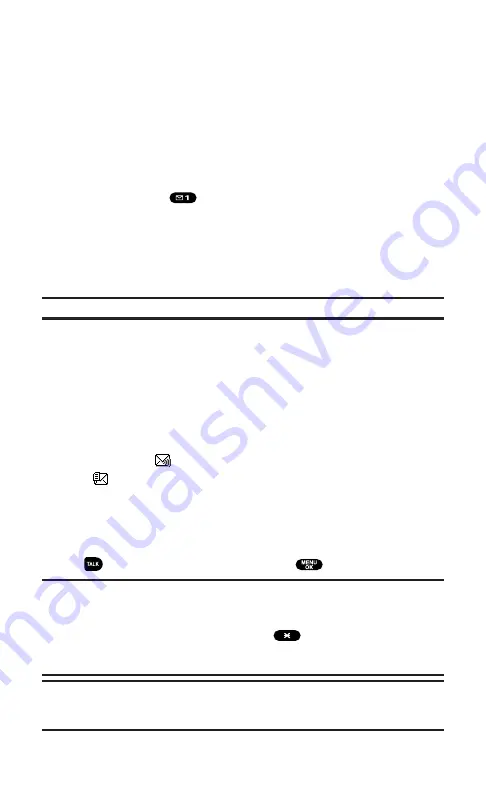
Using Voicemail
Setting Up Your Voicemail
All unanswered calls to your PCS Phone are automatically transferred
to voicemail, even if your phone is in use or turned off. Therefore,
you will want to set up your PCS Voicemail and personal greeting as
soon as your PCS Phone is activated.
To set up voicemail:
1.
Press and hold
.
2.
Follow the system prompts to create your passcode, record
your greeting, record your name announcement, and choose
whether to activate One-Touch Message Access (a feature that
lets you press one key to access messages and bypasses the
need for you to enter your passcode).
Note:
The voicemail setup process may vary in certain Affiliate areas.
Voicemail Notification
There are several ways your PCS Phone alerts you to new voicemail
messages:
By displaying a message on the screen.
By sounding the assigned ringer type.
By the LED blinking.
By displaying
at the top of your screen for voicemail messages
or
for Text Messages.
New Voicemail Message Alerts
When you receive a new voice message, your phone alerts you and
prompts you to call your voicemail. To call your voicemail, press and
hold
. To display your Missed Log, press
or
OK
(left softkey).
Important:
When you are roaming off the Sprint Nationwide PCS Network, you
may not receive notification of new voicemail messages. It is recommended that
you periodically check your voicemail by dialing 1 + area code + your PCS Phone
Number. When your voicemail answers, press
and enter your passcode.
You will be charged roaming rates when accessing voicemail while roaming off
the Sprint Nationwide PCS Network.
Note:
Your phone accepts messages even when it is turned off. However, you are
only notified of new messages when your phone is turned on and you are in a
PCS Service Area.
Section 3: Using PCS Service Features
3A: PCS Service Features – The Basics
130
Summary of Contents for SCP5400 - RL2500 Cell Phone 640 KB
Page 1: ......
Page 12: ...Section 1 Getting Started ...
Page 17: ...Section 2 Understanding Your PCS Phone ...
Page 139: ...Section 3 Using PCS Service Features ...
Page 188: ...Section 4 Safety Guidelines and Warranty Information ...
















































