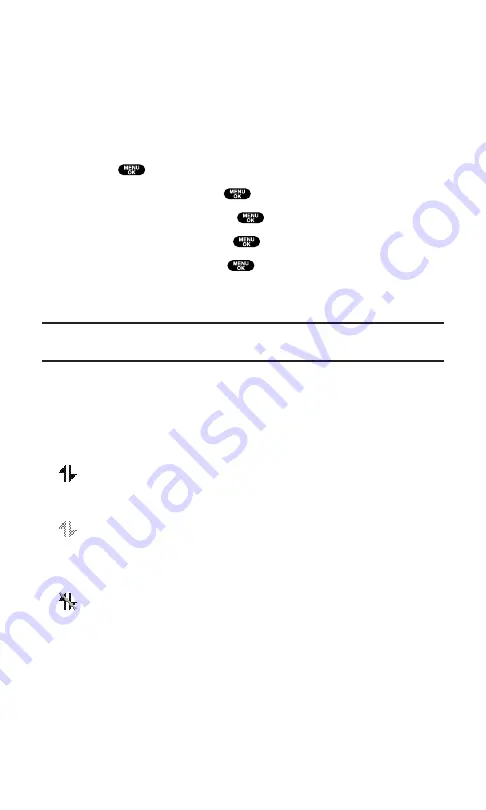
Net Guard
When you first connect to the Web, the Net Guard will appear to
confirm that you want to connect. This feature helps you avoid
accidental connections. You can disable the Net Guard in the future
by selecting
Always Auto-Connect
when the Net Guard is displayed.
To change your Net Guard settings:
1.
Press
to access the main menu.
2.
Select
Settings
and press
.
3.
Select
PCS Vision
and press
.
4.
Select
Net Guard
and press
.
5.
Select
On
or
Off
and press
.
On
to activate the Net Guard.
Off
to deactivate the Net Guard.
Note:
When enabled, the Net Guard appears only once per session. The Net
Guard does not appear if the phone is merely re-connecting due to a time-out.
PCS Vision Connection Status and Indicators
Your phone’s display lets you know the current status of your
PCS Vision connection through indicators which appear at the top
of the screen. The following symbols are used:
Your PCS Vision connection is active (data is being transferred).
Incoming voice calls go directly to voicemail; outgoing voice calls
can be made, but the PCS Vision connection will be dormant.
Your PCS Vision connection is dormant (no data is being sent
or received). Though not currently active, when dormant the
phone can restart an active connection quickly; voice calls can
be made and received.
Your phone is not currently able to access PCS Vision service
features.
If no indicator appears, your phone does not have a current
PCS Vision connection. To launch a connection, see “Launching a
PCS Vision Connection” on page 141.
Section 3: Using PCS Service Features
3B: PCS Vision
142
Summary of Contents for SCP5400 - RL2500 Cell Phone 640 KB
Page 1: ......
Page 12: ...Section 1 Getting Started ...
Page 17: ...Section 2 Understanding Your PCS Phone ...
Page 139: ...Section 3 Using PCS Service Features ...
Page 188: ...Section 4 Safety Guidelines and Warranty Information ...
















































