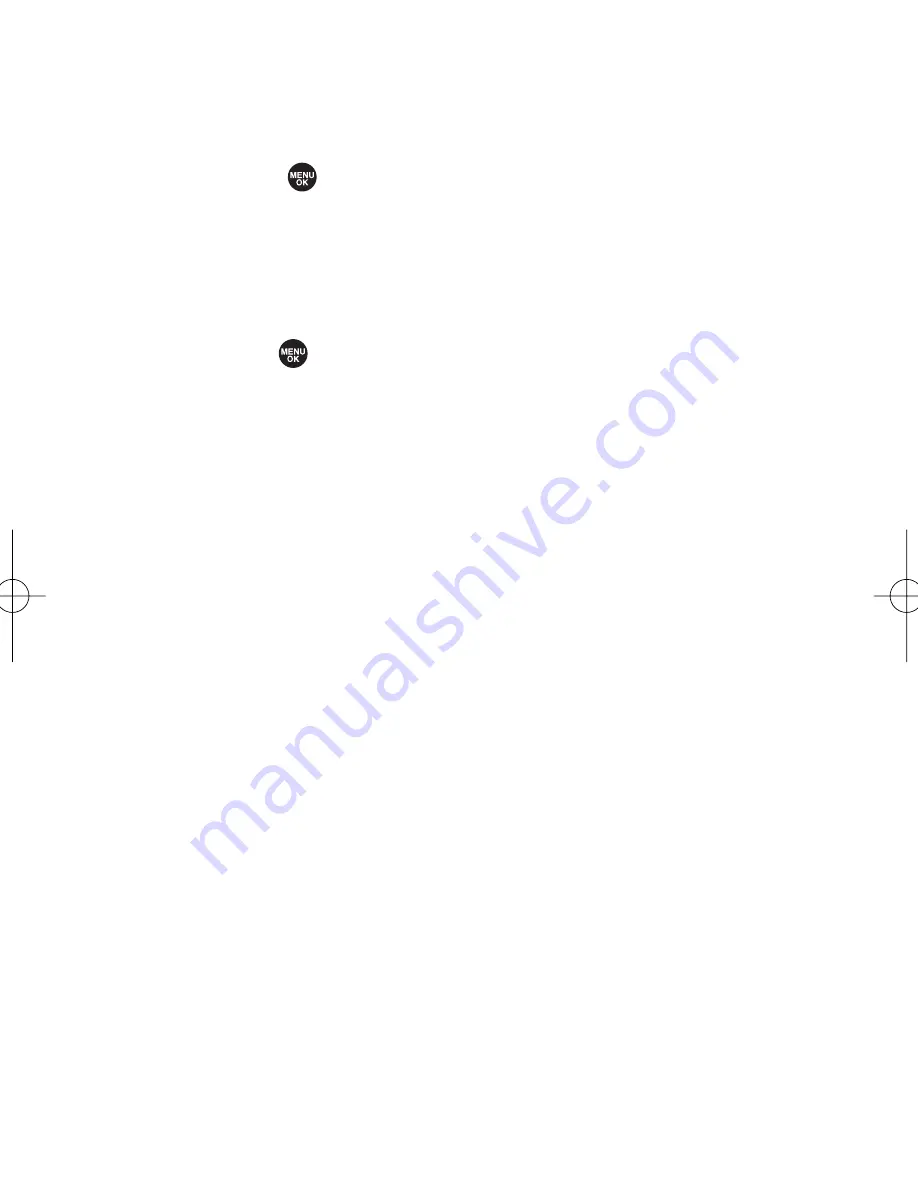
182
Section 3A: Sprint PCS Service Features – The Basics
Composing SMS Voice Messages
To compose an SMS Voice message:
1.
Select
> Messaging > Send Message > VoiceSMS >
<Add Entry>
.
2.
Select
Phone Book Entry
,
Company List Ent.
,
Personal List Ent.
,
Personal Grp. Ent.
,
Mobile Phone#
,
Email Address
, or
From Recent List
.
3.
Press or
Done
(left softkey) to finish adding
recipients.
4.
Press
Next
(left softkey) when you have finished
selecting and entering recipients.
5.
Start recording after the beep. (You can record for up to
two minutes.)
6.
To finish recording, press
Done
(left softkey).
7.
Press
Send
(left softkey) to send the voice message.
Accessing SMS Voice Messages
To play an SMS Voice message:
䊳
When you receive a voice message, a pop-up notification
will automatically appear on your phone’s main display
screen. Use your softkeys to view and play the voice
message.
To reply to an SMS Voice message:
1.
From the SMS Voice inbox, press
Reply
(left softkey).
2.
Select
VoiceSMS
.
3.
Record your reply, and press
Done
(left softkey).
4.
Press
Send
(left softkey).
SCP_2400 UG-P127_242.qxd 06.4.13 9:12 AM Page 182
Summary of Contents for SCP-2400
Page 6: ......
Page 16: ......
Page 17: ...Section 1 Getting Started ...
Page 25: ...Section 2 Your Phone ...
Page 176: ...160 ...
Page 177: ...Section 3 Sprint PCS Service Features ...
Page 236: ...220 ...
Page 237: ...Section 4 Safety and Warranty Information ...
Page 252: ...236 ...






























