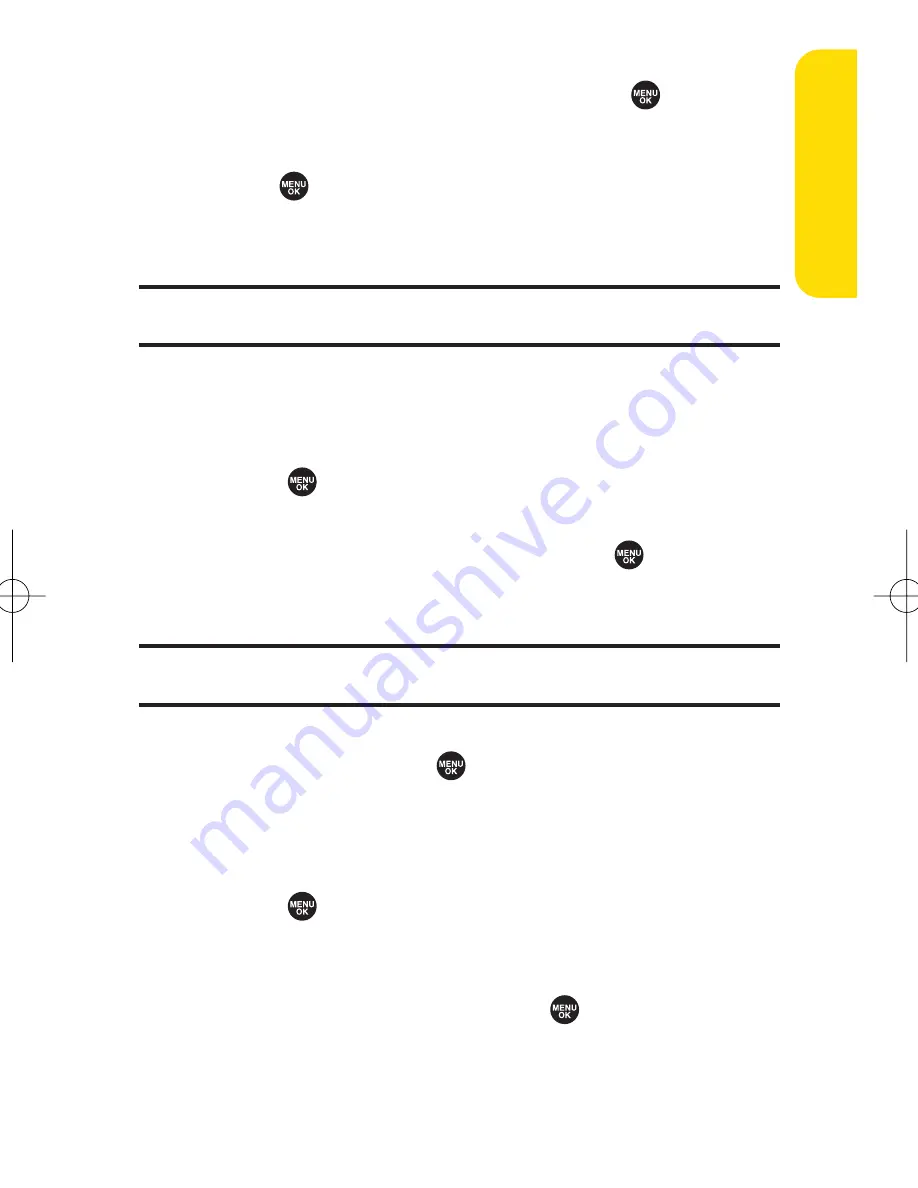
Section 2G: Using the Phone’s Calendar and Tools
117
C
alendar &
Tools
2.
Highlight the unchecked event and press
to see the
event details, or press
Options
(right softkey) for the
following options. To select an option, highlight it and
press .
䡲
Snooze
to repeat the alarm in 10 minutes.
䡲
Exit
to exit the options.
Note:
If you press
Exit
(left softkey) during step 2 above, you are prompted to
erase the unchecked event. Select
Yes
to erase or
No
to cancel.
Viewing Events
To view your scheduled events:
1.
Select
> Calendar
.
2.
Using the navigation key, highlight the day for which
you would like to view events and press
. (If you have
events scheduled for the selected day, they will be listed
in chronological order.)
Tip:
In the calendar view, days with events scheduled are indicated with a
triangle.
3.
To display the details of an event listed in the schedule,
highlight it and press
.
Going to Your Desired Date
To go to the Calendar menu for your desired date:
1.
Select
> Calendar > Options
(right softkey)
>
Go to Date
.
2.
Enter the date you wish to go to using the navigation
key and/or the keypad, and press
.
SCP_2400 UG-P000_126.qxd 06.4.14 4:35 PM Page 117
Summary of Contents for SCP-2400
Page 6: ......
Page 16: ......
Page 17: ...Section 1 Getting Started ...
Page 25: ...Section 2 Your Phone ...
Page 176: ...160 ...
Page 177: ...Section 3 Sprint PCS Service Features ...
Page 236: ...220 ...
Page 237: ...Section 4 Safety and Warranty Information ...
Page 252: ...236 ...






























