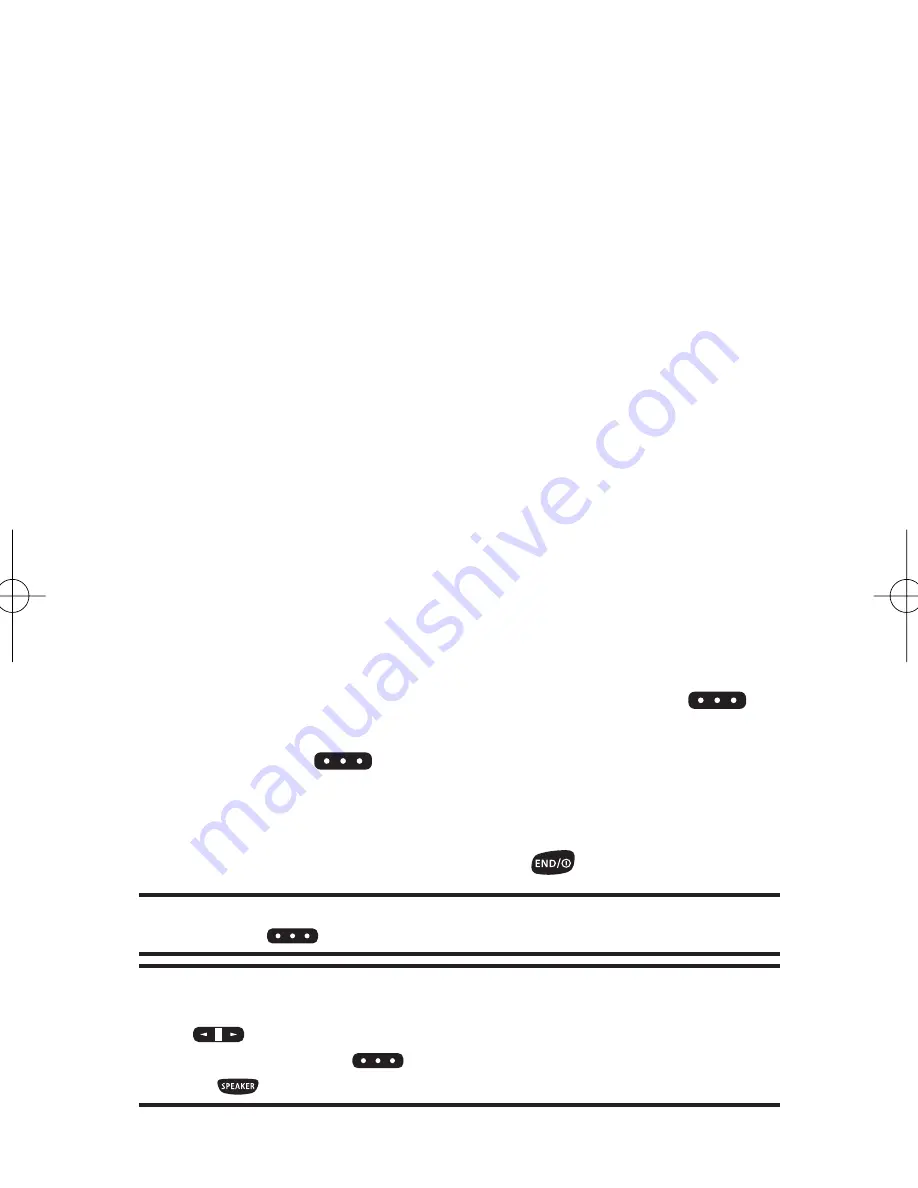
146
Section 2I: Using Sprint PCS Ready Link
Receiving a Sprint PCS Ready Link Call
To receive a Sprint PCS Ready Link call:
1.
Make sure your phone’s Sprint PCS Ready Link mode is
enabled. (See “Setting Sprint PCS Ready Link Mode”on
page 138.)
2.
When you receive a Sprint PCS Ready Link call from a
contact, “R-Link Call,”the contact’s name, and the
Sprint PCS Ready Link number appear on the display.
(You do not need to take any action to answer the call.)
䡲
When you receive a group call, “Group Call,”the
group member’s name, and the Sprint PCS Ready
Link number appear.
䡲
If nobody takes the floor for 20 seconds, the call will
be a missed Ready Link call.
3.
If the person placing the call has kept the floor (held the
Ready Link/Memo button), you will see the contact
name and Sprint PCS Ready Link number along with “has
floor,”and you will hear the caller speaking.
4.
When the caller finishes speaking and releases
,
you will see “Floor is open.”on the display screen. Press
and hold
to take the floor and reply to the caller.
(You will see “You have floor.”and hear a tone confirming
that you may speak.)
5.
When the call is finished, press
.
Tip:
You can also receive a Sprint PCS Ready Link call with the flip closed.
Press and hold
to take the floor when the floor is open.
Note:
You can change the volume and the speaker setting while a
Sprint PCS Ready Link call is activated.
Volume
: Adjust the voice volume by
using
or by pressing the navigation key up or down except when you
are pressing and holding
.
Speaker
: Switch the speaker on or off by
pressing .
SCP_2400 UG-P127_242.qxd 06.4.13 9:12 AM Page 146
Summary of Contents for SCP-2400
Page 6: ......
Page 16: ......
Page 17: ...Section 1 Getting Started ...
Page 25: ...Section 2 Your Phone ...
Page 176: ...160 ...
Page 177: ...Section 3 Sprint PCS Service Features ...
Page 236: ...220 ...
Page 237: ...Section 4 Safety and Warranty Information ...
Page 252: ...236 ...






























