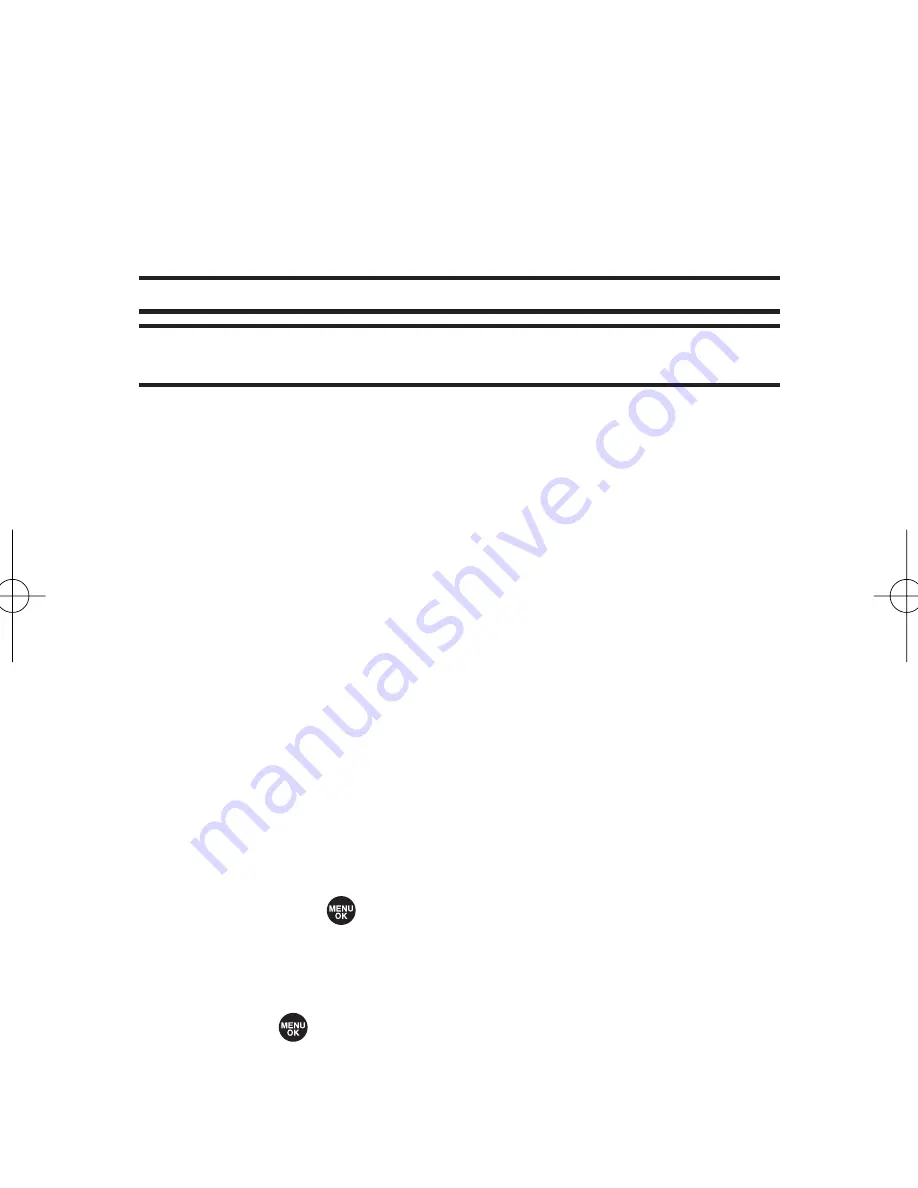
116
Section 2G: Using the Phone’s Calendar and Tools
䡲
Alarm Time
to edit the alarm time (number of hours
or minutes before the event starts). Default alarm
time is 10 minutes before.
䡲
Repeat
to set the event’s repeating status. Select
None
,
Daily
,
Weekly
,
Monthly
, or
Yearly
.
5.
Press
Save
(left softkey) to schedule the event.
Tip:
The date for which you have scheduled events is indicated with a triangle.
Tip:
Press the navigation key up or down to scroll by week through the
calendar and the Side Volume key to scroll by month.
Event Alerts
There are several ways your phone alerts you to scheduled
events:
䢇
By playing the alert tone (depending on the ringer type
and ringer volume setting).
䢇
By blinking the LED.
䢇
By displaying the event’s description on the Main LCD
when the flip is open.
䢇
By lighting the LCD backlight (depending on the backlight
setting).
Event Alert Menu
When your phone is turned on and you have an event alarm
scheduled, your phone alerts you and displays the event
summary. Press
, or press
View
(left softkey) to silence the
alarm and see the unchecked event list.
To respond to an event alert:
1.
Press or
View
(left softkey) to silence the alarm and
see the unchecked event list.
SCP_2400 UG-P000_126.qxd 06.4.14 4:35 PM Page 116
Summary of Contents for SCP-2400
Page 6: ......
Page 16: ......
Page 17: ...Section 1 Getting Started ...
Page 25: ...Section 2 Your Phone ...
Page 176: ...160 ...
Page 177: ...Section 3 Sprint PCS Service Features ...
Page 236: ...220 ...
Page 237: ...Section 4 Safety and Warranty Information ...
Page 252: ...236 ...






























