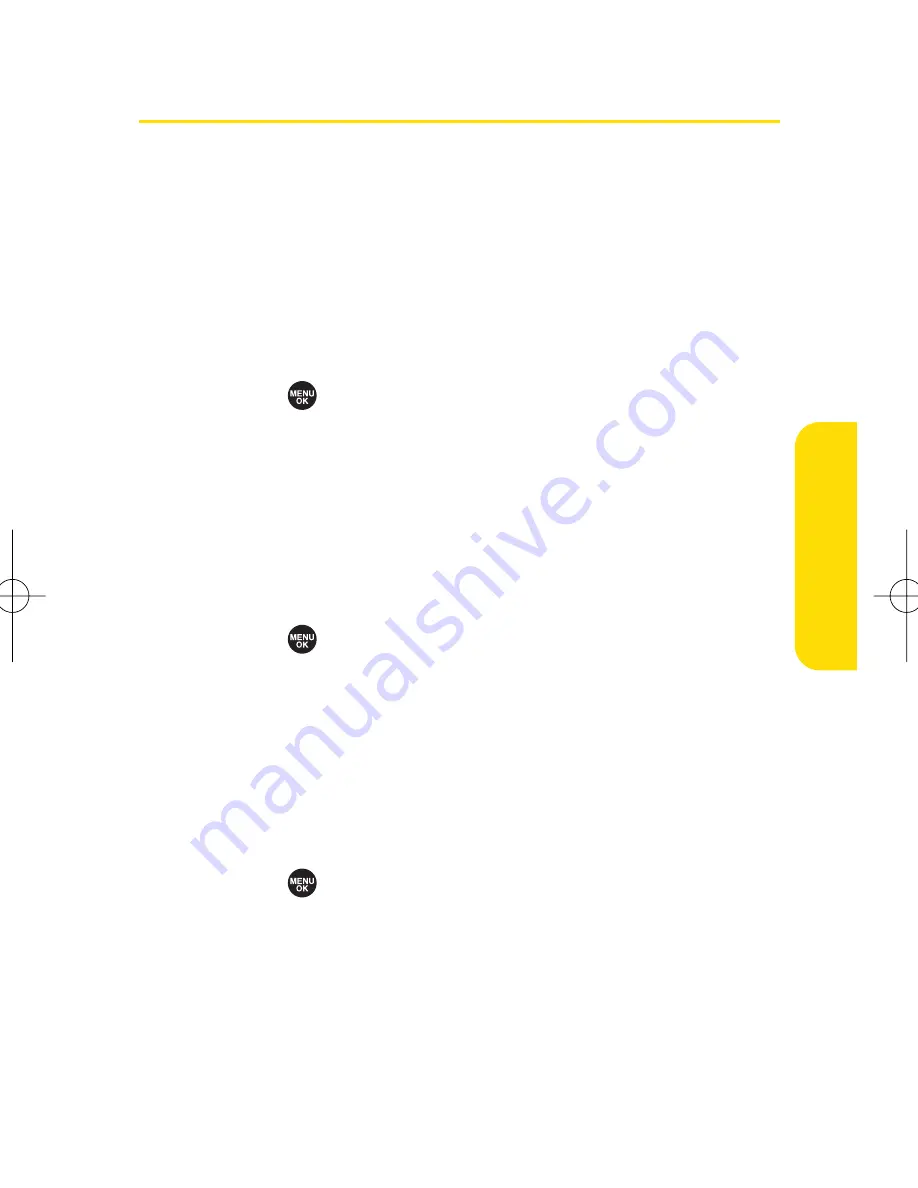
Section 2C: Setting Your Phone’s Security
87
Using the Parental Control Feature
This feature allows you to restrict outgoing and incoming
calls, access to services such as Sprint PCS Vision and Sprint
PCS Ready Link, as well as use the Edit Phone Book function.
Most menu options for the Limit Use, Change Lock, and Lock
Services menus in Parental Control are the same as the
options for the Security menu.
To restrict outgoing and incoming calls:
1.
Select
> Parental Control
.
2.
Enter your lock code to display the Parental Control
menu.
3.
Select
Limit Use > Outgoing Calls
or
Incoming Calls
.
4.
Select
Allow All
,
Phone Book Only
, or
Special #s Only
.
To lock services:
1.
Select
> Parental Control
.
2.
Enter your lock code to display the Parental Control
menu.
3.
Select
Lock Services > PCS Vision
or
Ready Link
.
4.
Select
Locked
. (Select
Unlocked
to disable this feature.)
To change your lock code:
1.
Select
> Parental Control
.
2.
Enter your lock code to display the Parental Control
menu.
3.
Select
Change Lock
.
4.
Enter and re-enter your new lock code.
Your Phone’
s Security
SCP_2400 UG-P000_126.qxd 06.4.14 4:35 PM Page 87
Summary of Contents for SCP-2400
Page 6: ......
Page 16: ......
Page 17: ...Section 1 Getting Started ...
Page 25: ...Section 2 Your Phone ...
Page 176: ...160 ...
Page 177: ...Section 3 Sprint PCS Service Features ...
Page 236: ...220 ...
Page 237: ...Section 4 Safety and Warranty Information ...
Page 252: ...236 ...
















































