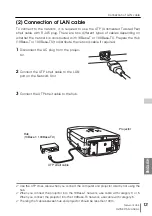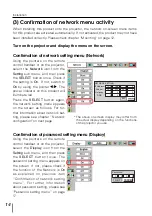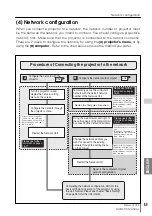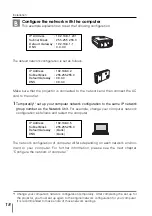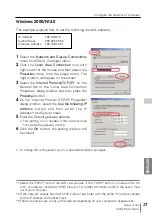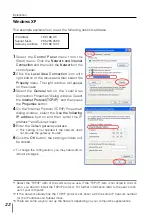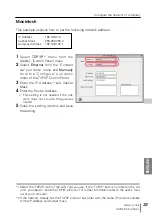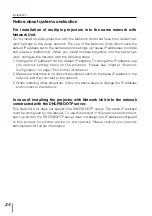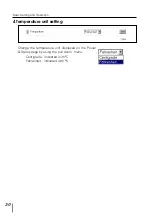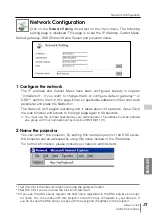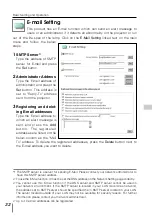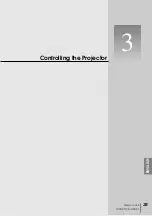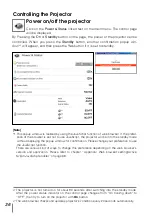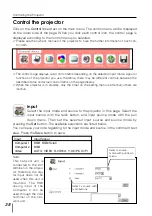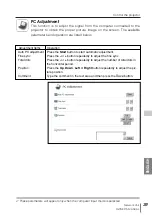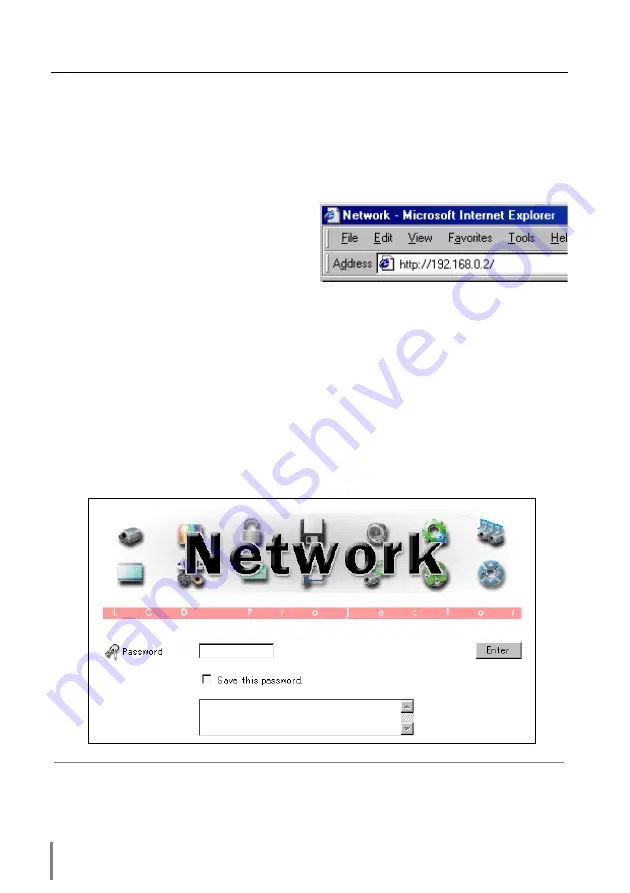
26
Basic Setting and Operation
This chapter describes basic operations and settings for controlling the projector via a
network using this product. It is required that computer and projector are connected
to the network and the network address be properly configured.
Login or logout the setting page of the projector
1
Enter the IP address
Launch the web browser installed in
your computer, enter the IP address into
the "Address" on the browser and the
press the “Enter” key.
Enter the IP address that you configured in chapter “Network Configuration” on page 15. The
default IP address is [192.168.0.2].
2
Login
The following login page appears on the browser. Type the password and press the
Enter
button. If you check the item “Save this password”, you will automatically
login* without entering the password for the next login.
[Note]
When accessing projector at first time or setting the no password [0000], the auto-login will
be performed and the next main setting page is displayed.
✐
The function of "Save this password" uses the cookies function and JavaScript function of the
web browser. If you cannot automatically login even if the "Save this password " is checked,
check your browser preference and change setting to "Accept all cookies" and “JavaScript
Enable” if required. Please see chapter “Appendix: Web browser setting/Cookies enable,
Active Script (JavaScript enable)” on page 68 for further information.
Summary of Contents for PJ-NET ORGANIZER POA-PN10
Page 9: ...Installation 1 9 Network Unit OWNER S MANUAL ENGLISH ...
Page 25: ...Basic Setting and Operation 25 Network Unit OWNER S MANUAL ENGLISH 2 ...
Page 35: ...Controlling the Projector 35 Network Unit OWNER S MANUAL ENGLISH 3 ...
Page 50: ...50 Controlling the Projector ...
Page 51: ...Controlling the Multi Projectors 51 Network Unit OWNER S MANUAL ENGLISH 4 ...
Page 57: ...Use of Serial Port 57 Network Unit OWNER S MANUAL ENGLISH 5 ...
Page 80: ...80 Appendix ...
Page 81: ...Appendix B FAQ 81 Network Unit OWNER S MANUAL ENGLISH ...
Page 89: ...89 Network Unit OWNER S MANUAL Appendix ENGLISH ...
Page 90: ...Printed in Japan Part No 610 306 1474 1AA6P1P3990 IDLB SANYO Electric Co Ltd ...