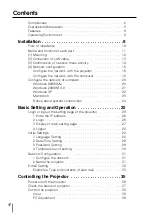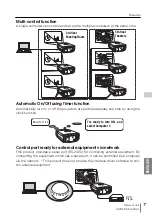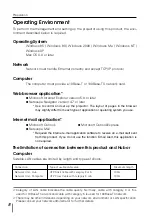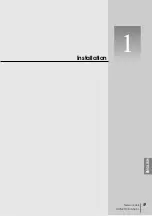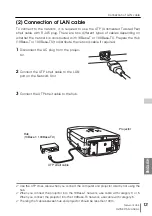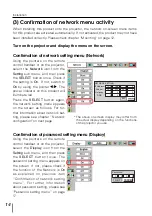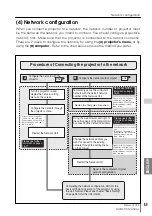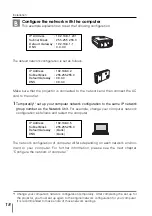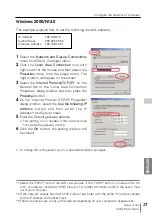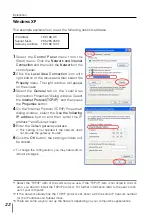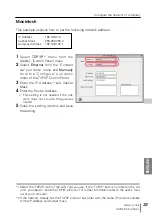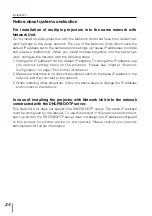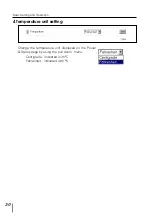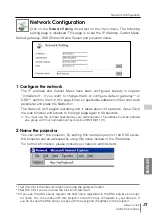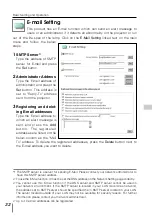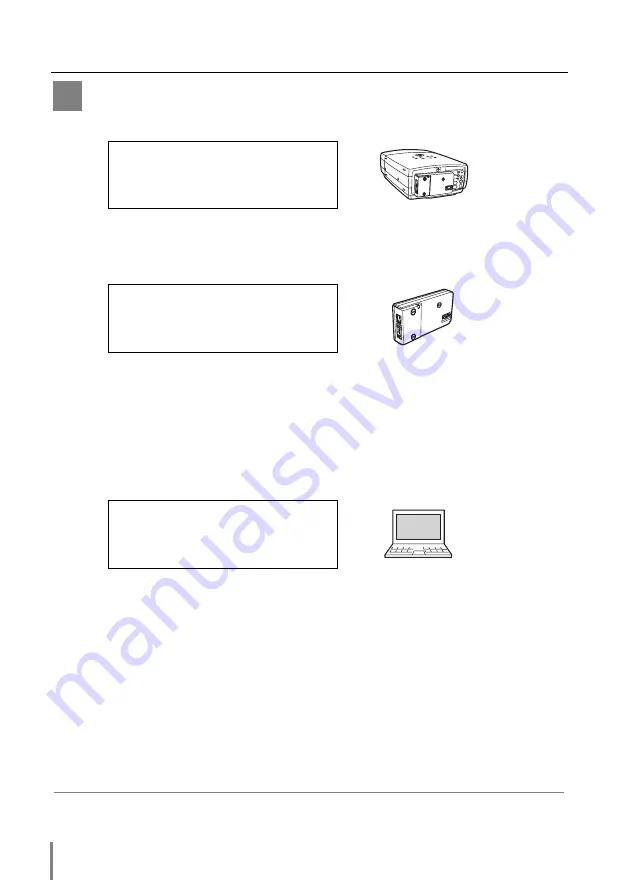
18
Installation
Configure the network with the computer
This example explains how to set the following configuration.
The default network configuration is set as follows.
Make sure that the projector is connected to the network and then connect the AC
cord to the outlet.
1
Temporarily*
1
set up your computer network configuration to the same IP network
group number as the Network Unit.
For example, change your computer network
configuration as follows and restart the computer.
The network configuration of computer differs depending on each network environ-
ment or your computer. For further information, please see the next chapter
“Configure the network of computer”.
IP Address
: 192.168.0.5
Subnet Mask
: 255.255.255.0
Default Gateway
: (blank)
DNS
: (blank)
POW
ER
IP Address
: 192.168.0.2
Subnet Mask
: 255.255.255.0
Default Gateway
: 0.0.0.0
DNS
: 0.0.0.0
IP Address
: 192.168.1.201
Subnet Mask
: 255.255.255.0
Default Gateway : 192.168.1.1
DNS
: 0.0.0.0
B
*1 Change your computer’s network configuration temporarily. After completing the set up for
the projector, you must set up again to the original network configuration for your computer.
It is recommended to make a note of those network settings.
Summary of Contents for PJ-NET ORGANIZER POA-PN10
Page 9: ...Installation 1 9 Network Unit OWNER S MANUAL ENGLISH ...
Page 25: ...Basic Setting and Operation 25 Network Unit OWNER S MANUAL ENGLISH 2 ...
Page 35: ...Controlling the Projector 35 Network Unit OWNER S MANUAL ENGLISH 3 ...
Page 50: ...50 Controlling the Projector ...
Page 51: ...Controlling the Multi Projectors 51 Network Unit OWNER S MANUAL ENGLISH 4 ...
Page 57: ...Use of Serial Port 57 Network Unit OWNER S MANUAL ENGLISH 5 ...
Page 80: ...80 Appendix ...
Page 81: ...Appendix B FAQ 81 Network Unit OWNER S MANUAL ENGLISH ...
Page 89: ...89 Network Unit OWNER S MANUAL Appendix ENGLISH ...
Page 90: ...Printed in Japan Part No 610 306 1474 1AA6P1P3990 IDLB SANYO Electric Co Ltd ...