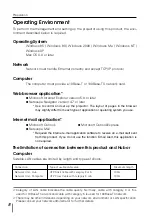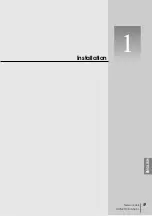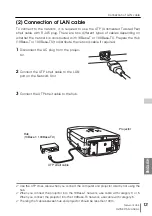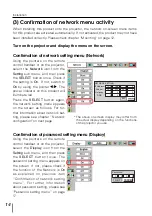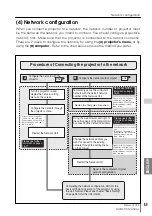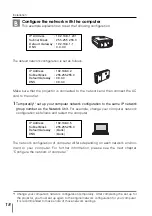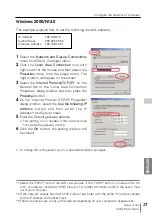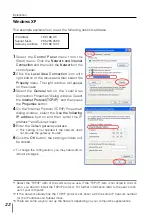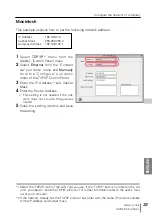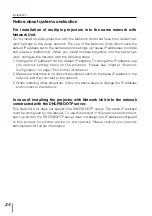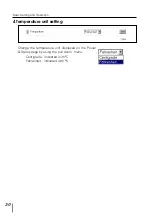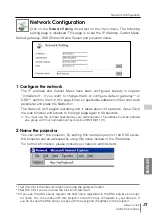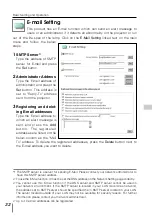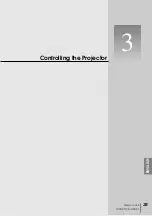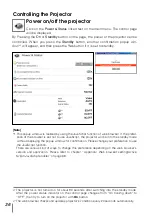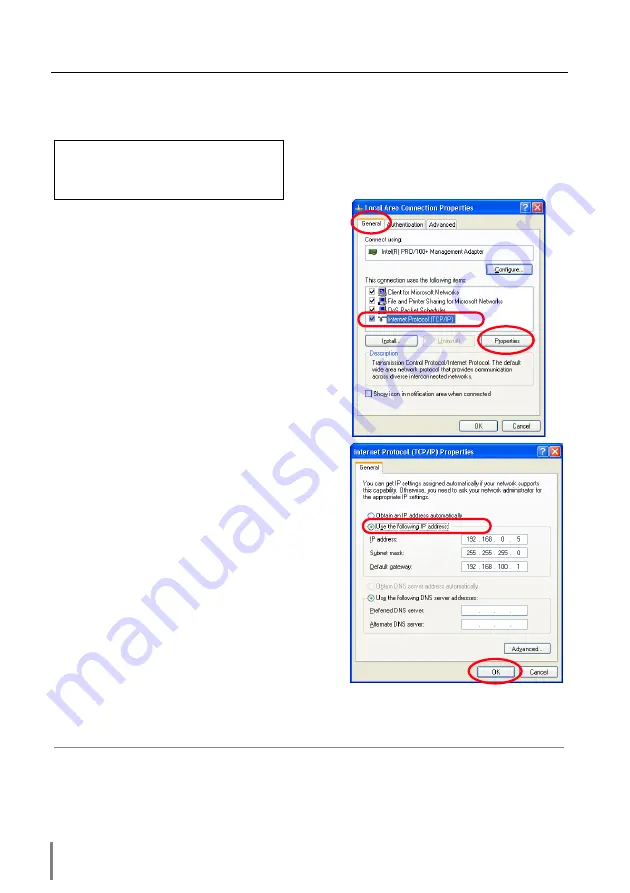
22
Installation
Windows XP
This example explains how to set the following network address.
1
Select the
Control Panel
menu from the
[Start] menu. Click the
Network and Internet
Connection
and then click the
Network
on the
control panel.
2
Click the
Local Area Connection
icon with
right button of the mouse and then select the
Property
menu. The right window will appear
on the screen.
3
Select the
General
tab on the "Local Area
Connection Properties" dialog window. Select
the
Internet Protocol(TCP/IP)
*1
and then press
the
Properties
button.
4
On the "Internet Protocol (TCP/IP) Properties"
dialog window, select the
Use the following
IP address
button and then enter the IP
address*
2
and Subnet mask.
5
Enter the Default gateway address.
✐
This setting is not needed if the network does
not provide the gateway (router).
6
Click the
OK
button, the setting window will
be closed.
✐
To change the configuration, you may need admin-
istrator privileges.
IP Address
: 192.168.0.5
Subnet Mask
: 255.255.255.0
Gateway Address : 192.168.100.1
*1 Select the "TCP/IP" item of the LAN card you use. If the "TCP/IP" item is not listed in the col-
umn, you need to install the TCP/IP protocol. For further information refer to the user's man-
ual of your computer.
*2 If the network already has the TCP/IP protocol set, enter with the same IP network number
for the IP address and Subnet mask.
*3 There are some ways to set up the network depending on your computer’s appearances.
Summary of Contents for PJ-NET ORGANIZER POA-PN10
Page 9: ...Installation 1 9 Network Unit OWNER S MANUAL ENGLISH ...
Page 25: ...Basic Setting and Operation 25 Network Unit OWNER S MANUAL ENGLISH 2 ...
Page 35: ...Controlling the Projector 35 Network Unit OWNER S MANUAL ENGLISH 3 ...
Page 50: ...50 Controlling the Projector ...
Page 51: ...Controlling the Multi Projectors 51 Network Unit OWNER S MANUAL ENGLISH 4 ...
Page 57: ...Use of Serial Port 57 Network Unit OWNER S MANUAL ENGLISH 5 ...
Page 80: ...80 Appendix ...
Page 81: ...Appendix B FAQ 81 Network Unit OWNER S MANUAL ENGLISH ...
Page 89: ...89 Network Unit OWNER S MANUAL Appendix ENGLISH ...
Page 90: ...Printed in Japan Part No 610 306 1474 1AA6P1P3990 IDLB SANYO Electric Co Ltd ...