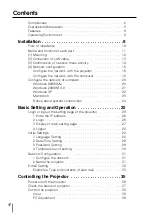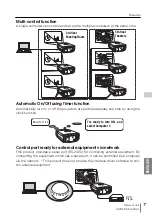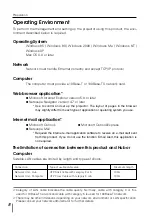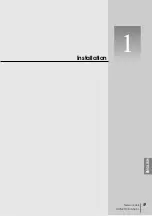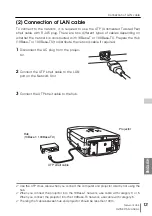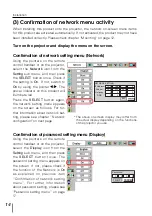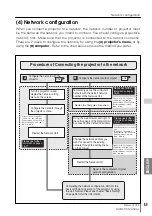PJ-Net Organizer
Model No. POA-PN10
POWER
OWNER’S MANUAL
INSTALLATION and OPERATION of the PJ-Net
Organizer
This PJ-Net Organizer is an optional product to control
and set up a projector via a network. Attach this prod-
uct to the projector and connect a network cable. By
accessing the connected projector using the web
browser on your computer, the projector can be con-
trolled and set up remotely.
This product is only used for SANYO projectors that
have a terminal for the PJ-Net Organizer.
This manual explains the installation of the PJ-Net
Organizer and its operation.
Preparation
Installation
Basic Setting and Operation
Controlling the Projector
Controlling the Multi-Projectors
Use of Serial Port
Appendix
Summary of Contents for PJ-NET ORGANIZER POA-PN10
Page 9: ...Installation 1 9 Network Unit OWNER S MANUAL ENGLISH ...
Page 25: ...Basic Setting and Operation 25 Network Unit OWNER S MANUAL ENGLISH 2 ...
Page 35: ...Controlling the Projector 35 Network Unit OWNER S MANUAL ENGLISH 3 ...
Page 50: ...50 Controlling the Projector ...
Page 51: ...Controlling the Multi Projectors 51 Network Unit OWNER S MANUAL ENGLISH 4 ...
Page 57: ...Use of Serial Port 57 Network Unit OWNER S MANUAL ENGLISH 5 ...
Page 80: ...80 Appendix ...
Page 81: ...Appendix B FAQ 81 Network Unit OWNER S MANUAL ENGLISH ...
Page 89: ...89 Network Unit OWNER S MANUAL Appendix ENGLISH ...
Page 90: ...Printed in Japan Part No 610 306 1474 1AA6P1P3990 IDLB SANYO Electric Co Ltd ...