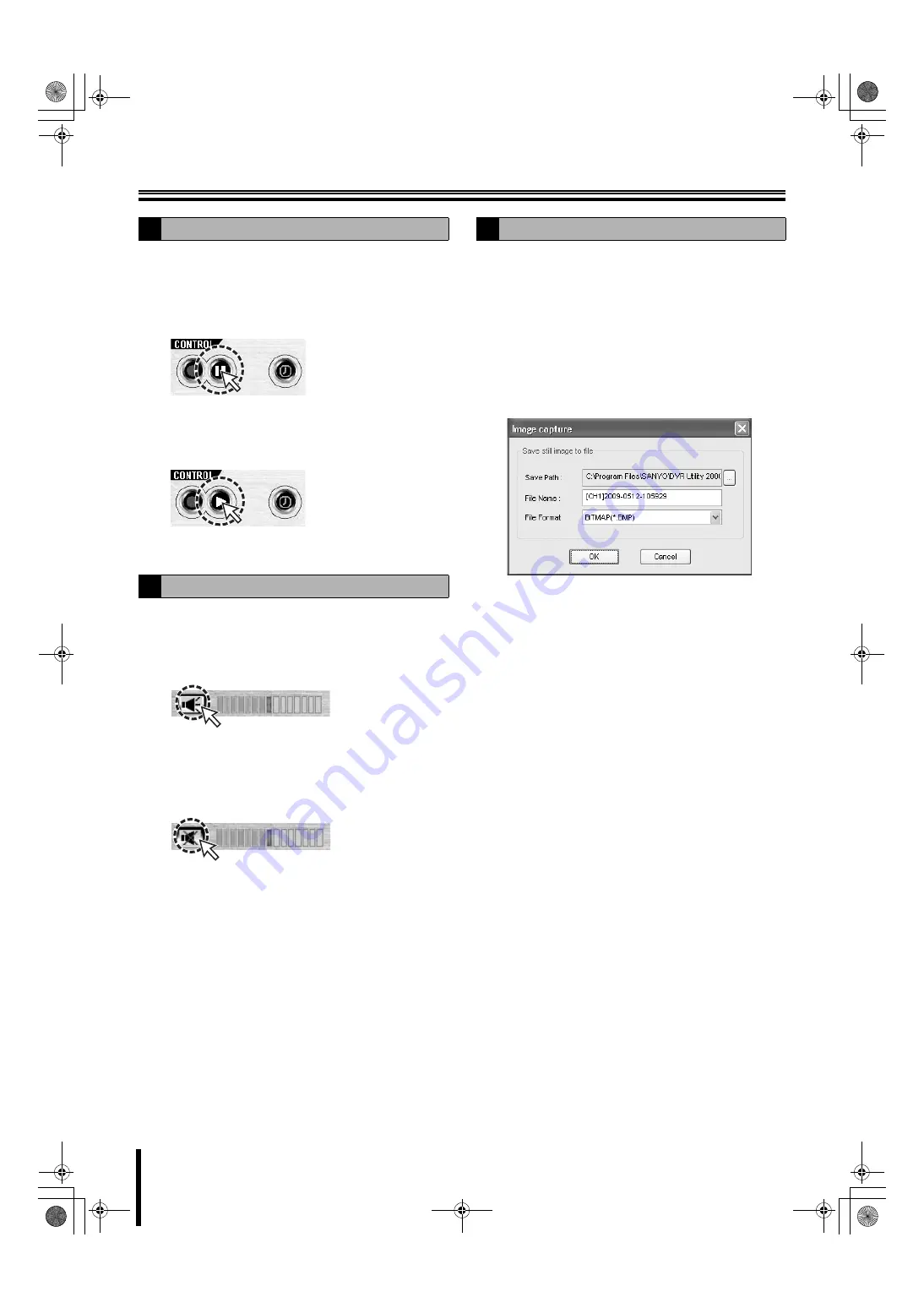
Main screen basic operations
57
Stops the live video and allows the user to view the live video
as a still image.
1
Click the still button on the operation panel.
The live video changes to still video, the still button
display switches to the unfreeze button.
Pausing the video will also stop the live audio.
2
To unfreeze the image
Click the unfreeze button on the operation panel.
The live video returns to moving video.
Audio output is available for live and playback video.
1
Click the audio button on the operation panel.
The audio is output and the button switches to no
output.
Adjust the output volume by dragging and dropping
[VOLUME].
2
To stop the audio output.
Click the audio button on the operation panel.
Allows the user to save live video or playback video displayed
on the screen on the PC, as still images.
1
Selecting the camera video to be saved.
When in quad-screen display, select 1 camera video
and click (a red frame surrounds the selected camera)
or double-click to switch to single-screen display.
2
Click [CAPTURE] on the operation panel.
The [Image capture] dialog is displayed.
3
Set the saving conditions using the dialog.
1
Save Path:
The path set in the general settings screen in the set
up menu is displayed. (P62)
2
File Name:
Change the path and input a new path in the box.
3
File Format:
JPEG or BITMAP can be selected.
4
Click [OK] in the [Image capture] dialog.
One screen image is saved when [CAPTURE] is
clicked.
C
Freezing the live video
D
The audio is output
E
Saving images
L8HBT_WA(DSR-2116_2108)(GB).book 57 ページ 2009年5月27日 水曜日 午後4時50分






























