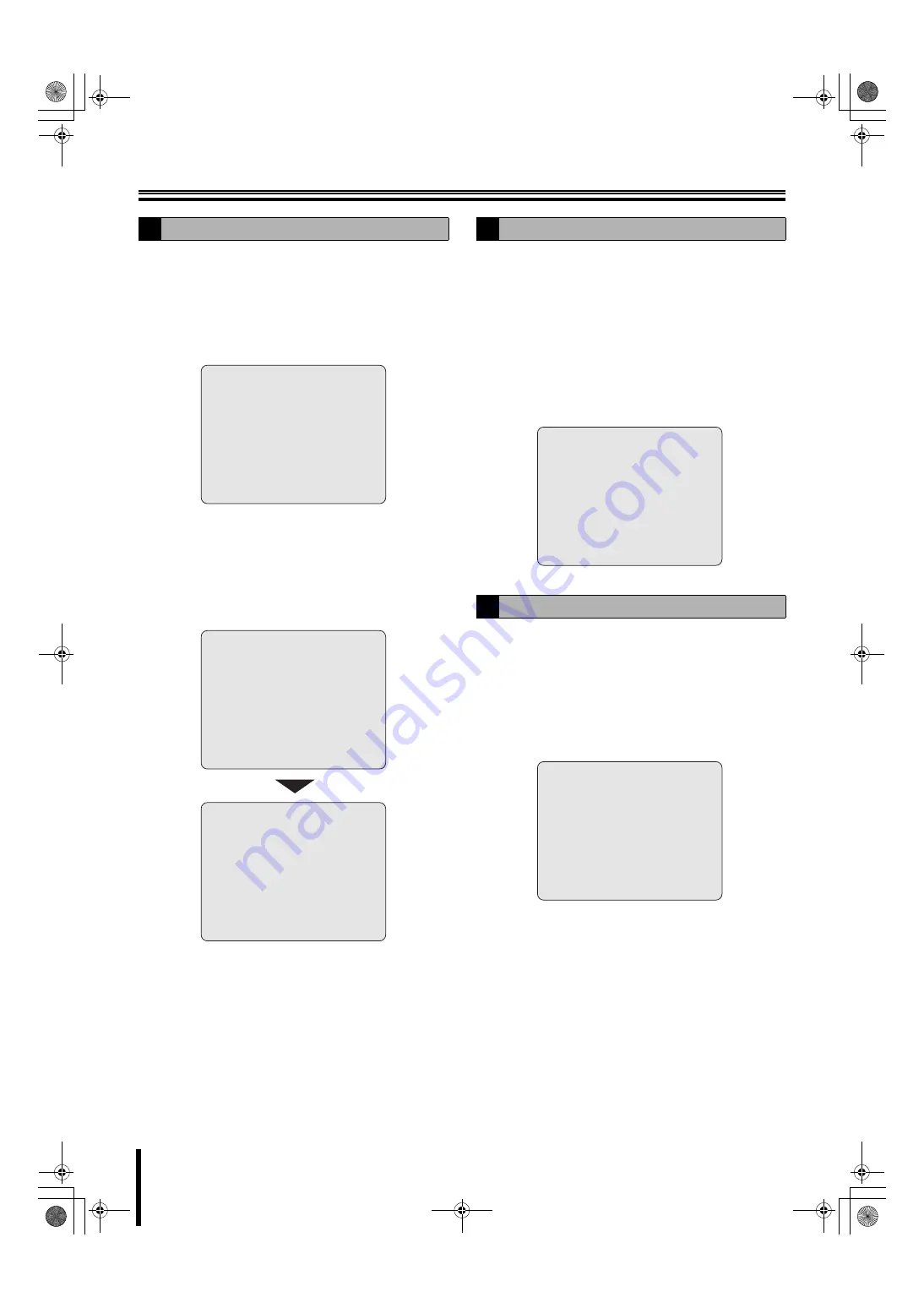
SYSTEM settings
39
b
Restoring the password input
1
Press the MENU button, select SYSTEM and press
the ENTER button.
2
Select "ADMIN PASSWORD" using the control
button (
{|
) and press the ENTER button.
The "
Current"
password input screen is displayed.
3
Press the ENTER button without inputting
anything.
The "
New
" password input screen is displayed.
4
Input the new password using the camera selection
buttons and press the ENTER button.
The "
Confirm
" password input screen is displayed.
5
Enter the same password as in "New" using the
camera selection button and press the ENTER
button.
The message "
PASSWORD CHANGED!!
" is displayed
so press the ENTER button.
To go to the live screen, press the EXIT/STOP button.
This setting is used to give controlled operational access to
administrators and general users. The operations with USER
PASSWORD are
limited to search and playback
.
No user password is set by factory default. Set a password
different from ADMIN PASSWORD.
1
Select "USER PASSWORD" using the control
button (
{|
) and press the ENTER button.
The "
Current"
password input screen is displayed.
2
The following setting method is identical to the one
described in "Setting an ADMIN PASSWORD".
A password can be set to limit the access to the network for
network users. The initial value is "
1111
".
1
Select "NETWORK PASSWORD" using the control
button (
{|
) and press the ENTER button.
The "
Current
" password input screen is displayed.
2
The following setting method is identical to the one
described in "Setting an ADMIN PASSWORD".
D
ADMIN PASSWORD
- - - -
* * * *
Current:
ADMIN PASSWORD
- - - -
* * * *
Confirm:
ADMIN PASSWORD
- - - -
* * * *
New:
E
Setting the USER PASSWORD
F
Setting a NETWORK PASSWORD
USER PASSWORD
Current
:
- - - -
NETWORK PASSWORD
Current:
- - - -
* * * *
L8HBT_WA(DSR-2116_2108)(GB).book 39 ページ 2009年5月27日 水曜日 午後4時50分
















































