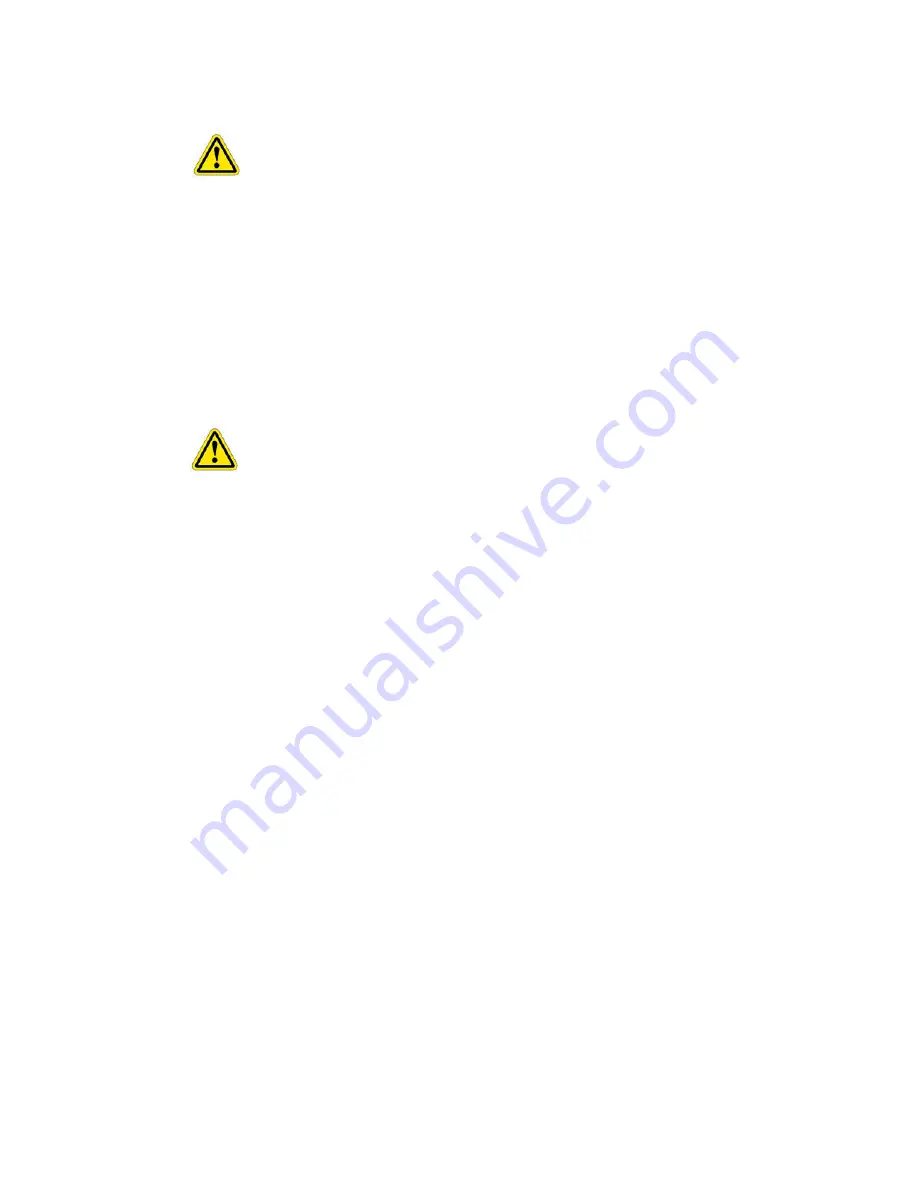
6
INSTALLATION
LOADING THE TOUCH DRIVER SOFTWARE ONTO PC
1. Switch on monitor
Do not plug the touchscreen interface cable into your computer
.
2. Insert the ‘
Information & Touch Software installation CD’
into the PC and follow the
automatic installation instructions.
If the installation does not start automatically;
1. Click
START
on the Windows™ Taskbar; then click
RUN.
2. Type d:\Autorun.exe where d is the letter of your CD-ROM drive. Click
OK
3. Select the ‘Touch software’ button from the on-screen menu.
The software will create a subdirectory call
TouchScreen
on your PC in the ‘
Program Files
’
sub directory and copy all the relevant files necessary to run the touchscreen into it. Once
completed, ‘
launch the application
’ will finish the installation. Please follow the instructions in
the next section to complete the installation and the setting up of your touch screen.
For Windows Vista™ users; When the installation has finished and the
dialogue box asks if you want to launch the application, un-tick the box. Instead, Select
‘Start’, ‘All Programs’, ‘Touchscreen’ and select Ma7_Control_En.exe to continue.
Summary of Contents for 42LM5WPTC
Page 2: ...2 ...





































