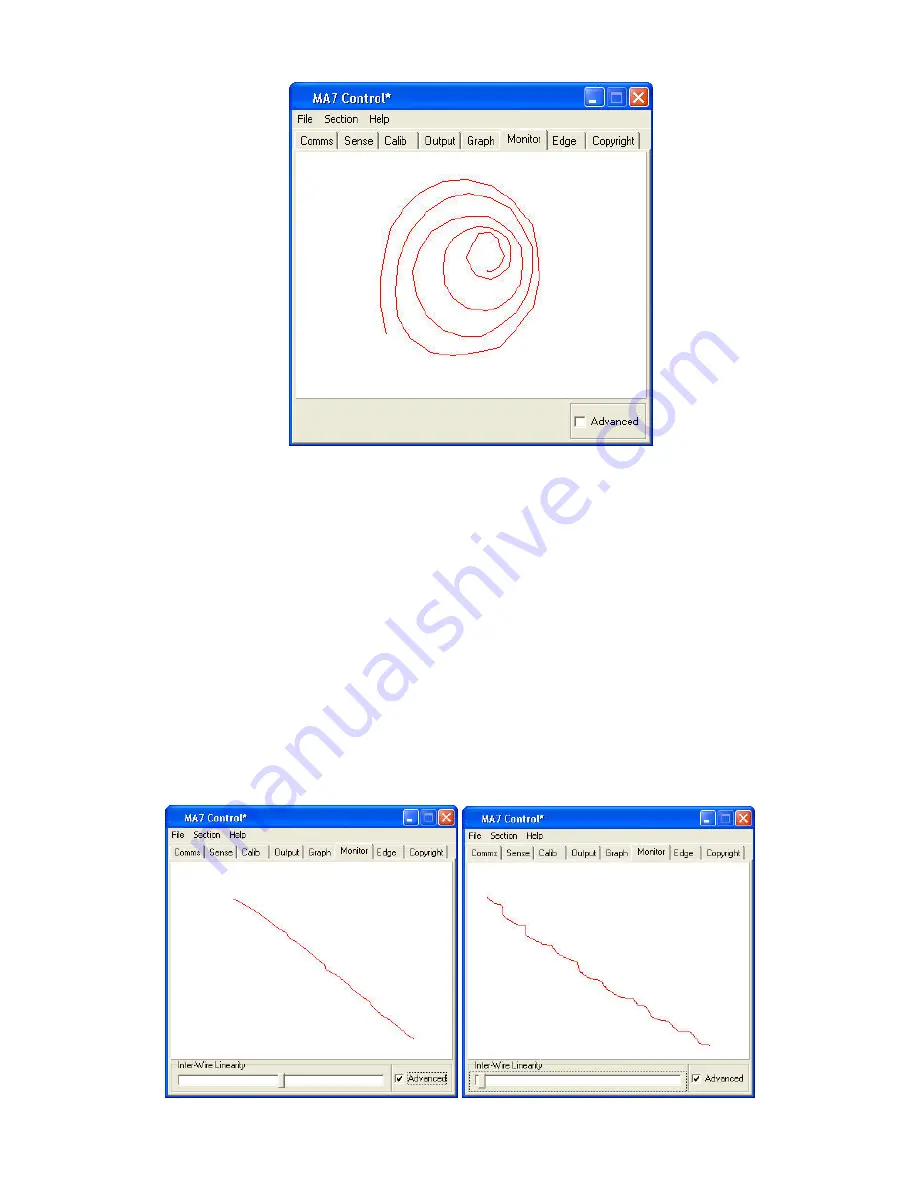
16
MONITOR MODE
Fig 10
1. This section is used to check the output of the touchscreen over the whole display area
represented by the white box in the centre. It is useful in checking for any dead areas on the
touchscreen and the performance of the touchscreen being able to follow the finger
accurately and responsibly (Fig 10).
2. When using this feature make sure that the touchscreen output is disabled by un-ticking the
Enable Selection Control
in the output section. When the finger is removed for a few
seconds the display will automatically clear for more testing.
3. When the
Advanced
box is ticked the
Inter-Wire Linearity
can be adjusted if necessary.
This allows the driver to handle different response curves caused by different sizes of
touchscreen and different glass thickness.
4. The linearity can be adjusted for correct positioning between the wires. The default setting is
centre, which should be satisfactory for most applications (Fig 11/12).
5. If the touch sensor is large and there is a large gap between the wires or the signal is very
strong the slider may need to be moved to the right. This is because the peak is very strong
and involves very few wires and the algorithm to select touch position needs to change.
Fig 11 Fig 12
Inter-Wire Linearity set correctly Inter-Wire Linearity set incorrectly
Summary of Contents for 42LM5WPTC
Page 2: ...2 ...


















