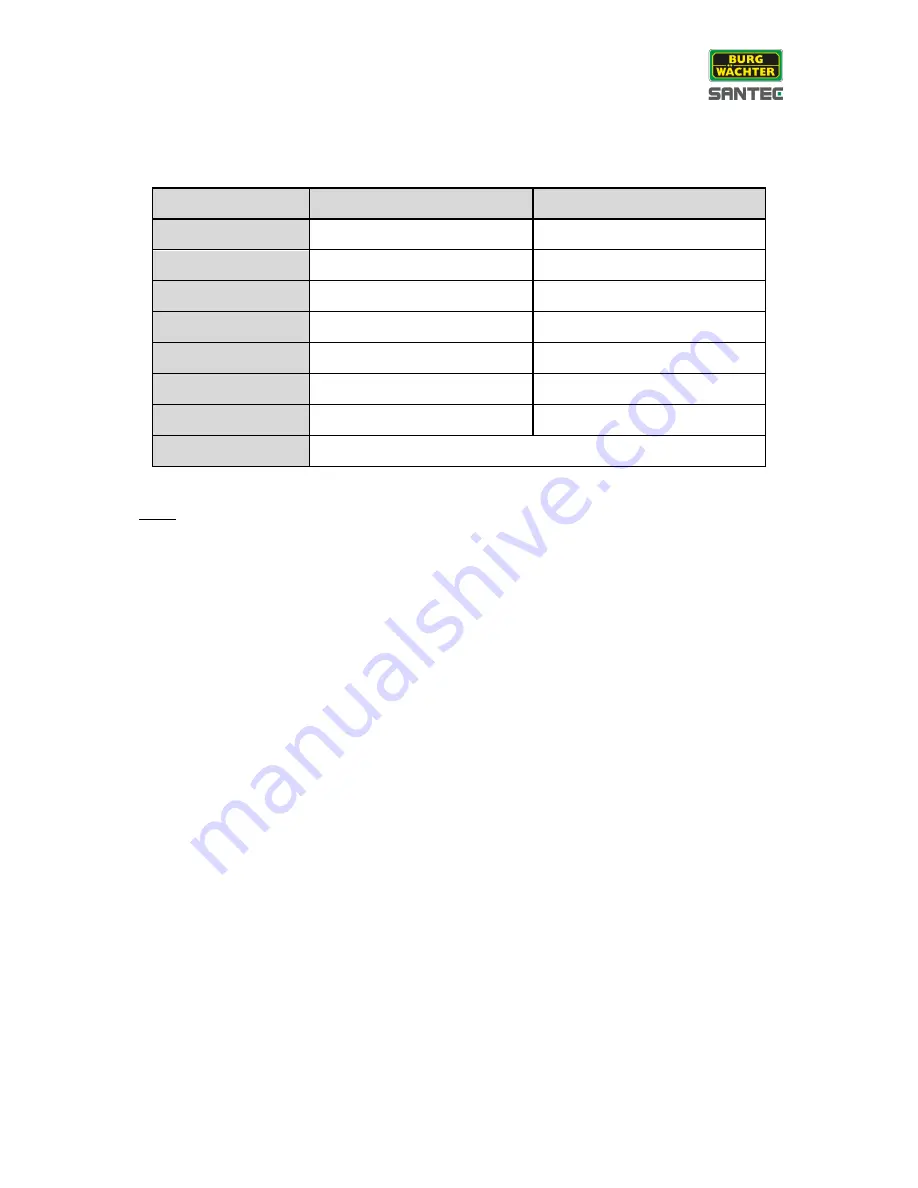
User manual
SanStore-4HDX, SanStore-8HDX, SanStore-16HDXS
_________________________________________________________________________________
- 13 -
2.4 PC requirements for network connection
Note:
The connection and remote viewing of the recorder may not be successful on all PCs due to
the variety of PCs
’ Internet connection settings.
Please contact the technical support for further assistance.
Minimum
Recommended
Operating system
Windows XP
Windows 7
CPU
Core2 Duo @2,53 GHz
Core i5 @3,3 GHz oder mehr
Memory (RAM)
1 GB
2 GB
Video memory card
512 MB
512 MB
HDD capacity
50 MB
2 GB
VGA resolution
1280 x 1024
1980 x 1080
DirectX
DirectX 7.0
DirectX 9.0c
Network
Ethernet 10/100B-TX














































