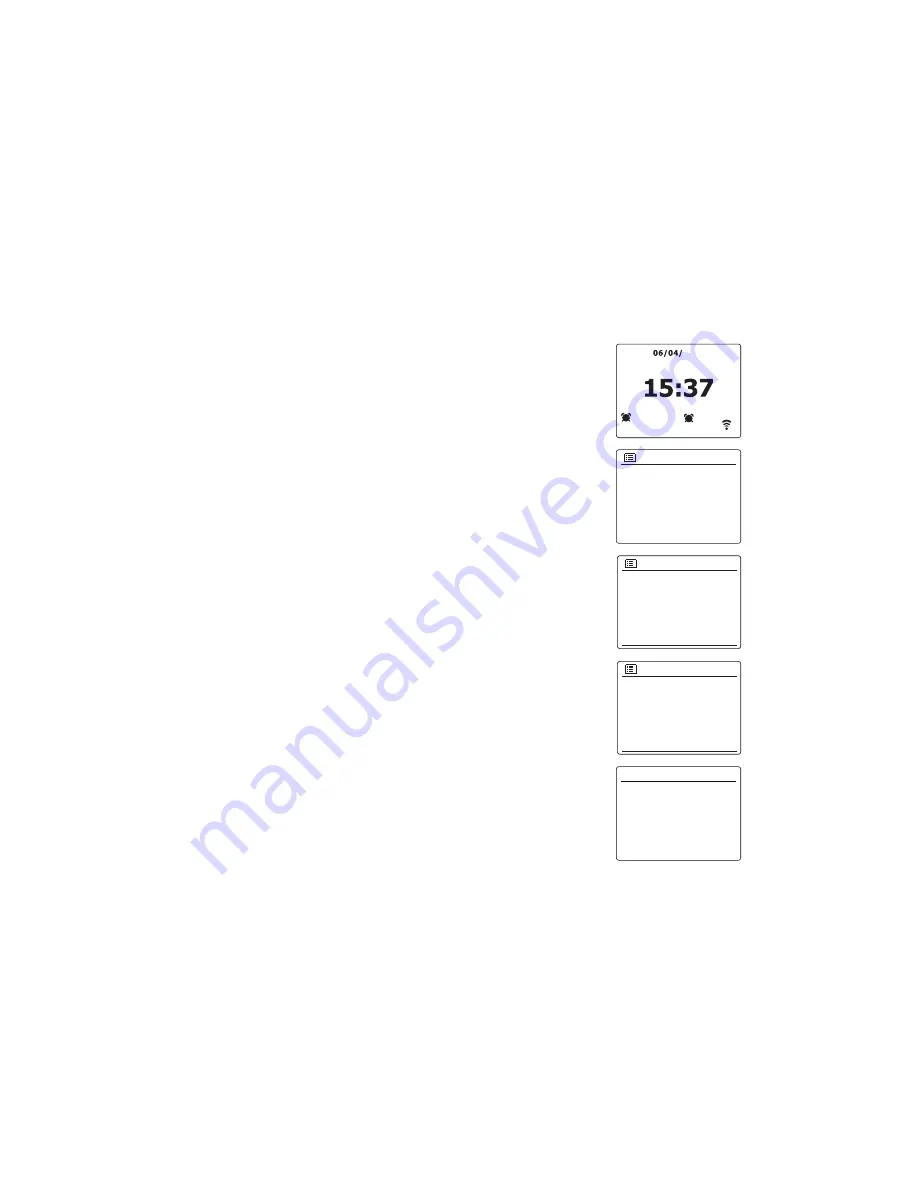
64
Setting the alarm clock
Your radio has two separate alarms which can be set to wake you to either the radio or a buzzer
alarm. In the event of a power interruption your radio has built in memory that will retain your alarm
settings. Ensure that the time is set correctly before setting the alarms.
If your radio is being used as part of a multi-room system, please also see 'Alarm and Multi- room'.
1. While the radio is switched on, press and hold the Menu button to access the menu for the current
mode. Press the Menu Up or Down buttons until 'Main menu' is highlighted on the display. Press
and release the Select button to enter the Main menu.
2. Press the Menu Up or Down buttons until 'Alarms' is highlighted on the display. Press and release
the Select button to see the current alarm settings. If no change is required, press the Back button
to exit.
3. Press the Menu Up or Down buttons until the desired alarm (1 or 2) is highlighted on the display.
Press and release the Select button to enter alarm setup.
4. Press the Menu Up or Down buttons until 'Time' is highlighted on the display. Press and release the
Select button to adjust the alarm time.
5. Press the Menu Up or Down buttons to choose the alarm hour. Press and release the Select button
to confirm the setting.
FM
Bluetooth
AUX-IN
Sleep
Alarms
Main menu
1
07:30
2
08:30
Alarms
Alarm 1: Off [00:00]
Alarm 2: Off [00:00]
Alarm 1
Enable: Off
Time: 00:00
Mode: Buzzer
Volume: 20
Save
07:00
Alarm 1 time
2017
















































