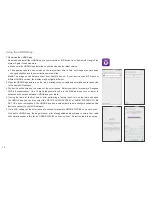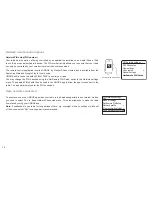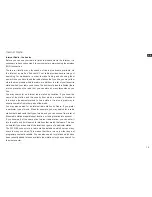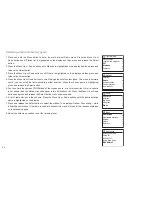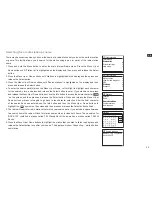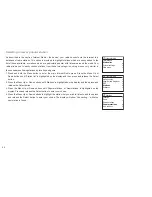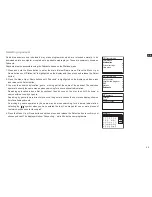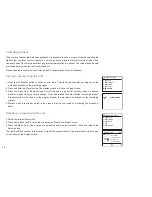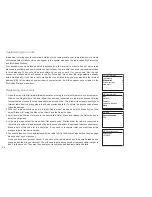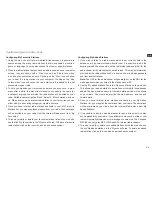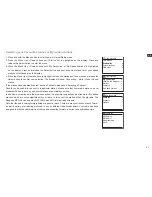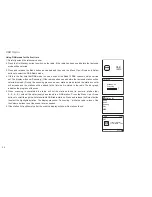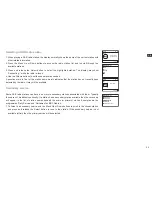28
Customising your radio
In addition to storing your favourite radio stations in the radio presets, your radio allows you to create
customised lists of stations which can appear in two special menus on the radio called 'My Favourites'
and 'My Added Stations'.
Your soundbar uses a database which is accessed via the Internet in order to find out which radio
stations are available and how it should connect to them. You are able to add your personal selections
to this database. These will only be accessible by you using your PC or your sound- bar. You can
choose the stations which will appear in the 'My Favourites' menu from the large selection already
listed. Additionally, if you find a radio station that is not listed then you may also add the Internet
address (URL) of the station's audio stream to your selection. It will then appear on your radio via the
'My Added Stations' menu item.
Registering an account
1.
Open the web site http://www.wifiradio-frontier.com using the Internet browser on your computer.
Click on the ‘Register here’ link and follow the on-screen instructions to register an account. During
the registration process the web site asks for an access code. This allows it to uniquely identify your
Internet radio from the many others that it also provides data for. To obtain the access code, please
follow these steps.
2. With your radio switched on and in Internet Radio mode, press and hold the Menu button, then
select 'Station list' using the Menu Up or Down and the Select buttons.
3. Scroll down the Station List menu to the item called 'Help'. Press and release the Select button to
enter the Help menu.
4. In the Help menu, select the menu item 'Get access code'. Provided that the radio is connected to
the Internet, a code will be displayed of typically seven characters (upper case letters and numbers).
Make a note of this code for the next step. If you need to re-register later you must repeat this
process to get a fresh access code.
5.
You should then use the code displayed by the radio to fill in the Access Code field on the web page
when you set up your account.
Once you have your account set up, if you have other radios which use the same database, you
may also add them to your account. You will need to get an access code from each radio in order to
add it to the account. They may then share your favourite and added radio station details.
Internet radio
Last listened
Station list
System settings
Main menu
>
>
>
Internet radio
BBC
Stations
Podcasts
My Added stations
Help
>
>
>
>
>
Help
Get access code
FAQ
>
>
Get access code
Access code
123ABCD