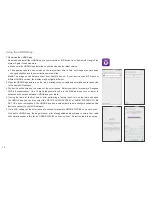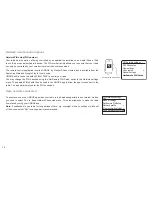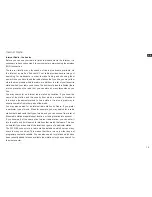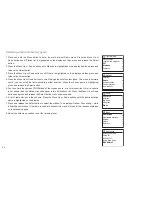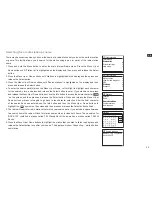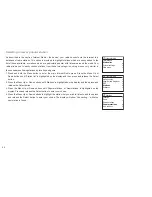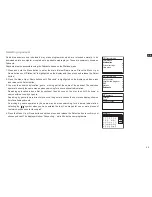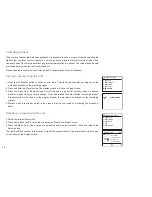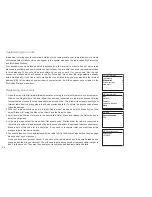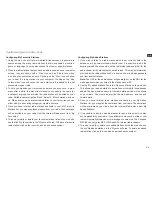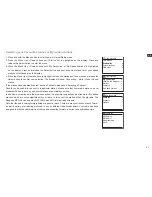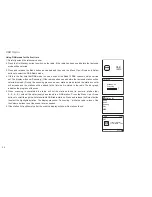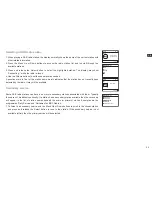29
GB
Customising your radio - cont.
Configuring My Favourite Stations
1. Using the web site at http://www.wifiradio-frontier.com it is possible to
search among the many radio stations that are available by location,
genre, or language. You may also choose from new or popular stations.
2. When the radio stations that you have found are shown on your computer
screen, they are shown with a 'Play' icon and an 'Add to favourites'
icon (the plus symbol and heart). Clicking on the 'Play' icon will allow
you to hear the radio station via your computer. Clicking on the 'Add
to favourites' icon will cause the radio station to be added to the list
accessible via your radio.
3. To help you organise your favourites, and since you may have a great
many after a while, the web site will allow you to specify the name for
a category or group under which the radio station will be listed on your
radio. Suitable names might be 'Rock', 'Smooth', 'Mum's stations', and so
on. When ever you add another radio station to your favourites you can
either add it to an existing category or create a new one.
4. Once you have Internet radio stations available in your My Favourite
Stations list, you may play these stations from your radio. These stations
will be available on your radio from the Internet Radio menu item 'My
Favourites'.
5. To look at, modify or delete your favourite stations lists on the web site,
use the link 'My favourites' in the 'My account' area. To delete a favourite
radio station, click on the icon with a heart and minus symbol.
Configuring My Added Stations
1. If you wish to listen to a radio station which is not currently held in the
database at http://www.wifiradio-frontier.com it is possible to add the
details yourself. You will need to obtain the internet address (URL) for the
audio stream for the station that you wish to add. This may be information
provided by the radio station itself, via its web site, or perhaps passed to
you from another listener.
Note:
The URL for the audio stream will generally not be the URL for the
web page from which you listen to the station on your PC.
2. Use the ‘My added stations' link in the 'My account' area on the web site.
This allows you to add details of new stations or to modify those already
added. You can provide a name for the radio station which will be shown
on your radio. You must also provide the web address, location and
format details.
3. Once you have Internet radio stations available in your My Added
Stations list, you may play these stations from your radio. These stations
will be available on your radio from the Internet Radio menu item 'My
Added Stations'.
4. It is possible to add the web addresses for audio streams which may
not be playable by your radio. If you attempt to play such a stream, your
radio will normally display an error message of some kind. The Sangean
WFS-58 can only play MP3, WMA and AAC Internet radio streams.
5. To look at, modify or delete your added stations list on the web site, use
the link 'My added stations' in the 'My account' area. To delete an added
radio station, click on the icon with a heart and minus symbol.