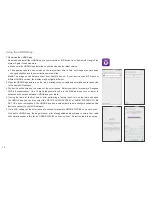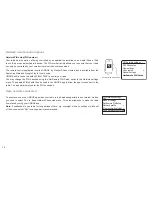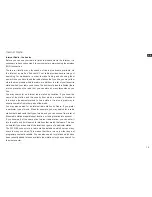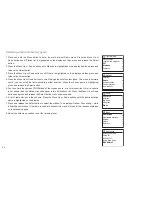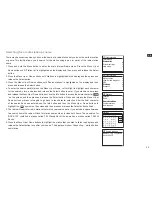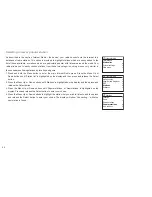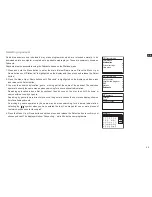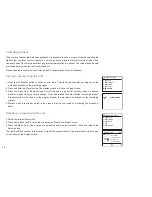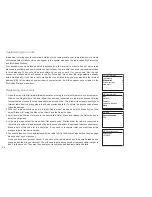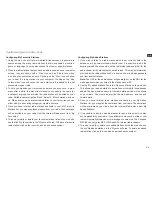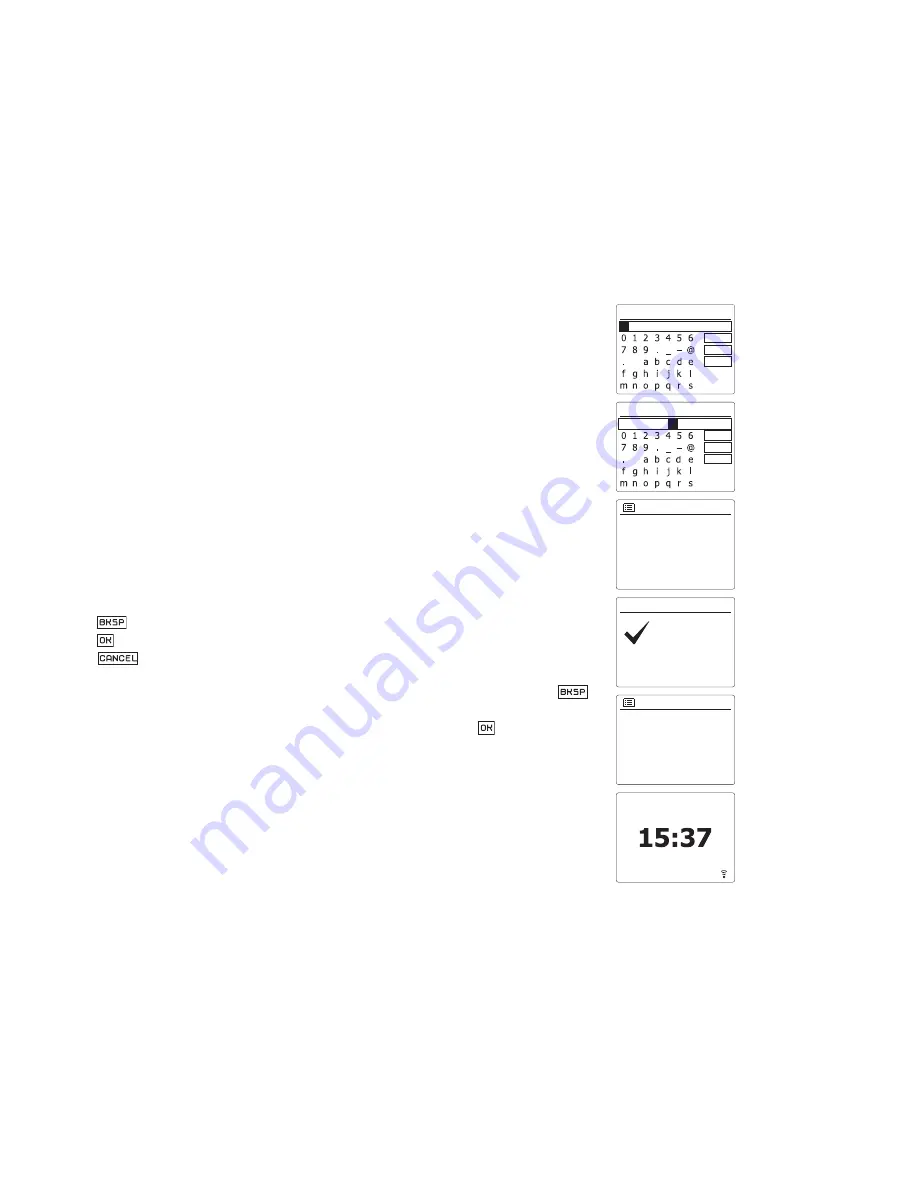
14
17. If the screen displays 'Key:', it is because the network is using one of the encryption systems:
Wired Equivalent Privacy (WEP) or WiFi Protected Access (WPA). You will need to enter the
correct WEP or WPA key into the radio to allow it to communicate with your wireless network.
If you do not have the WEP or WPA key, then you should obtain it from the person who set up your
network. Some wireless routers may come with an encryption key already set up by the supplier, in which
case you should refer to the documentation provided with it. WPA is used here to also include WPA2.
WEP keys are 10 or 26 characters long (using 0 - 9, and A - F). Some wireless routers can also use
pass-phrases for WEP but these are not supported by the radio. WPA keys are usually set up using
a pass-phrase of between 8 and 63 characters. Your radio accepts pass-phrases for WPA keys.
18. To enter the WEP or WPA key, characters are selected and entered using the Menu Up or Down, Left
or Right and Select buttons. The highlight scrolls through the available characters as well as the three
controls on the right. The character currently highlighted will be entered when you press the Select button.
Do this as needed until the complete key has been entered. Remember, WEP keys only use the
numbers 0-9 and letters A-F. WPA keys are sensitive to upper and lower case characters. You
must enter the key exactly or the radio will not connect to the network.
The three controls on the right-hand side of the screen have special functions. You can quickly
access these by pressing the Info button and then using the Menu Up or Down and Select buttons
as needed:
select ' ' to erase a character just entered (long press to clear); Info again to continue
select ' ' when the complete key has been entered
select ' ' to cancel and re-run the Network Wizard
If a WEP or WPA key has previously been entered for the selected SSID then the display will show
'Key: [Set]'. If you have previously entered a different key, you must clear this by selecting the ' '
symbol. This will remove the '[Set]' indication.
After the final character of the WEP or WPA key has been entered, highlight the ' ’ symbol and press
the Select button. The screen will show 'Connecting...' and then 'Setup wizard completed'. Press the
Select button to the exit setup wizard. The radio should now be able to connect to the network.
19. Once you have connected your radio to the network (and therefore also to the Internet) it will
display the Main menu. Press the On/Standby button to put the radio into Standby mode. It should
then display the time as obtained from the Internet. If the time display is not correct for any reason,
it can easily be adjusted later, see ‘Manually setting the clock’. If you have followed the steps on
the preceding pages successfully, your radio will have connected to your router, and then made
a connection to the Internet and set its clock. If this is the case, then you can try listening to radio
stations via the Internet.
Key:
BKSP
OK
CANCEL
Main menu
Internet radio
TIDAL
Napster
Deezer
Qobuz
Key:
123- jones
BKSP
OK
CANCEL
Please wait
Connecting... /
Network settings
Press SELECT to exit
Setup wizard
completed
Setup wizard
06 / 02 / 2017