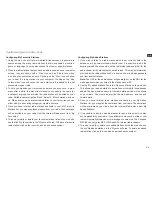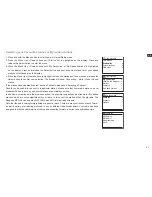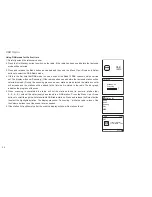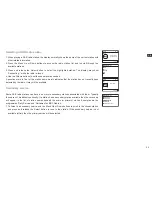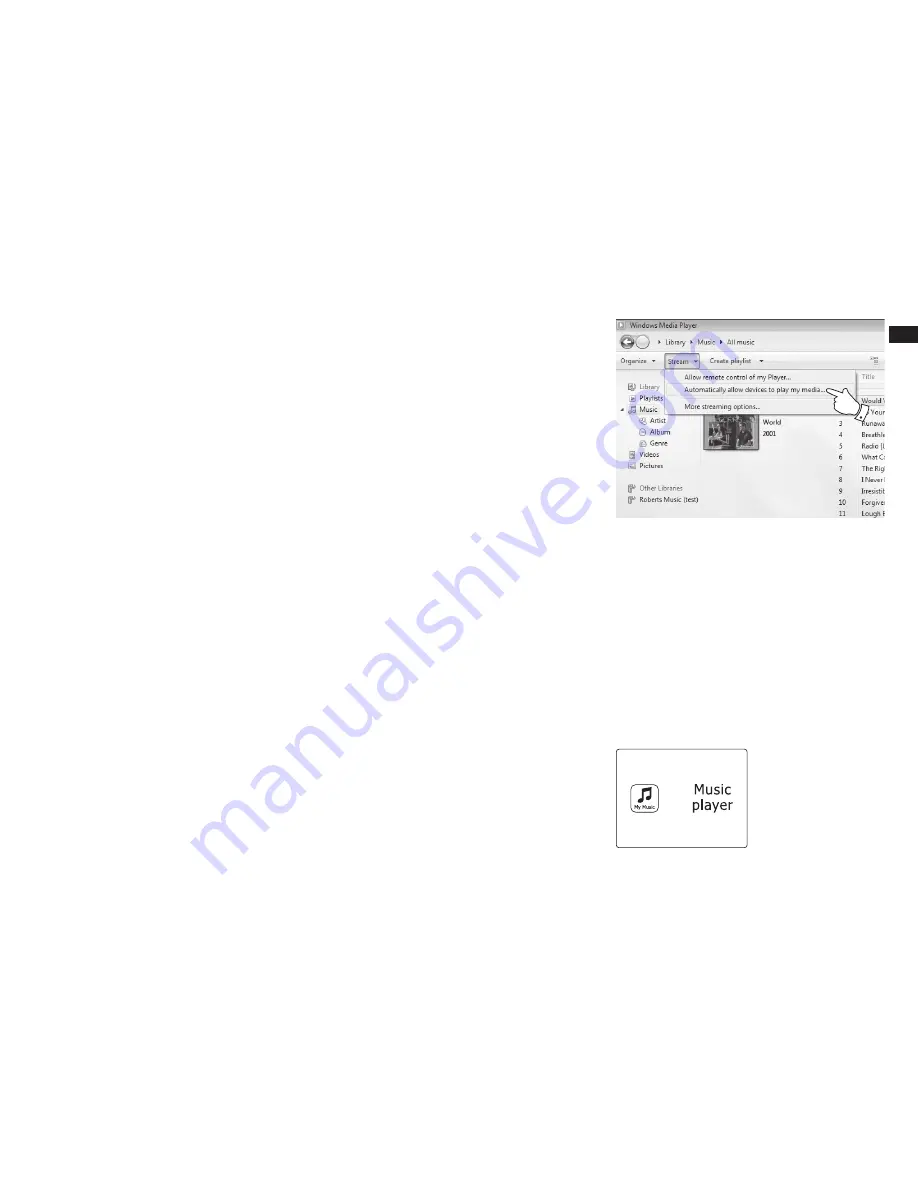
43
GB
Accessing your audio files via a UPnP server
If your computer is running Windows 7, 8, or 10, then Windows Media Player includes a UPnP server
which will make your files available to your radio. There are other UPnP server solutions available for
non- Windows users and for Windows users who may wish to use an alternative (see the preceding
page).
It is beyond the scope of this instruction book to cover all possible options for UPnP. We explain the
use of Microsoft's Windows Media Player here since that will be the first choice for the majority of
users.
Set up UPnP access with Windows Media Player
1. At the time of writing, Windows 7, 8, and 10 all use Windows Media Player version 12 (referred to
here as WMP 12), and the configuration is similar in each case. WMP 12 can create a library from
all the media files available to it on your PC. To add new media files to the library, select 'Library',
then 'Music', then 'All music' or 'Artist', 'Album' etc. This will show you the current library contents.
You may then simply drag and drop files from other locations into the library. Alternatively, with
media files or folders on the screen, you may right-click on the file or folder and select 'Include in
library' and then select 'Music'. In this way you can quickly add additional content to your music
library.
2. In WMP 12, click on 'Stream' (see picture at right) and then select 'Automatically allow devices to
play my media'. Then accept the 'Automatically allow all computer and media devices' option. There
are other options (see overleaf) but this is the simplest if you just wish to quickly enable media
streaming to your radio.
3. Press and release the On/Standby button to switch the radio on. Press and release the Band button
as needed and then use the Menu Up or Down and Select buttons to select the Music Player mode.
The main 'Music Player' menu will then be displayed.
2
Enabling Media Streaming in Windows Media Player 12