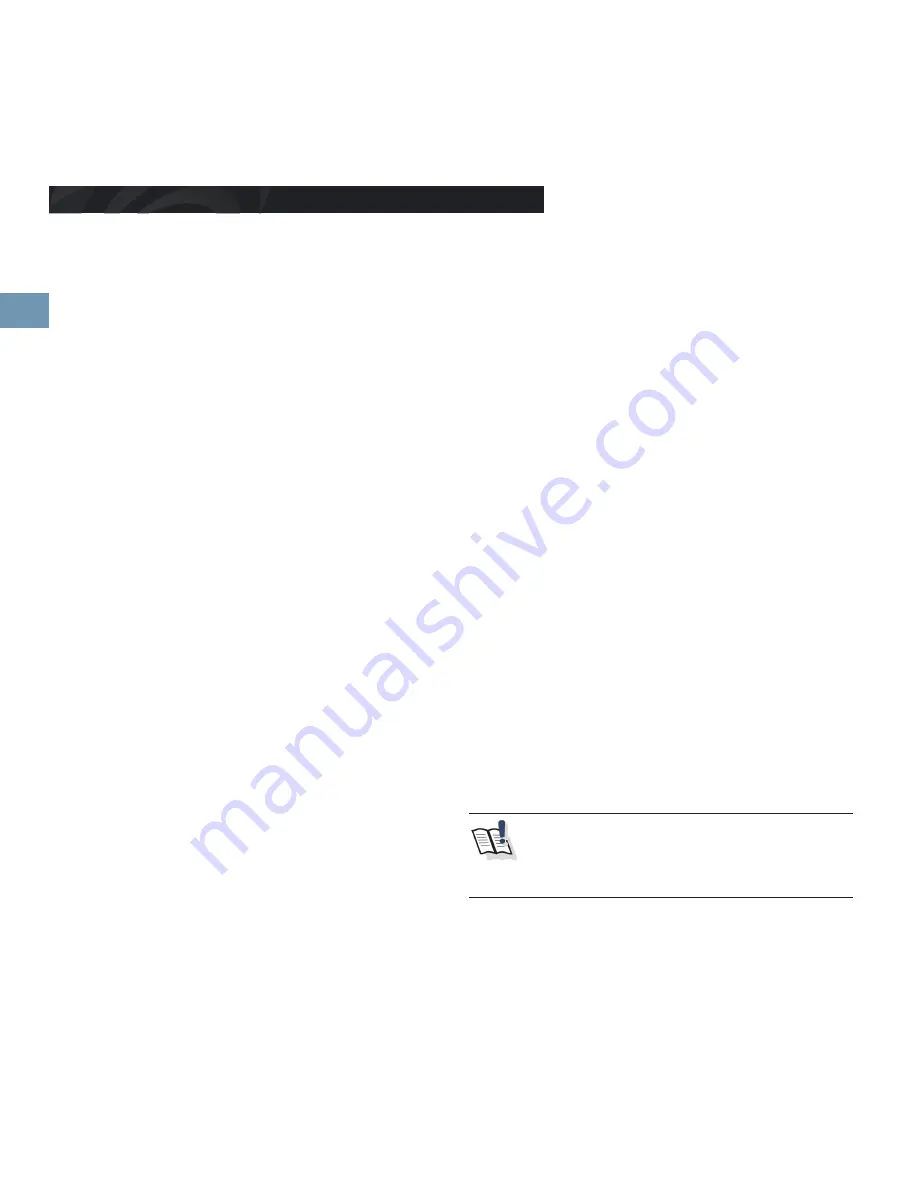
44
E
Activating program packages
To activate a program package please click in the App or in your
MySaneoPal account on the according package symbol. Now
a window opens where you can type in the activation code or
alternatively buy the respective package.
After confi rmation of the activation code or the purchase, the
respective program package is activated.
System settings
Under the menu item „Settings“ you have the possibility to
change your user data, to log in or out, or to re-register. You can
also enable or disable vibration feedback („button vibration“), the
application lock screen during training, as well as audio support
during training. In addition, it is possible to disable the „How do
you feel?“ Query for an application. After changes with regard
to the lockscreen, button vibration, status query and / or audio
support will be saved directly to your account. By default, these
settings are enabled.
Starting application
To start an application, please choose the required and activated
program package.
Choose now the required body region you want to train on the
basis of the indicated body. For this, please click on the respecti-
ve body region. The body can be turned in the required direction
by clicking on the arrows.
In the following you get a more detailed view of the chosen body
region. Choose now the desired region you want to train by cli-
cking on the indicated blue points and click on „Continue“.
If you chose a TENS program, a query of your present pain level
occurs. This has to be indicated on a scale from 0 to 10 (0 = no
pain, 10 = strong pain). Afterwards please click on „Continue“.
Now you get a list with the possible and recommended programs
for the chosen region. Please choose now a program from the
list. You get further information about the individual programs by
clicking on the info button right above the training time display. If
there is no program indicated at this point, the already activated
program packages still do not offer a program for the chosen
region. After choosing a program the short information of the
chosen program are indicated once again.
Depending on the type of stimulation there is also the possibility
to adjust a percentage time offset between the both channels of
the channel group. If requested adjust it. To confi rm it please click
on „Continue“.
In the following you can choose if you want to use all channels
synchronously (same program for all channels), another program
for the channels C & D (additional program), or the chosen pro-
gram only for the channels A & B (individual program).
Depending on the type of stimulation there is also the possibility
to adjust a percentage time offset between the channel groups A
& B and C & D in case you chose the synchronous way. Please
adjust it before you click on „synchronous“.
If you decide to use an additional program for the channel group
C & D, the selection of your activated program packages appears
in the following screen. Please follow now the instructions of the
App and repeat consequently the already passed steps of the
chapter.
Positioning electrodes
After you passed the steps to start the application, you see now
a recommended positioning of the electrodes for the respective
chosen programs and channels. You connect one electrode lead
wire with two self-adhesive electrodes each on every channel.
Place the electrodes correspondingly to the chosen program
(see chapter Program overview) in accordance with the electrode
positions shown in the App.
Always observe the safety notes (see chapter Safty instructions)!
After treatment, the electrodes can be stuck back on the carrier
sheet and stored in the protective packaging. For this please
take the caring and cleaning references in chapter „Cleaning and
storing electrodes“ into account.
To start the training, press now the start/play button.
Choice of electrode size
Basically, the smaller the electrodes, the more selec-
tive the stimulation. The 32 mm round electrodes are
best for use on the face, feet and hands.
Operating the Saneo4SPORT
Summary of Contents for 4SPORT
Page 1: ...GEBRAUCHSANWEISUNG Saneo4SPORT I nstru c ti o n ma n u a l S a n e o4S PO RT...
Page 2: ......
Page 4: ......
Page 5: ...5 D D Bedienungsanleitung Instruction manual E...
Page 31: ...31 D Notizen...
Page 32: ......
Page 59: ......






























