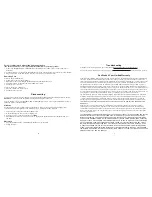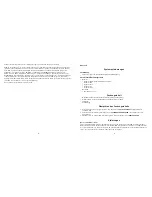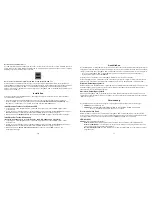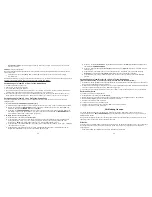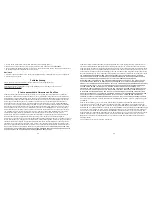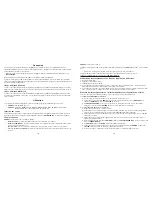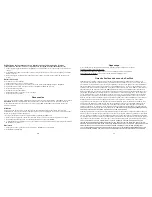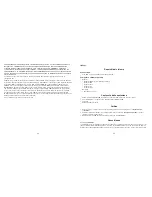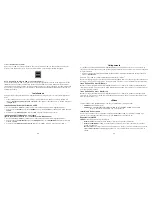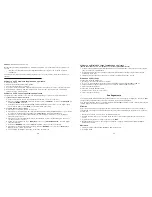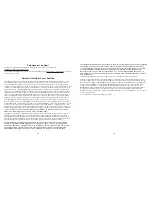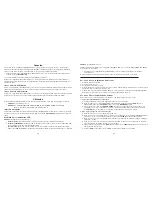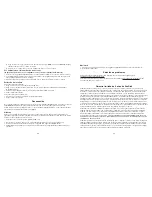5
Connecting
Connecting the ImageMate USB 2.0 Reader/Writer to the USB port is simple. You don’t need to turn off or restart
your computer when attaching the ImageMate USB 2.0 Reader/Writer. Since the ImageMate USB 2.0 Reader/Writer
is powered by the USB connection, an AC/DC power adapter is not needed.
•
Before connecting the ImageMate USB 2.0 Reader/Writer, complete the device driver installation. See
INSTALLING.
Use the USB cable to connect your ImageMate to the computer directly.
When the ImageMate USB 2.0 Reader/Writer is connected for the first time, your computer may display a message
that the device is being installed (may vary slightly depending on your operating system).
Windows Disk Icons
When you connect the ImageMate USB 2.0 Reader/Writer on a Windows operating system, a newly assigned
removable disk icon drive letter representing the card slot will be shown in My Computer.
Macintosh Disk Icons
When you connect the ImageMate USB 2.0 Reader/Writer on a Macintosh operating system, a removable disk icon
labeled “untitled” representing the card slot will show on the desktop when a card is inserted.
Using
The ImageMate USB 2.0 Reader/Writer has one card slot that is used for different types of cards.
•
SDDR-92: CompactFlash Type I /II
•
SDDR-99: SD, SDHC, MultiMediaCard, MMC
plus
, MMC
mobile
, RS-MMC, RS-MMC Dual Voltage,
Memory Stick, Memory Stick PRO and xD & xD Type M & H
Inserting Cards
To insert a card into the ImageMate USB 2.0 Reader/Writer slot, insert the connecter end of the card with the card
label side facing up.
DO NOT
force the card into the slot.
LED Activity
SDDR-92 (CompactFlash Reader/Writer):
•
Windows XP/Vista: The LED indicator turns on when a card is inserted correctly.
•
Windows 98SE/ME/2000: The LED indicator turns on when double-click on "Removable Disk" when a card is
inserted correctly.
•
Macintosh OS: A drive icon appears on the desktop when a card is inserted correctly.
•
All operating systems: The LED indicator blinks when data is transferred from or to the card.
4
SDDR-99 (5-in-1 Reader/Writer):
When the ImageMate USB 2.0 Reader/Writer is installed correctly, the GREEN LED turns on. If the LED is not on:
•
Check to make sure the ImageMate USB 2.0 Reader/Writer is connected and the card is inserted properly.
The activity LED indicator (orange) blinks when data is transferred from or to the card.
NEVER remove the card when the ACTIVITY LED is FLASHING or BLINKING
Using it on a PC with the button application
1. Insert the Media Card.
2. Press the button on the reader.
3. The button application will load.
4. If you wish to save the files to your PC choose the “Transfer all Files” button. This will allow you to either copy or
move the files to the PC.
5. If you wish to Select, Rename, Print, E-mail or use for Screen Saver any or all of the photos choose the “Use
Photo Tools” Icon.
Using it on a PC without the button application
Here is the way to create a Folder on your Desktop and Copy and Paste your photos to it.
1. How to create a FOLDER on your Desktop
A. Place your mouse pointer somewhere on the Desktop but not on an icon.
B. Click once with the
RIGHT mouse button, move your mouse pointer over NEW then click FOLDER with the
LEFT mouse button.
C. This will create a
NEW FOLDER on your Desktop. At this time you can name anything you like, i.e. My
Pictures or Photos, by typing the name in. When you are finished typing press the
ENTER key on your
keyboard. Now the folder name is saved.
2. How to copy and paste your photos into a folder
A. Double click on the icon "My Computer".
B. Double click on the removable disk drive (for the ImageMate USB 2.0 Reader/Writer), i.e. F: or G: or maybe E:
Now you should see a
DCIM folder (that stands for Digital Camera Images).
C. Double click on the DCIM folder. Now you should see your camera folder, i.e. 100Olymp or 100Canon or
100Fuji.
D. Double click on the camera folder. Now you should see your pictures or picture file names (depending on what
Operating System you are using).
E. Go up to the menu bar where it says
"EDIT" and click on "SELECT ALL". You will see all your pictures
HIGHLIGHTED.
F. Go back to
"EDIT" and now click "COPY". Close or minimize this window.
G. Double click on the folder you created on your Desktop, go to
"EDIT" then click "PASTE" and you should see
the pictures being copied to the folder.
H. To View your Pictures Double click on the File name and the Picture will open up.