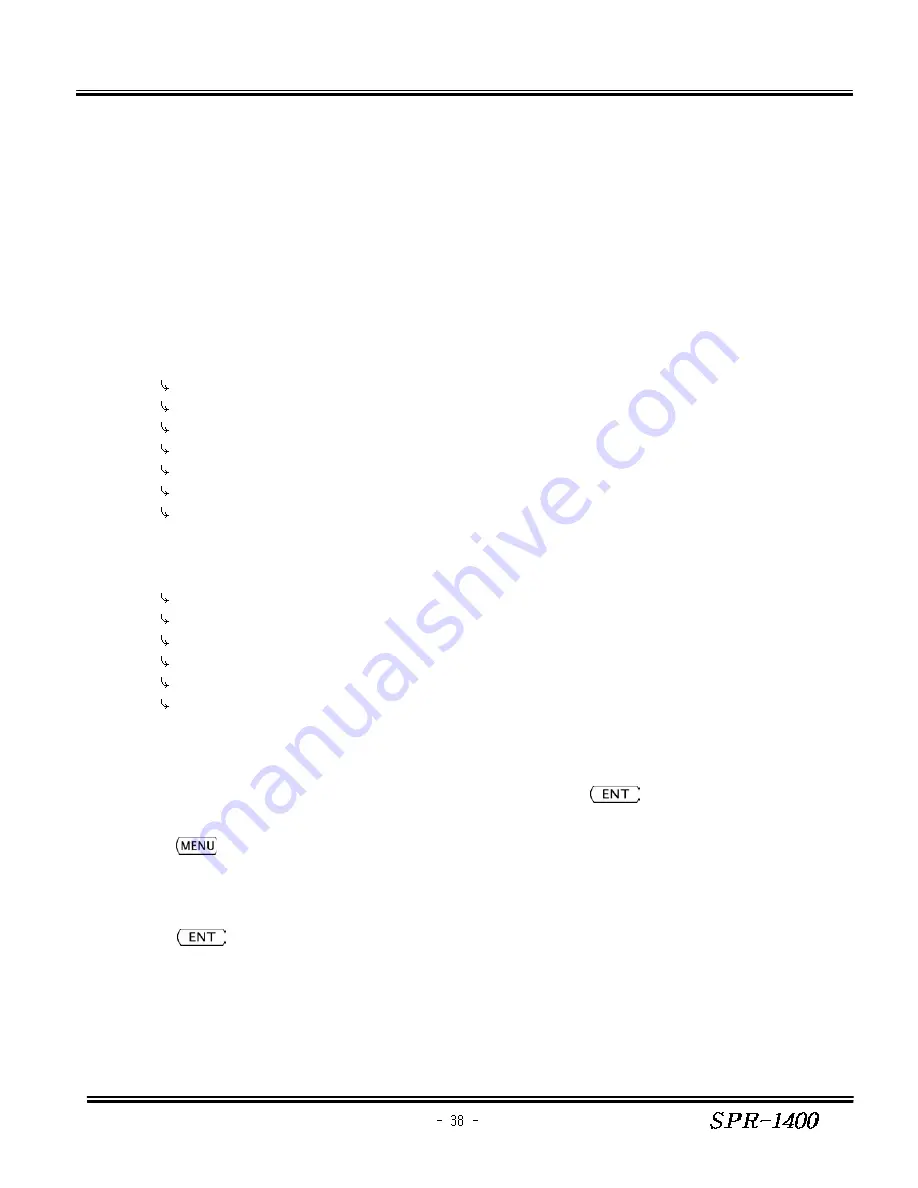
SAMYUNG ENC
$GPGLL,3505.1701,N,12904.2314,E,063258.00,A*00<cr><lf>
$GPRMC,063258.00,A,3505.1701,N,12904.2314,E,00.2,134.8,281201,,*03<cr><lf>
$GPVTG,134.8,T,141.7,M,00.2,N,00.3,K*42<cr><lf>
$GPZDA,063258,28,12,2001,+09,00*6C<cr><lf>
*. FURUNO CIF
FURUNO-CIF+00=<STX><110199302190900>
FURUNO-CIF+24=<FS><240N350525E12902340000>
FURUNO-CIF+47=<FS><44+0993590><ETX>
3) WP/RUT DATA (PC) (Uploading Downloading)
* WAYPOINTS DATA
$SAWPT,001,WPT-001 ,00,3504.975,N,12904.397,E*02<cr><lf>
--- -------- -- ---------- ----------- --
a b c d e f
a -> WAYPOINTS MARK (000~999
까지
)
b -> WAYPOINTS MARK
c -> MARK (00~99 )
d -> latitude 00 00 000 N/S
e -> longitude 00 00 000 E/W
f -> Error Check 2 Code
<cr><lf> -> ESC and CLOSE
* ROUTE DATA
$SARUT,01, ,09,001*78<cr><lf>
--- ------- -- --- ---
a b c d e
a -> ROUTES (00~99 )
b -> ROUTES (8 )
c -> WAYPOINTS (00~99 )
d -> WAYPOINTS (000~999 )
e -> Error Check 2 Code
<cr><lf> -> ESC and CLOSE
7. ANCHORAGE
1) Select ANCHORAGE and then show following screen up.
2) Move a cursor by using
◀ ▶
and input data by using
▲ ▼
, press
.
The input data is appointed as a vessel position.
3) Press
for the return to main screen.
8. NAVIGATION RELEASE
1) Select NAVIGATION and then show the following screen up.
Press
on "YES", all navigation is released.








































