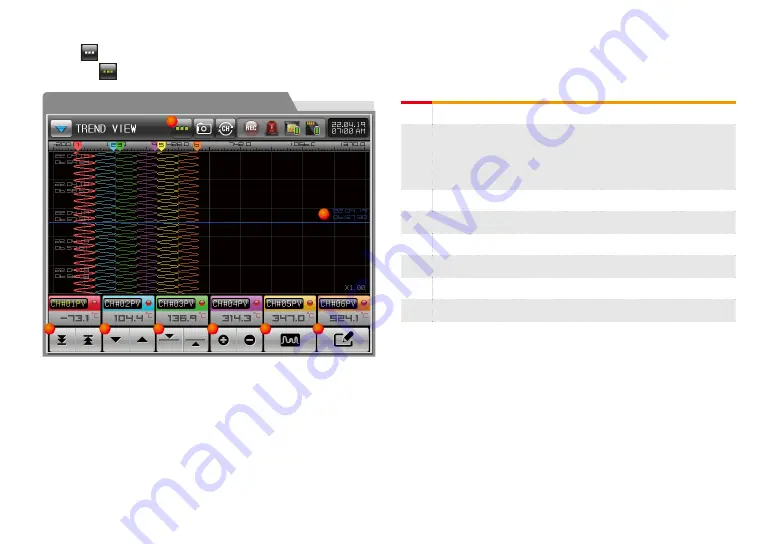
30
(3) Graph navigation screen
● If the
button is selected, the graph currently being saved is stopped and [Fig. 4-13].
● Select the
button to switch to the currently saved graph screen.
①
Create navigation lines and navigation button bars
②
Blue navigation line on the graph
●
Displays the measurement value for each channel with the current
position of the search line
●
It can move freely up and down after selecting the navigation line
③
Go to the beginning (time) and the end (time) of the recorded graph
④
Move up and down one page at a time
⑤
② Move the search line up and down by 1 dot
⑥
Zoom in or out on the time axis
⑦
View All Recorded Graph / View Section
⑧
User notes
[Fig. 4-13] Current saved graph navigation screen
2
1
3
4
5
6
7
8
Summary of Contents for SDR100E Series
Page 23: ...Main screen Part 03...
Page 25: ...4 1 Graph recording screen 24 Graph recording setting Part 04...
Page 36: ...5 1 Graph view 35 5 2 Data searching 36 Graph searching Part 05...
Page 39: ...Function setting Part 06...
Page 51: ...Part 08 Setting canned message...
Page 53: ...Setting reserve operation Part 09...
Page 64: ...Part 11 Error history display...
Page 68: ...Part 12 Setting system parameter...
Page 70: ...13 1 Sensor input screen 69 Screen for setting the sensor input Part 13...
Page 95: ...DI function and operation Part 16...
Page 102: ...System initial setting9 Part 18...






























