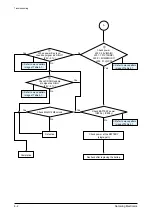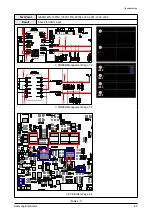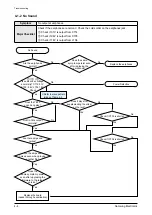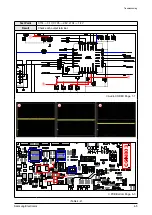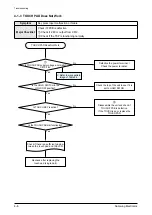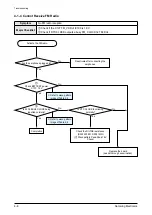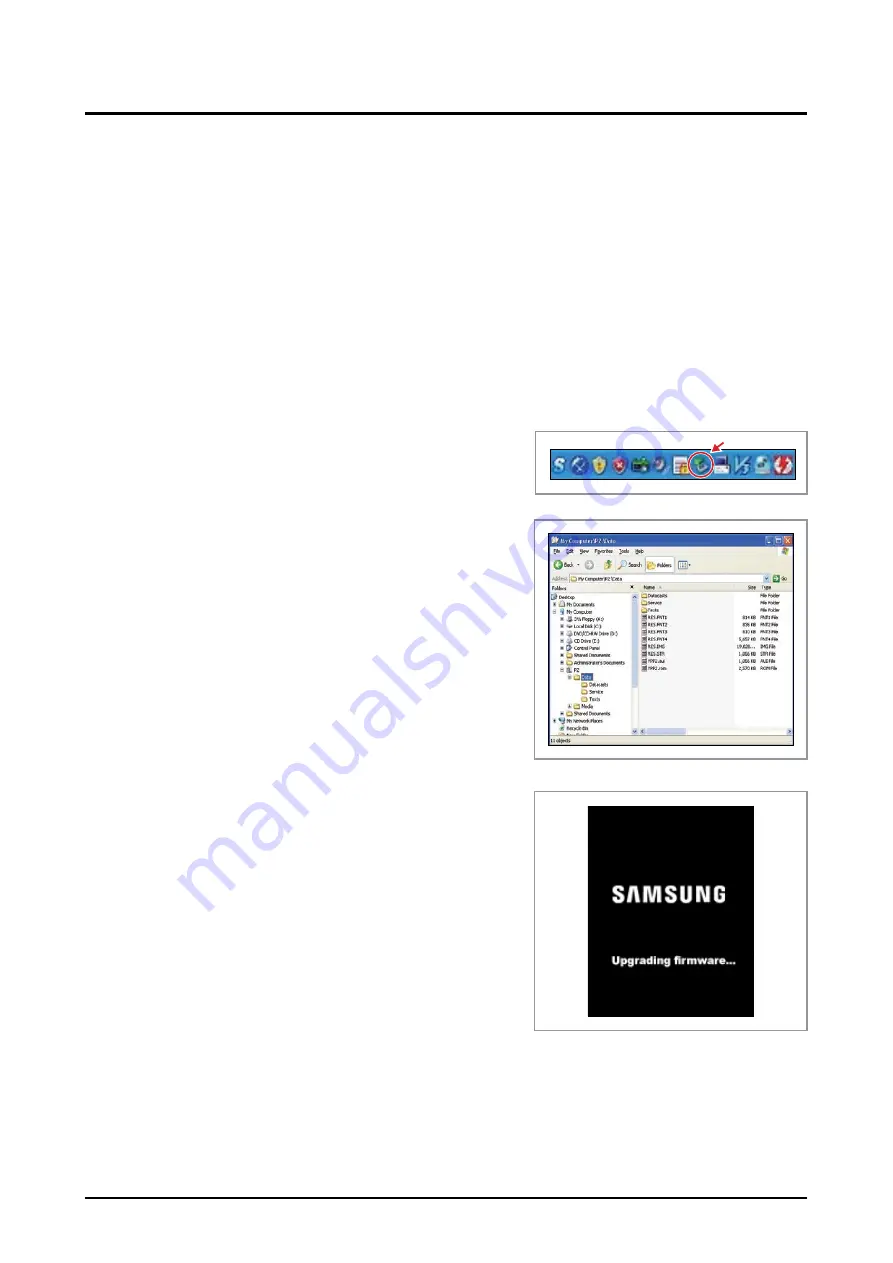
4-16
Samsung Electronics
Troubleshooting
4-2 Upgrade Methods
If the product does not power on and shows any of the following symptoms, you may try the upgrade methods
in this chapter without having to disassemble the product:
- The product does not turn on when the power switch is pressed.
- The product powers on normally but no USB connection can be made.
- The product’s icons appear garbled or malfunction.
- Files are corrupted, or the product shows as a “removable storage” in Windows but cannot be accessed.
4-2-1 Firmware Upgrade Method
1. Download the firmware upgrade file to a folder and decompress it.
2. Check the contents of the folder that was decompressed.
3. Connect the YP-P2 to the PC.
4. Open the Removable Disk folder of the YP-P2.
5. Select the installation file in the folder that was decompressed,
and then copy the upgrade files to the Removable Disk folder
of the YP-P2.
6. Perform “Safely Remove Hardware” and then disconnect the
YP-P2 from the PC.
7. Once the device is removed from the PC and powered on, the
upgrade should start automatically.
8. After the upgrade, go to “Menu” → “Settings” → “System” →
“Firmware” and check the version.
If the battery power is low, the upgrade will not start. In this
case, you need to connect a USB or charging cord for the
upgrade to start.
Summary of Contents for YP-P2
Page 41: ...5 7 Samsung Electronics MEMO...