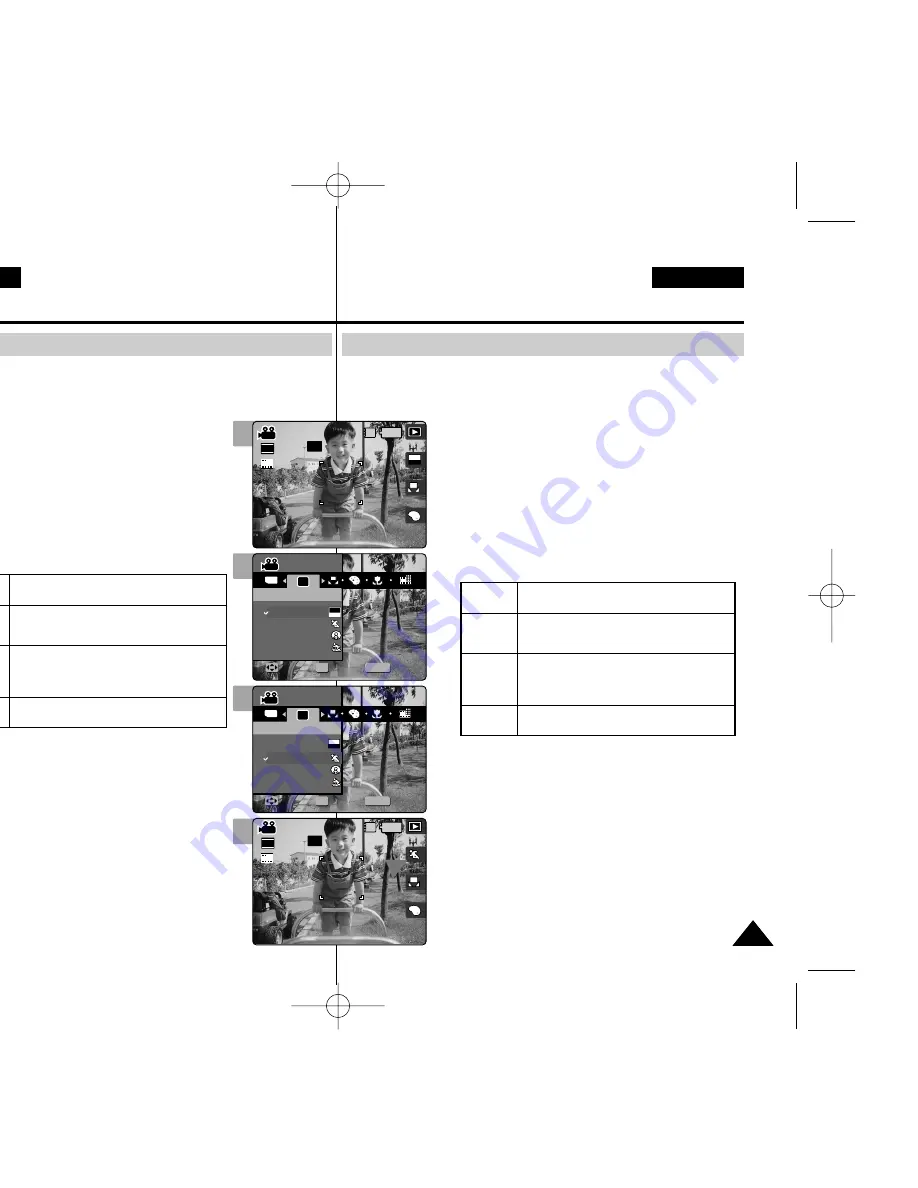
Los modos de programa AE se predefinen en los modos de
exposición automática basándose en el programa informático interno.
Permite ajustar la apertura para adaptarla a diferentes condiciones.
1. Gire el Dial de modo a
Movie (Video)
.
2. Pulse el botón [POWER] (ENC.) para encender
la Miniket Photo.
◆
Aparece la pantalla de grabación de vídeo.
3. Pulse el botón [MENU].
4. Mueva el joystick a la izquierda / derecha hasta
seleccionar <Program AE> (Programa AE).
5. Seleccione la opción moviendo el joystick
hacia arriba / abajo y pulse el botón (OK) del
joystick.
6. Pulse el botón [MENU] para salir del menú.
[ Notas ]
✤
Puede acceder a esta función utilizando el botón
de acceso directo (consulte la página 93).
✤
El ajuste <Macro> está limitado cuando se utiliza
Program AE (Programa AE) (consulte la página 102).
✤
Para ver información sobre <White Balance>
(Bal. blancos), <Macro>, <Focus> (Enfoque) y
<Wind Cut> (Anti viento) con <Program AE>
(Programa AE), consulte la página 102.
✤
Mientras aparece el menú en pantalla, si se pulsa
el botón [Record / Stop] (Grabar / Detener) se
saldrá del menú.
ENGLISH
ESPAÑOL
95
95
Ajustes de Programa AE
Modo Movie (Video) :
Ajuste de las opciones de grabación
<Auto>
equilibra la exposición y la velocidad del obturador
para obtener automáticamente los mejores resultados.
<Sports>
(Deportes)
para grabación rápida de objetos en rápido
movimiento. Es ideal para eventos deportivos y
grabación en exterior desde el interior de un vehículo.
<Spotlight>
(Luz de
fondo)
compensa un objeto que aparece demasiado
brillante bajo la luz directa, como un foco. Es
idóneo para condiciones de grabación como
conciertos y actuaciones escolares.
<Beach/Snow>
(Playa/Nieve)
se utiliza cuando la luz es muy fuerte, como en
la playa o en la nieve.
Setting the Program AE
Program AE modes are preset automatic exposure modes based upon
an internal computer program. It allows you to adjust the aperture
setting to suit different conditions.
1. Turn the Mode Dial to
Movie
mode.
2. Press the [POWER] button to turn on the
Miniket Photo.
◆
The Movie Record screen appears.
3. Press the [MENU] button.
4. Move the joystick left / right to select <Program
AE>.
5. Select an option by moving the joystick up /
down and then press the joystick (OK).
6. Press the [MENU] button to exit the menu.
[ Notes ]
✤
You can easily access this function by using the
shortcut button (refer to page 93).
✤
<Macro> setting is limited when you are using
Program AE (refer to page 102).
✤
Regarding <White Balance>, <Macro>, <Focus> and
<Wind Cut> use with <Program AE>, refer to page
102.
✤
While the menu screen is displayed, pressing the
[Record / Stop] button will exit the menu.
Movie Mode :
Setting the Recording Options
Auto
Balances exposure and shutter speed to get the
best results automatically.
Sports
For recording fast-moving objects. It is suitable
for sporting events and recording the outside
from inside of a vehicle.
Spotlight
Compensates for a subject that appears too
bright under strong direct light such as a
spotlight. It is suitable for recording conditions
such as concerts and school performances.
Beach /
Snow
When the light is very strong, such as on a
beach or in the snow.
2
4
5
6
A
OFF
OFF
640
REM
AE
AUTO
IN
STBY
STBY
Movie
Program AE
Move
Select
Exit
Movie
Program AE
Auto
Move
Select
Exit
OFF
STBY
4 Min
4 Min
4 Min
F
F
F
MENU
TYPE
AE
AE
AUTO
OFF
STBY
Movie
Movie
Program AE
Program AE
Auto
Sports
Spotlight
Beach/Snow
Move
Move
Select
Select
Exit
Exit
OK
Movie
Program AE
Auto
Move
Select
Exit
OFF
STBY
4 Min
4 Min
F
F
OFF
STBY
Movie
Program AE
Move
Select
Exit
MENU
TYPE
AE
Movie
Movie
Program AE
Program AE
Auto
Sports
Spotlight
Beach/Snow
Move
Move
Select
Select
Exit
Exit
OK
AE
AUTO
OFF
STBY
4 Min
4 Min
F
F
OFF
STBY
Movie
Program AE
Move
Select
Exit
Movie
Program AE
Auto
Move
Select
Exit
A
OFF
OFF
640
REM
IN
STBY
STBY
4 Min
4 Min
4 Min
F
F
F
00934M VP-MS10 UK+ESP~111 11/21/05 10:20 AM Page 95
















































