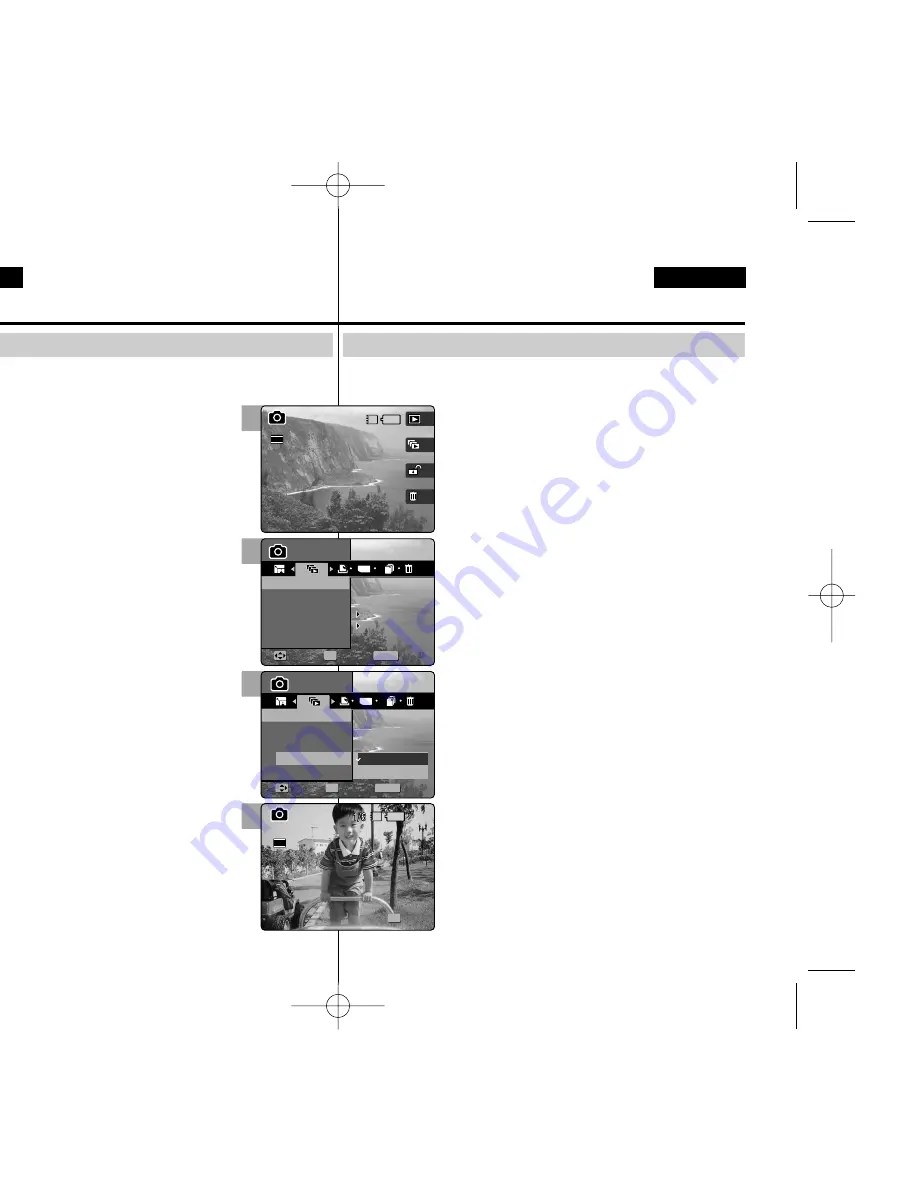
86
86
ENGLISH
ESPAÑOL
Modo Photo (Foto) :
Ajuste de las opciones de visualización
Ajuste de la presentación
Puede ajustar una presentación y también puede definir el intervalo y las
opciones de repetición de la misma.
1.Gire el Dial de modo a
Photo (Foto)
.
2.Pulse el botón [POWER] (ENC.
) para encender la
Miniket Photo.
3.Pulse el botón [Acceso directo 1] para cambiar al
modo de visualización de foto.
4.Pulse el botón [MENU].
◆
Aparece la pantalla del menú.
5.Mueva el joystick a la izquierda / derecha hasta
seleccionar <Slide> (Diapositiva).
6.Seleccione el <Interval> (intervalo) moviendo el
joystick hacia arriba / abajo y pulse el botón (OK)
del joystick mueva el joystick a la derecha.
7.Fije el intervalo moviendo el joystick arriba /
abajo y pulse el botón (OK) del joystick.
◆
Rango de intervalo: 1 ~ 10 segundos
◆
Tras ajustar el intervalo, pulse el botón (OK) del
joystick.
8.Seleccione la
<Repeat>
(Repetir) moviendo el
joystick hacia arriba / abajo y pulse el botón (OK)
del joystick o mueva el joystick a la derecha.
9.Fije la opción de repetición moviendo el joystick
arriba / abajo y pulse el botón (OK) del joystick.
◆
<Off> (Apagado):
define no repetir la
presentación.
◆
<On> (Encendido):
define repetir la presentación.
10. Seleccione <Start> (Iniciar) moviendo el joystick
hacia arriba / abajo y pulse el botón (OK) del joystick.
◆
Se inicia la presentación. Para detener la
presentación, pulse el botón (OK) del joystick.
[ Notas ]
✤
Puede acceder a esta función utilizando el botón de
acceso directo (consulte la página 78).
✤
El intervalo entre fotos puede variar dependiendo del
tamaño de la foto.
✤
La presentación se inicia a partir de la foto actual en pantalla.
✤
La presentación no se puede iniciar en un archivo de
foto dañado. La presentación saltará la foto dañada.
✤
Mientras aparece el menú en pantalla, si se pulsa el botón
[Record / Stop] (Grabar / Detener) se saldrá del menú.
Photo Mode :
Setting the Viewing Options
Setting the Slideshow
You can set a slideshow, and also set the interval and repetition
options for the slideshow.
1. Turn the Mode Dial to
Photo
mode.
2. Press the [POWER] button to turn on the
Miniket Photo.
3. Press the [Shortcut 1] button to switch to Photo
View mode.
4. Press the [MENU] button.
◆
Menu screen appears.
5. Move the joystick left / right to select <Slide>.
6. Select <Interval> by moving the joystick up / down
and then press the joystick (OK) or joystick
right button.
7. Set the interval by moving the joystick up /
down and then press the joystick (OK).
◆
Interval range: 1 ~ 10 seconds.
◆
After setting the interval, press the joystick (OK).
8. Select <Repeat> by moving the joystick up / down
and then press the joystick (OK) or move joystick
right.
9. Set the repeat option by moving the joystick
up / down and then press the joystick (OK).
◆
<Off>
: Sets not to repeat the slideshow.
◆
<On>
: Sets to repeat the slideshow.
10.Select <Start> by moving the joystick up / down
and then press the joystick (OK).
◆
Slideshow starts. To stop the slideshow, press the
joystick (OK).
[ Notes ]
✤
You can easily access this function by using the
shortcut button (refer to page 78).
✤
The interval between photos may vary depending
on the size of the photo.
✤
Slide starts from the current photo displayed.
✤
Slide cannot start from a damaged photo file.
Slideshow will skip the damaged photo during the
show.
✤
While the menu screen is displayed, pressing the
[Record / Stop] button will exit the menu.
5
MENU
TYPE
100-0001
100-0001
Photo
Photo
Slide
Slide
Start
Interval
Repeat
1sec
1sec
Off
Off
Move
Move
Select
Select
Exit
Exit
OK
Photo
Slide
Move
Select
Exit
Stop
Slide
6/6
3
100-0001
100-0001
100-0001
Photo
Slide
1sec
Off
Move
Select
Exit
Photo
Slide
Move
Select
Exit
Stop
Slide
IN
6/6
6/6
2592
7
9
100-0001
100-0001
Photo
Slide
1sec
Off
Move
Select
Exit
MENU
TYPE
Photo
Photo
Slide
Slide
Start
Interval
Move
Move
Select
Select
Exit
Exit
OK
Stop
Repeat
Off
On
Slide
6/6
100-0001
IN
100-0001
100-0001
Photo
Slide
1sec
Off
Move
Select
Exit
Photo
Slide
Move
Select
Exit
Stop
Stop
OK
Slide
Slide
6/6
2592
00934M VP-MS10 UK+ESP~089 11/21/05 10:19 AM Page 86















































