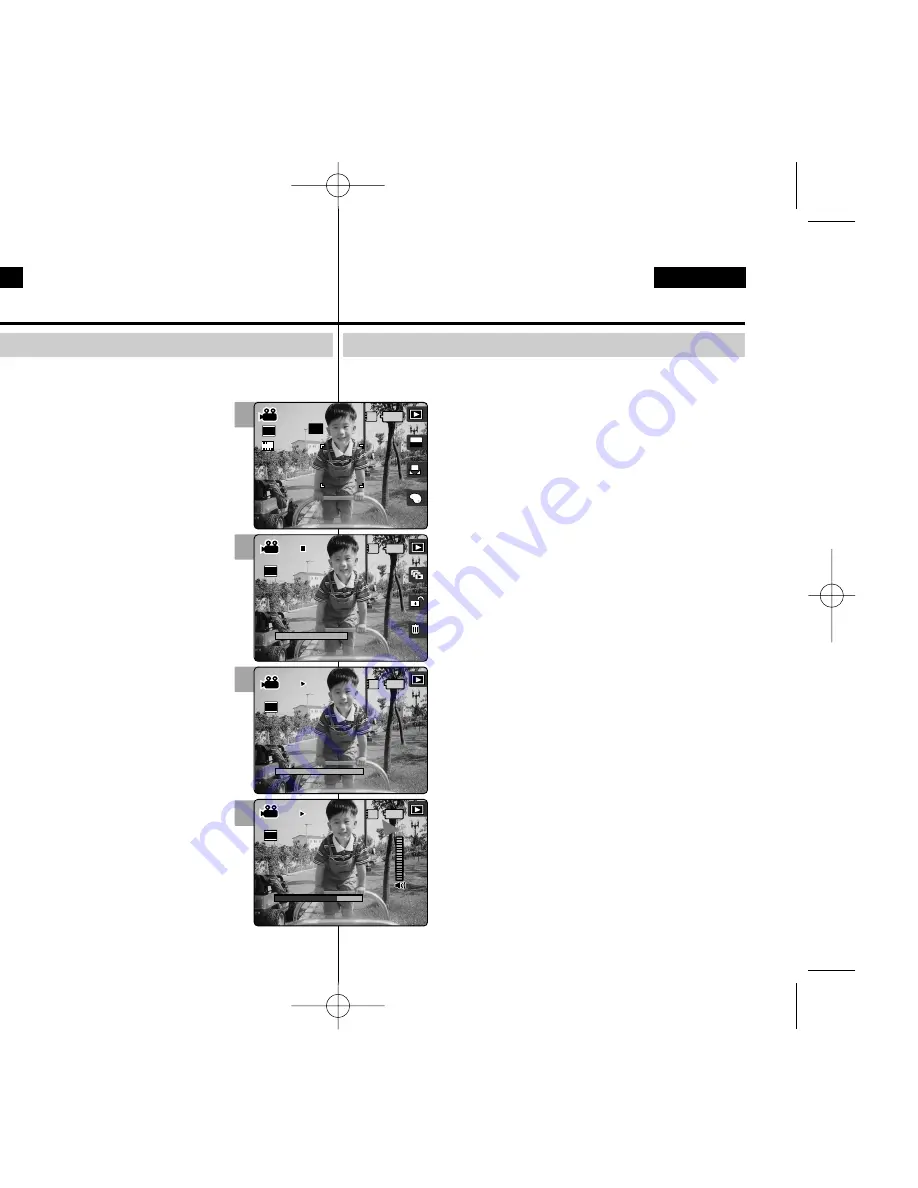
ENGLISH
ESPAÑOL
92
92
Resulta útil y práctico ver archivos de vídeo utilizando la pantalla LCD casi en
cualquier sitio, como en un coche, en interiores o en exteriores.
1. Gire el Dial de modo a
Movie (Video)
.
2. Pulse el botón [POWER] (ENC.) para encender la
Miniket Photo.
◆
Aparece l
a pantalla de grabación de vídeo.
3. Pulse el botón [Acceso directo 1].
◆
Cambia al modo de reproducción de vídeo.
4. Mueva el joystick a la izquierda / derecha para
seleccionar un vídeo y pulse el botón (OK) del
joystick.
◆
El vídeo seleccionado se reproduce en la pantalla
LCD.
◆
Para interrumpir la reproducción, pulse el botón (OK)
del joystick.
◆
Para detener la reproducción, mantenga pulsado el
botón (OK) del joystick durante un instante.
5. Para ajustar el volumen, mueva el joystick arriba /
abajo.
◆
Aparece y desaparece el indicador de volumen tras
unos segundos.
[ Notas ]
✤
Si no hay ningún archivo guardado que ver, aparece el
mensaje <“No stored Movie!”> (¡Video no almacenado!).
✤
Cuando se conectan los auriculares o el cable de AV
(vídeo/audio) a la Miniket Photo, se desactivará
automáticamente el altavoz incorporado.
✤
Al igual que en la visualización de fotos, también puede
seleccionar y reproducir el archivo de vídeo en una
pantalla de vista múltiple.
✤
También puede reproducir el archivo de vídeo en una
pantalla de TV conectando la Miniket Photo a un TV.
(Consulte la página 140.)
✤
Se necesita un CÓDEC de vídeo para reproducir los
archivos de vídeo grabados en la Miniket Photo en un
PC. Instale el software que se facilita en el paquete del
CD para que el CÓDEC se instale automáticamente en
el sistema. Si no tiene el CD, busque el nombre del
modelo del producto en el Centro de descargas del sitio
de Samsung Electronics para obtener el archivo de
instalación del códec (consulte la página 137).
Modo Movie (Video) :
Reproducción de un vídeo
Reproducción de un vídeo en la pantalla LCD
It is handy and practical to view movie files using the LCD monitor
almost anywhere such as in a car, indoors, or outdoors.
1. Turn the Mode Dial to
Movie
mode.
2. Press the [POWER] button to turn on the
Miniket Photo.
◆
The Movie Record screen appears.
3. Press the [Shortcut 1] button.
◆
Switches to Movie play mode.
4. Move the joystick left / right to select a movie
and then press the joystick (OK).
◆
Selected movie plays on the LCD monitor.
◆
To pause playback, press the joystick (OK).
◆
To stop playback, press and hold the joystick
(OK) for a while.
5. To adjust volume, move the joystick up / down.
◆
The volume indicator appears and disappears
after a few seconds.
[ Notes ]
✤
If there is no file stored to view, the message
<No stored Movie!> appears.
✤
When the earphones or Audio / Video cable is
connected to the Miniket Photo, the built-in speaker
will automatically turn off.
✤
As for photo viewing, you can also select and play
the movie file in a multi-view display.
✤
You can also play the movie file on a TV screen by
connecting the Miniket Photo to a TV.
(Refer to page 140)
✤
A video CODEC is required to play the movie
files recorded on the Miniket Photo on a computer.
Install the software provided in the bundled CD to
have the CODEC automatically installed on your
system. If you do not have the CD, search the
product model name on the Download Centre from
the Samsung Electronics website to get the CODEC
installation file (refer to page 137).
Movie Mode : Playing a Movie
Playing a Movie on the LCD Monitor
2
3
5
4
00:00:16
100-0001
1/1
100-0001
00:00:00
00:00:16
100-0001
00:00:16
00:00:10
A
OFF
OFF
640
REM
IN
AE
AUTO
STBY
STBY
4 Min
4 Min
F
F
00:00:16
00:00:16
100-0001
100-0001
IN
1/1
1/1
100-0001
00:00:00
00:00:16
100-0001
00:00:16
00:00:10
OFF
STBY
4 Min
640
F
00:00:16
100-0001
1/1
100-0001
100-0001
IN
00:00:00
00:00:00
00:00:16
100-0001
00:00:16
00:00:16
00:00:10
OFF
STBY
4 Min
640
F
00:00:16
100-0001
1/1
100-0001
00:00:00
IN
00:00:16
00:00:16
100-0001
100-0001
00:00:16
00:00:10
00:00:10
OFF
STBY
4 Min
640
F
00934M VP-MS10 UK+ESP~111 11/21/05 10:20 AM Page 92






























